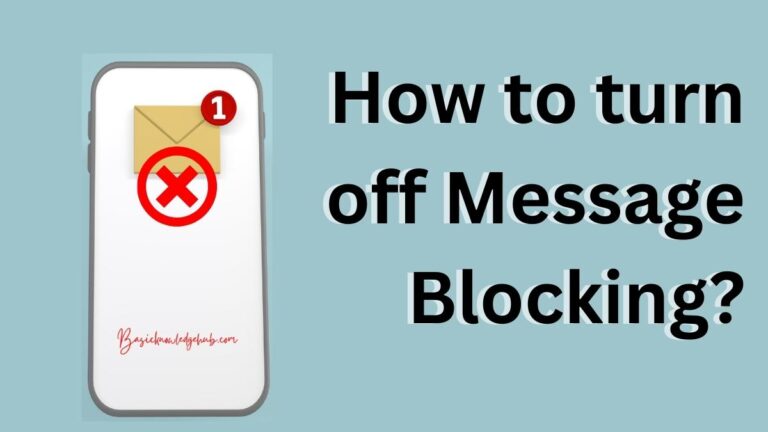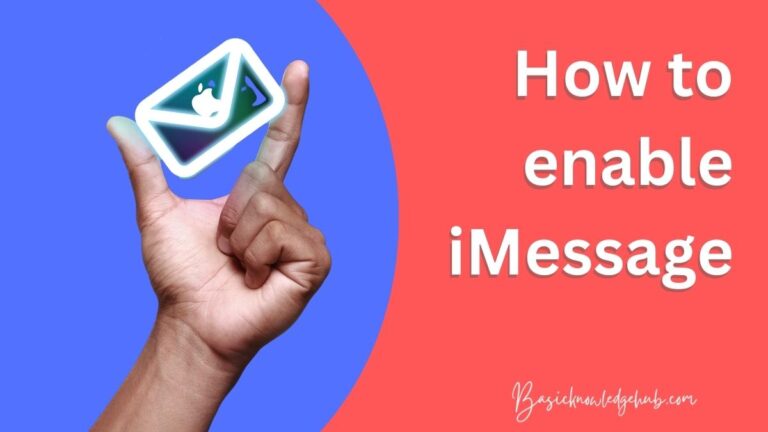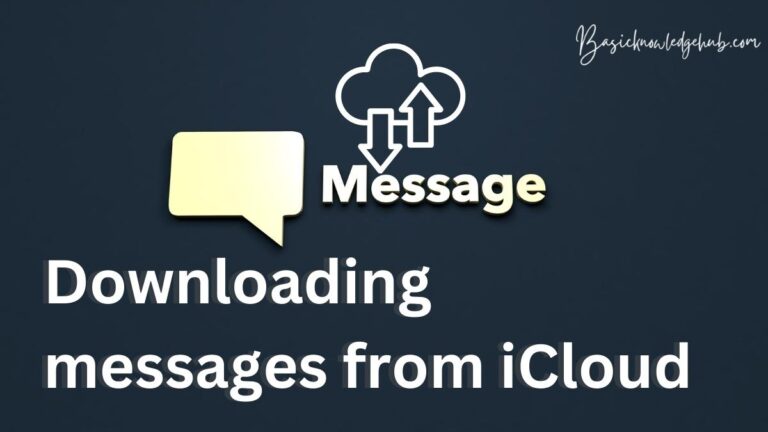Long Text messages
Communication is a part of life. We communicate to express our feelings. With the advancement in technology, we can communicate with someone across the globe. Messaging has become a lot of importance in today’s life. But there are restrictions in sending messages also. This blog gives a clear insight on what are the types of text messages. What are Long Text messages and some of the most asked questions such as how to forward a message, How to easily send a text message, How to send a WhatsApp message without the forwarded tag etc?
Types of text messages
Messages can be differentiated into 3 categories depending on the word count and type of the message. The types of messages can be differentiated as :
Standard text message:
A message with a word count of 160 words is considered a standard SMS. These messages are usually small.
Long text message:
A long text message or Extended text message is a message having a word count of more than 160 words and less than 306 words. These messages are usually big.
MMS (Multimedia Messaging Service):
A message with a word count of more than 306 words and up to 1600 words. As an added feature you can attach an attachment of size less than 1MB along with the body of the message.
How to send text messages (SMS) on android?
On your android device, you can send a text message to a contact easily using your messaging app. To send an SMS on your android device you will need a subscribers Identity module or a sim card and an active service connection.
- Open the messaging app on your device.
- Click on start new conversation or compose a message.
- Search or type the contact to whom you want to send the message.
- Tip: You can send messages to multiple people at the same time by selecting multiple contacts at a time.
- Type the message and click on the rocket or send icon on the bottom right corner of the screen to send the message.
How long text messages can be sent?
Messaging was started back in the 1980s. There was a limit for a message to be sent. Messages with more than 140 characters were not supported because back in the 80s one kilobyte was a lot of data. Therefore any message with more than 140 words was cut short to 140 characters and characters after 140 words were cut off automatically.
With the advancement in technology. A limit of 918 characters or words is set for a text message. There is a certain limit to the text messages that can be sent even today. The maximum word limit of the word that can be sent is 918 characters or words. However, if the message being sent is more than 150 words, the message will be broken down into small messages of 153 characters or words before sending the message.
How to prevent the splitting of a long text message?
If a message is longer than 140 words, Some of the carriers split the message into multiple messages. That is the same message will be split into small messages of words. To prevent the splitting of the message. The message can be sent in the MMS format rather than SMS. Media like images, video, and audio can also be attached to the MMS message.
How to forward the entire message thread in Android?
The message thread includes all the messages sent and received to contact. Here are a few of the steps to be followed while forwarding a thread of a message.
- Open the messaging app.
- Click on the contact whose message needs to be forwarded.
- Long press on the text message.
- Select the messages which need to be forwarded.
- Click on the three dots on the top right corner.
- Select the forward messages option.
- From the list of contacts select the contact to whom the message needs to be sent.
How to increase the text limit on Android?
Long text messages can be sent in the format of MMS. There is a certain limit to sending an MMS message. The limit for an MMS message to be sent can be increased by following these steps.
- Open the messaging app from the app drawer.
- Click on the three dots on the top right corner.
- Select the settings option.
- Search for the MMS option in the list.
- Click on the MMS option.
- Search and click on the carrier send limit option.
- Set the limit to 4 MB or Carrier has no limit.
How to send long text messages easily on a smartphone?
Typing long text messages is quite annoying and time-consuming. Typing long messages on a small screen makes it difficult to correct sentences and correct the message. It will be easy to send a message by drafting a message on a computer and copy-pasting the message and sending it through a messaging app. Here are a few of the steps to be followed to send the message.
- Open your preferred mailing app.
- Draft the message in the mail.
- Send the mail to your mobile phone.
- Open the mail on your mobile phone.
- Copy-paste the message in the messaging app.
- Click on the send message option.
How to schedule a message to be sent in a messaging app?
Messages can be scheduled to be sent at the desired time set by the sender. This option ensures that the message will be sent at the scheduled time automatically. Here are a few of the steps to be followed to schedule a message.
- Open the messaging app.
- Click on the “Start messaging” option in the bottom right corner.
- Type the number or select the contact to schedule the message.
- Type the message to be sent.
- Long press on the send message option.
- This will open a menu to schedule the message.
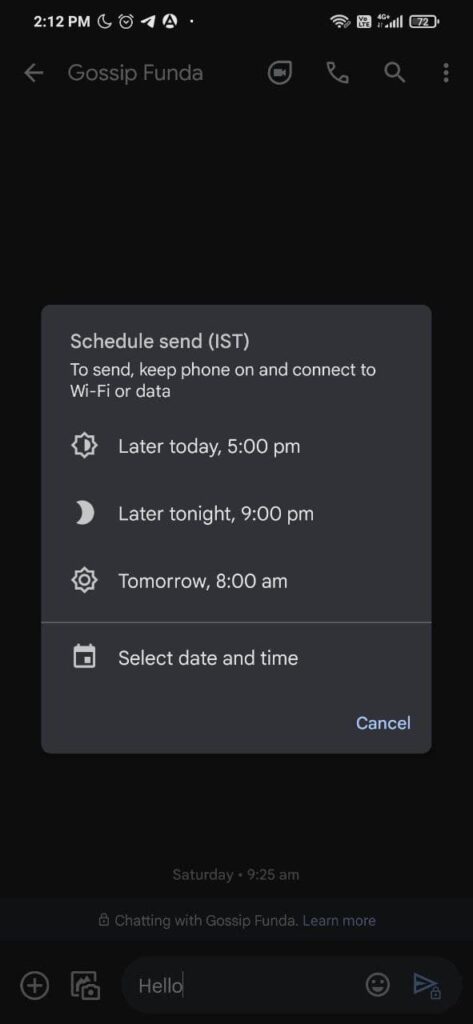
- Select the time for the message to be scheduled.
How to delete a message thread in a messaging app?
- Open the messaging app.
- Search for the conversation and long press on the conversation.
- Click on the tiny Dustbin icon on the top of the screen to delete the message thread.
How to forward the entire Whatsapp chat?
- Open the WhatsApp app.
- Open the chat to be forwarded.
- Click on the three dots on the top right corner.
- Next, Click on the more option.
- Click on the Export chat option.
- Choose between the options “Without media” and “Include media”.
- Clicking on “Without media” will not copy any of the media present in the chat.
- Now, Clicking on “Include media” will include all the media shared with the chat.
- Now select across the many app options available to share the chat.
- The chat will be sent in the format of a .TXT file.
How to add the Read More tag in the WhatsApp message?
- Download and install the “Read More Fun – Short Your WhatsApp Messages” app from the play store.
- Open the app.
- In the intro text field enter the text that needs to be shown in the WhatsApp message.
- In the read more content field. The message entered in this field will be visible only when the read more message is pressed.
How to forward a message in WhatsApp?
Whatsapp messages can be easily forwarded by following these simple methods.
- Open the WhatsApp app.
- Open the chat in which the message to be forwarded is present.
- Long press on the message which needs to be forwarded.
- Click on the arrow pointing right side on the top right corner.
- Select the person to whom the message needs to be forwarded.
NOTE: The forwarded message will have a “Forwarded” tag on top of the message.
How to forward WhatsApp messages without the Forwarded tag?
Messages on Whatsapp can be forwarded without the Forwarded tag by copy-pasting the message. Here are the steps to be followed
- Open the WhatsApp application.
- Open the chat from where the message needs to be forwarded.
- Long press on the message, This will open a bunch of options on the top of the screen.
- Click on the Copy option (Symbol with two papers overlapped).
- Go to the chat where the message needs to be sent.
- Long press on the Message field.
- Click on paste, This will paste the copied message.
- Click on the send button.
Conclusion
Messages can be broadly categorized into Standard, Long, and MMS messages. Messages on android can be sent using the messaging app which comes inbuilt in the messaging app. There is a certain limit set to send Text messages which can be overcome by sending the message in MMS format. The text limit can be increased easily in the settings menu of the messaging app. Sending a long text message can be easy if the message is already drafted on the computer and copy-pasted in the messaging app.
Message can be scheduled to be sent on the messaging app. Readmore tag can be added in Whatsapp using a third-party app. An entire WhatsApp message can be forwarded without the forwarded tag by copy-pasting the message.
FAQ’s
Q1.Facing problems while sending and receiving messages.
This type of problem can be troubleshot easily by following the steps below.
- Download the latest version of the messaging app.
- Ensure that the sim card is inserted properly.
- Make sure that the messaging app is set as the default messaging app.
- Make the messaging app the default messaging app.
- Turn off the airplane mode
Q2.Message cannot be sent or received after switching from an Apple device to an android device.
Ans. Make sure that the iMessage for the switched number is deactivated successfully.
Q3.Message cannot be sent to a specific contact.
There can be many factors leading to such problems. It can be solved by following a few steps.
- Cross-check the number of the contact.
- Check if the contact is blocked.
- Check whether the correct country code is saved.
- Delete and add the contact again to the phonebook.
Q4.MMS cannot be sent.
- Make sure that the device is connected to the internet.
- In the settings app, the APN settings should be reset to default.
Q5.Can a message sent as SMS be deleted?
Unfortunately, there is no option to delete the message sent as an SMS. But messages sent on WhatsApp can be deleted within an hour of sending the message using the delete for everyone option.