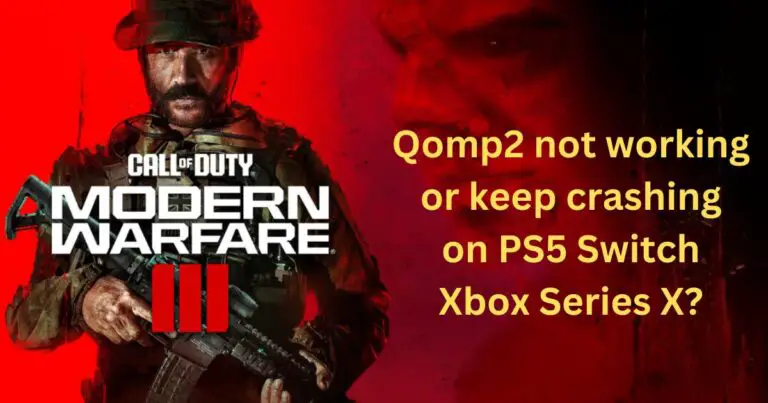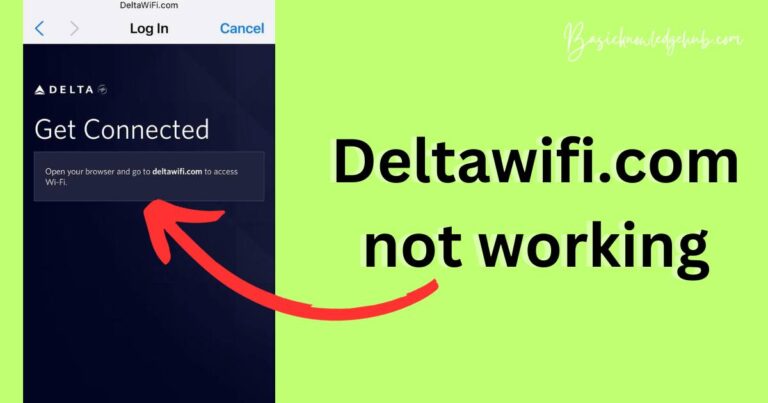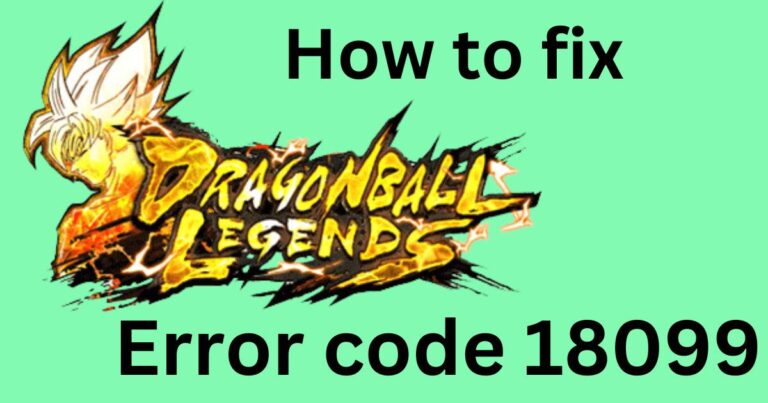Error Code 0x80070020- How to fix?
If you are a Windows user, you might have encountered a tricky little error by the code 0x80070020 during a Windows update or system backup. For those who have faced this issue and are looking for comprehensive solutions, you’ve come to the right place. The Error Code 0x80070020 may seem vague and unpredictable, but with a clear understanding and following tried-and-tested solutions, you can fix it effectively.
Understanding Error Code 0x80070020
Error Code 0x80070020 typically occurs when a Windows user tries to perform a system update or particularly during a system backup. The error is often associated with a message indicating that the process cannot access the file because it is being used by another process. This essentially means that there is a conflict within the system with another program or application that’s trying to execute the same job simultaneously.
Often, this error is the result of Windows update files being blocked by third-party security software or other programs running in the background of your computer. Antivirus software programs, for instance, can sometimes cause such roadblocks.
How to Fix Error Code 0x80070020
Disable Antivirus Temporarily: As we have learned, the Error Code 0x80070020 can often result due to interference from an antivirus program. As such, disabling the same temporarily can help resolve the issue effectively. Once you disable the antivirus software, the Windows system will have unrestricted access to run updates or backups, eliminating potential conflicts.
Perform a clean boot: If you’re still encountering the error post disabling the antivirus, a clean boot could come handy. By reducing start-up application services and non-Microsoft services, a clean boot can help you isolate the problem.
Clear System Update Cache: Another useful technique can be the clearing out of the system update cache. It is as simple as stopping all related Windows update services, deleting temporary files and restarting the services.
Preventing Error Code 0x80070020
It’s always better to prevent an issue than running around to fix it. Regular system maintenance and cleanup can go a long way to prevent issues like 0x80070020. Make sure your computer’s antivirus software is not set up to automatically scan or interfere with system files during a Windows update. Regularly clear cache files and keep your system updated with all the newest patches.
Use Approved Software: Error Code 0x80070020 can also occur when you have unlicensed software installed on your device. To avoid this, use only approved or licensed versions of software where the developers regularly provide support and patches to keep up with Windows updates.
While these steps can help to fix the error in most cases, it is advisable to seek professional assistance if the issue persists. Understanding how to handle Error Code 0x80070020 not only enhances your technical skills but also helps improve the longevity and efficiency of your computer system. Rest assured, with an accessible method at your disposal, you can confidently tackle this issue head-on.