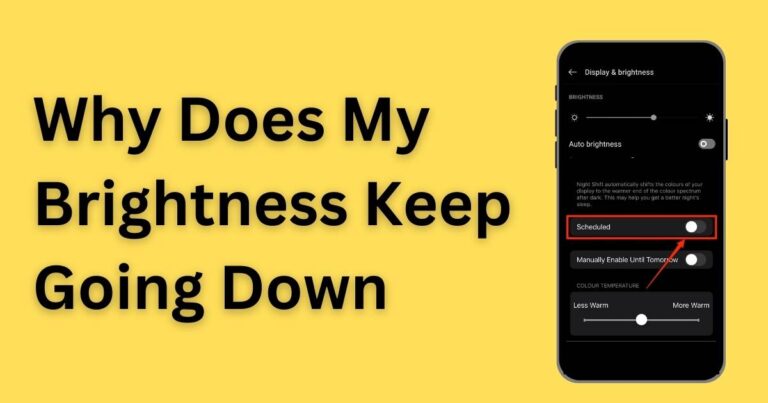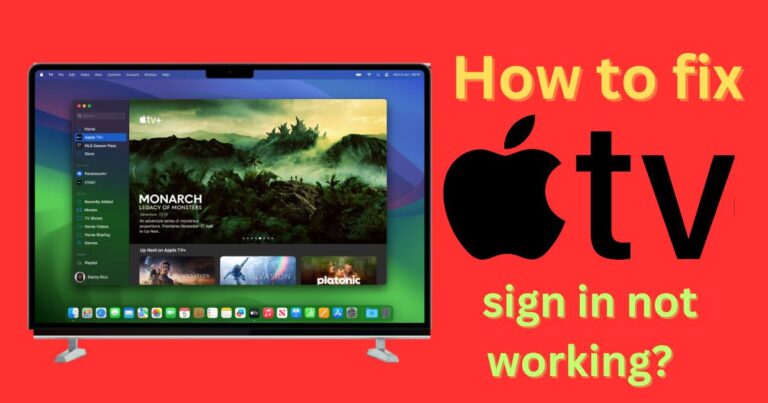Failed To Save Game Error Code 516 In Baldurʼs Gate 3 (BG3)-How to fix?
When it comes to intricate gameplay enveloped in a fantastical storyline, Baldur’s Gate 3 (BG3) hardly needs an introduction. Nevertheless, even the most seamless gaming experiences aren’t immune to occasional technical glitches, one of which is the “Failed To Save Game Error Code 516.” This irritating hitch can hamper your progression, something that you inevitably don’t want to face while engrossed in the game’s fascinating narrative. Therefore, it becomes imperative to get to the bottom of this problem and ensure an uninterrupted gaming experience.
Unraveling the Mystery behind Error Code 516
Acute understanding of the glitch is the first step towards resolving it. But what exactly is the “Failed To Save Game Error Code 516?” It’s a technical snag occurring when the game fails to create new save files. It prevents the players from storing their game progress, making it a roadblock in their journey around BG3’s riveting universe. This error may be caused by several reasons, including storage space issues, antivirus conflicts, or administrative right problems.
Decoding the Potential Solutions
Increased Storage Space: One of the most common culprits behind this error is insufficient storage space. Creating a new save file necessitates free space, and if you’re running low on storage, the game can’t create or modify save files. Therefore, it’s advisable to check your storage status and free up some space if necessary.
Antivirus Exception: Antivirus software is designed to protect your system from potential threats. However, sometimes it can misidentify a game’s file creating process as suspicious behavior and block it, causing the Error Code 516. Adding BG3 to your antivirus’s exception list can resolve this issue.
Administrative Rights: Games like BG3 sometimes require administrative privileges to create or modify save files. If the game lacks these privileges, it could result in the Error Code 516. Running the game as an administrator often solves this problem.
Moving Forward with the Resolution
Easing the Storage Pressure: Clearing unnecessary files and apps or moving them to an external storage device can create room for BG3 save files. However, without interfering with the functionality of your system, it’s wise to rely on system data or a professional cleaning tool for the same.
Adding Antivirus Exemptions: This step varies with the antivirus software you use. Typically, it involves accessing the antivirus settings, looking for the exclusion or exception section, and adding Baldur’s Gate 3 to the list. Follow your antivirus’s instructions to prevent it from blocking BG3’s processes.
Applying Administrative Privileges: To run the game as an administrator, find the game file on your system, right-click it and select “Run as Administrator”. This should provide it the necessary permissions to create save files.
An In-depth Understanding of Error Code 516
While the above solutions seem straightforward, remember that game errors like 516 could be symptoms of deeper issues within your system. It’s crucial to dive deep and understand where the issue lies to prevent future problems in your overall gaming experience. Additionally, keep your game and system updated, follow structured troubleshooting methods, and when in doubt, don’t hesitate to reach out to BG3’s community forums or customer support, both known for their efficient problem-solving and cooperative user base.
Ultimately, Baldur’s Gate 3 is a game meant to captivate, not frustrate. Understanding the root cause of the “Failed To Save Game Error Code 516” and how to fix it ensures that you can continue your hero’s journey unhindered. Because, as gamers, we know that every progression saved is a step closer to victory in the enchanting world of Baldur’s Gate 3.