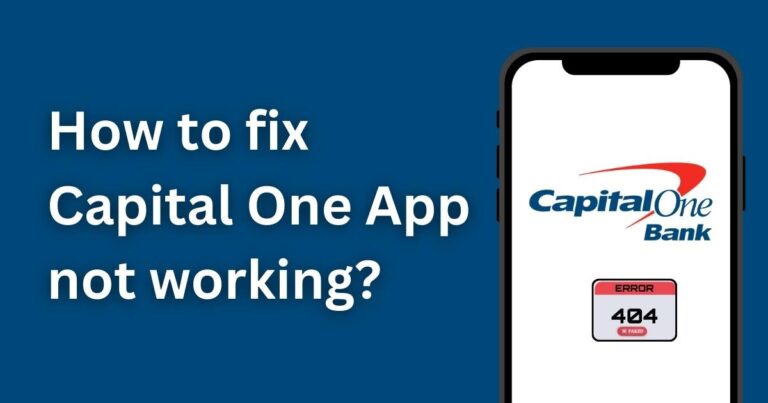How to fix Xbox Party Chat not working?
The Xbox party chat feature enhances the gaming experience by allowing gamers to communicate with their friends in real-time. However, it can be frustrating when this feature stops working. Whether it’s due to server errors, network congestion, or issues with the console itself, there are several potential factors that could be causing the problem. But fear not! Fixing the Xbox party chat not working issue can be easy when you understand the problem and its possible solutions.
The Underlying Problems
When the Xbox party chat feature stops working, it could be because of server issues at Microsoft’s end. Check out Xbox Live’s service status to confirm if their servers are running well. Network issues could also be a hurdle with your Internet Service Provider or your home network causing trouble. It might be a simple case of restarting your router or running a network troubleshooter. Sometimes, the router’s NAT type might be blocking your console’s ability to connect to chat servers, which is another issue to investigate. Also, a corrupted party chat cache or account settings could be another obstruction, hindering the feature from performing normally.
How To Fix Xbox Party Chat Issues
Restart your Console: Sometimes, the solution can be as simple as powering off your console and restarting it. This can help to clear the cache and remove short-lived software glitches.
Reset your Network Settings: Go to settings > General > Network settings > Advanced settings > Alternate MAC address > Clear, then select restart there. This step can help resolve any NAT type issues.
Check Xbox Live Services: If you’re struggling with the Xbox party chat not working issue, verify if Xbox Live services are operational. Visit the Xbox Live Service Status website to confirm this.
Run an Xbox Live Connection Test: Go to your Xbox settings, select the network settings, and run the Xbox Live connection test. The test identifies whether the problem lies within your home network or beyond.
Update your Console: Keeping your console up-to-date is crucial as updates fix known software glitches and enhance the console’s overall performance.
Use Energy Saving Power Mode: Changing your power mode to energy-saving under settings > Power & startup > Power mode & startup, helps the console to reset entirely and refresh its connection to Xbox Live, which can solve the chat issue.
Tips to Avoid Future Xbox Party Chat Issues
Frequent Software Updates: Regular updates can remove potential software glitches. It’s always wise to keep your Xbox system software up-to-date.
Proper Network Settings: Setting up your network correctly can prevent problems down the road. Make sure your NAT type is open. If not, you may have to troubleshoot your home network or contact your Internet Service Provider.
Clear Persistent Storage: Regularly clearing the persistent storage of Blu-Ray discs can prevent any potential issues. You can go to settings > Disc & Blu-Ray > Blu-Ray > Persistent storage to clear it.
Final Thoughts
Technology can, at times, have its own set of challenges. The Xbox party chat not working is one such roadblock that can dampen the gaming experience. However, by applying the mentioned solutions above, you should be able to tackle this issue head-on and ensure smooth communication with your gaming buddies. It’s essential to keep your console system software updated and maintain a healthy network environment for a seamless Xbox experience. Remember, sometimes the simplest solution like restarting the console can work like charm!