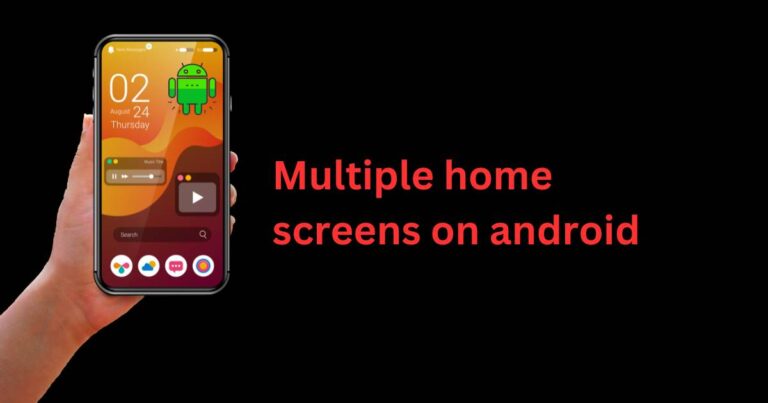How To Invert Colors On iPhone
The Magic of Technicolor Unveiled: Inverting Colors on Your iPhone
Breathe new life into your iPhone by tweaking its color settings for a refreshing change. One of the most interesting features Apple offers on its iPhone is the option to invert colors. This function, often overlooked, can greatly improve the user experience, whether for ease of use in low light, aiding visual impairment, or simply adding a fun twist to the mundane. In this article, we delve into exactly how to invert colors on iPhone, while also examining the benefits of this feature.
By definition, the Color inversion feature changes the display value of the system colors to the opposite one on the color spectrum. What used to be white becomes black, and vice versa.
Inverting Colors the Apple Way
The process of inverting colors on iPhone is simple and straightforward. Begin by opening the settings app on your iPhone. Scroll down to “Accessibility”, then tap “Display & Text Size”. In this menu, you’ll find two types of color inversion: ‘Smart Invert’ and ‘Classic Invert’.
‘Smart Invert’ changes the colors of the display, except for images, media, and some apps that use dark color styles. This is a perfect feature for users who prefer darker themes or find it easier on their eyes in dim light environments. In contrast, ‘Classic Invert’ overturns all colors across the device, which can be a little jarring for some as it completely reverses colors on all media and apps.
To invert colors on iphone, simply toggle on the switch beside the desired type of inversion. Once the option is switched on, the color inversion takes immediate effect.
Benefits of Inverted Colors
Aside from offering a unique look to your iPhone, color inversion has several practical applications. One primary benefit is its usefulness for those with certain visual impairments. The feature enhances contrast and reduces glare, giving those with visual impairments a more comfortable and accessible way to use their device.
Moreover, using inverted colors can also preserve battery life, especially if your device has an OLED screen. These screens light up individual pixels, meaning displaying a lot of black content uses less power. As more applications switch to this technology, using inverted colors could result in considerable energy savings.
Digital Wellness and Your iPhone
The introduction of the Smart Invert feature demonstrates Apple’s commitment to digital wellness. It echoes their initiatives like Night Shift and reduced motion, aiming to make the user’s interaction with their device as comfortable as possible.
To wrap up, knowing how to invert colors on iPhone can open up a new, different iPhone experience that’s not just visually compelling but is also designed to enhance user comfort and device efficiency. This underused feature puts the power of personalization right at your fingertips. Enjoy exploring this new color palette and consider making it a permanent shift if it suits your visual needs or aesthetic preferences.