How To Reset Autocorrect On iPhone
No matter how seasoned a tech-savvy you are, the Autocorrect feature on the iPhone can, at times, leave you bewildered. The quick prompts and changes made by Autocorrect have us scrambling for ways to provide it with the correct context or reset it to learn our typing style. Understandably, the interface of iPhone’s operating system, iOS, can be somewhat intricate to navigate for many users. However, knowing how to reset Autocorrect on iPhone can unwind the knot.
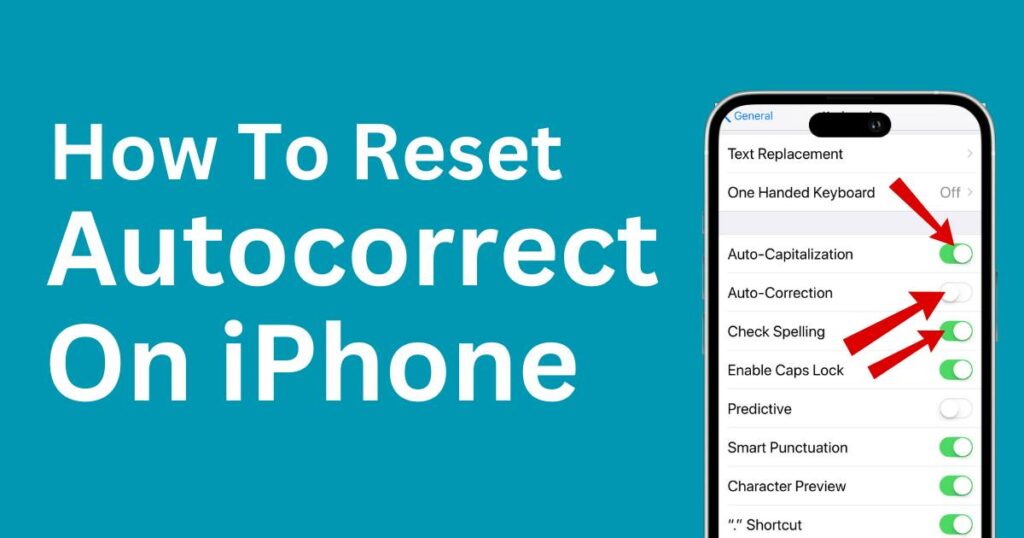
Autocorrect on iPhone
Autocorrect is a software feature on iPhone devices designed to automatically correct misspelled words or typos as you type. Generally, it acquires inputs from a built-in dictionary and the user’s typing habits, predicting what one intends to type.
While this feature aims to make typing more manageable, it might assert unwelcome changes, especially when typing in a jargon or slang-filled context. At such moments, knowing how to reset Autocorrect on iPhone may come in handy.
Steps to Reset Autocorrect on iPhone
Resetting Autocorrect on iPhone is relatively straightforward and only needs to follow a few steps:
The journey begins with launching the ‘Settings’ app from your home screen. Dive into General -> then Keyboard -> and finally, hit ‘Reset Keyboard Dictionary.’ It prompts for your passcode, and your Autocorrect is reset.
Note: If your ‘Reset Keyboard Dictionary’ is ‘greyed-out’ or unavailable, it means you have never replaced words in Autocorrect till now, or your dictionary is already reset.
Impact of Resetting
Looking beyond the process, it’s also crucial to understand how resetting Autocorrect might influence your typing experience. When you reset Autocorrect, it wipes the slate clean of any learned words or phrases. Therefore, it may take a while for it to adapt to your typing habits again.
It’s a bit of a trial-and-error experience. Over time, with consistent typing and repeated corrections, Autocorrect eventually starts identifying your frequently used words or phrases. That is how it tends to “learn” your typing style.
Managing Autocorrect on iPhone
While resetting Autocorrect can be helpful, it is not the only way to manage this feature. The iOS provides other alternatives to handle the Autocorrect issue. You could try to train your Autocorrect over time by consistently correcting it when it makes unwanted changes. However, if you find it predominantly disruptive, you can turn off the Autocorrect feature.
To disable Autocorrect, start from the ‘Settings’ app -> Then go to General -> Then tap on Keyboard -> there you find the ‘Auto-Correction’ option -> Just switch it off.
Conclusion
In today’s fast-paced digital world, the Autocorrect feature has become a significant part of our typing experience. Reseting this function is an effective method to rectify the occasional puzzling prompts of autocorrection and put it back on track. However, it is not the sole solution as the iOS provides other alternatives to manage this handy but sometimes confusing feature. By accommodating these steps, you flexibly dictate the terms to your Autocorrect and enjoy undisturbed typing on your iPhone.

