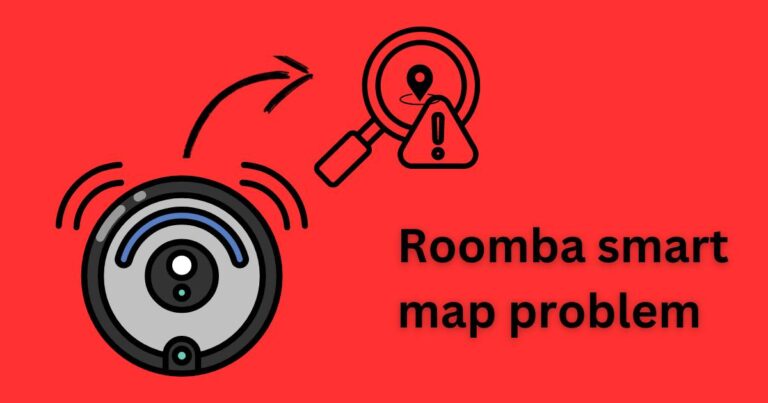How To Screenshot On iPhone 7 Plus
Ever wanted to capture an important message, hilarious meme, or something else that caught your eye on your iPhone 7 Plus screen? Well, Apple has incorporated a simple solution for that – the in-built screenshot feature. The iPhone 7 Plus is not the latest model of the iPhone series, but the screenshot instructions still hold good and take only seconds to perform. Once you understand how to capture a screenshot on iPhone 7 Plus, you probably won’t forget it because of its simplicity and convenience. This article illustrates the step-by-step process to master this nifty trick.
Easy Steps To Capture Screenshot On iPhone 7 Plus
Taking a screenshot on an iPhone 7 Plus, much like other iPhone models, can be done in just two quick steps. The iPhone 7 Plus utilizes the physical buttons to capture a screenshot, rather than relying on in-screen buttons like some later models.
To take a screenshot, follow the steps below:
- Simultaneously press the Power Button on the right side of the iPhone and the Home Button at the bottom center front.
- Hold both buttons for a brief moment, release them simultaneously when you hear the shutter sound or see a flash on the screen.
Congratulations! You have just captured a screenshot on your iPhone 7 Plus.
Where to Find The Captured Screenshots?
After you take a screenshot, it is automatically saved in your device’s Photos app. To access the screenshot, navigate to the Photos app, and then scroll down to the “Screenshots” album in the Album tab. Your recent screenshot will be waiting for you in there.
IMG_3868.jpg
The process of managing and sharing screenshots on iPhone 7 Plus is as easy as capturing them. You can easily share these screenshots via email, text messages, or social media by tapping on the share icon at the bottom left of the screenshot preview.
A Handy Tip For Awesome Screenshot Experience
One key thing to note when capturing screenshots on the iPhone 7 Plus is that you should not press the home button too early. If you do, this will trigger the Touch ID, and you will lose the screen display you intended to capture.
Also, the accessibility setting on your iPhone can help ease your screenshot capturing process. By enabling the AssistiveTouch, you can capture a screenshot with just one hand. To activate AssistiveTouch, navigate to Settings > General > Accessibility > AssistiveTouch and then toggle on the switch.
Taking Your Screenshot Skill One Step Further
Understanding how to capture a screenshot on iPhone 7 Plus can enhance your overall iPhone experience. This hidden gem not only enables you to grab information quickly but also simplifies your sharing of visual parts of your digital life.
Did you know you can also take a full-page screenshot or screen record on the latest iPhones? With the continual enhancements implemented by Apple, there are always new features to explore and master.
In the digital age, where technology continues to evolve, understanding how to harness these simple but powerful tools, like capturing a screenshot on iPhone 7 Plus, is vital. So, next time you come across an interesting smartphone artifact, remember this guide and capture that moment for posterity.