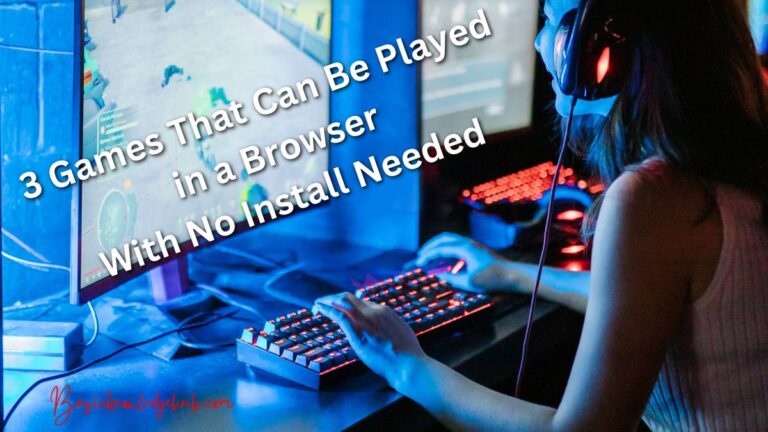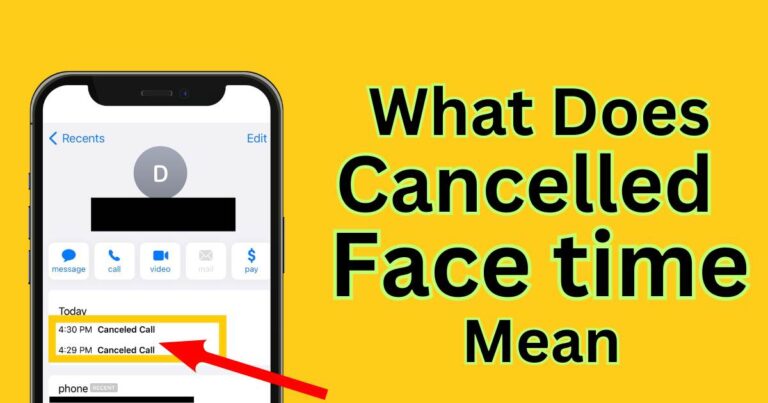Internet Recovery Mac Not Working-How to fix?
Imagine turning on your Mac, expecting it to spring to life and instead you get a dreaded error message. Perhaps you’ve tried going through the internet recovery mode but it’s just not working. You’re not alone—many users have often run into problems where Internet Recovery Mac is not working. This article will walk through the steps you can take to troubleshoot and get your Mac up and running without delay.
Understanding Mac Internet Recovery
Mac Internet Recovery is a built-in function in Macs that allows you to restore your system’s software. It is typically used when your standard Recovery Mode isn’t functioning, or when your internal drive has been replaced or erased. Mac Internet Recovery basically depends on an internet connection and so, it’s not rare for issues to arise such as the “Internet Recovery Mac not working” situation.
Why Mac Internet Recovery May Not Be Working
Several reasons could explain why you’re experiencing problems with the Internet Recovery on your Mac. A corrupted hard drive, bad sectors, firmware password, date and time settings, and issues with network connectivity are common culprits. Sometimes, you may have to deal with a more serious case of hardware failure.
How to Fix: Internet Recovery Mac Not Working
Here are some troubleshooting measures you can take to resolve the issue.
Check Your Network Connection
Ensure your network connection is stable. You could try switching networks or resetting your router. Bear in mind that Mac Internet Recovery relies heavily on internet, so a weak or unstable connection could cause it to malfunction.
Disable Firmware Password
The presence of a firmware password can hamper the Internet Recovery process. You can disable it by restarting your Mac and holding down the Command + R keys, then releasing them when the Apple logo appears. Head to the Utilities menu, select Firmware Password Utility, click ‘Turn off Firmware Password’, then follow the onscreen instructions.
Check Date and Time Settings
Incorrect date and time settings can interfere with the recovery process. To set the date and time correctly, reboot your Mac in Recovery mode, select Terminal from the Utilities menu, then input the correct date and time in the prescribed format.
Try Disk Utility
Another option when fixing “Internet Recovery Mac not working” issues is using Disk Utility. Start your Mac in Recovery Mode, select Disk Utility from the Utilities menu, then run ‘First Aid’. This can help to resolve any issues with your hard drive.
When to Seek Professional Assistance
As a word of caution, these steps can help resolve the usual problems associated with Mac Internet Recovery. If you’ve taken these steps and the problem persists, it could be a pointer to a more serious hardware failure. In such a case, it would be prudent to seek professional assistance as soon as possible from Apple Store or an authorized Apple service provider.
To sum up, encountering an Internet Recovery Mac not working error doesn’t necessarily mean the end for your machine. With a little patience and careful troubleshooting, you can resolve the problem and get your Mac working optimally once again.