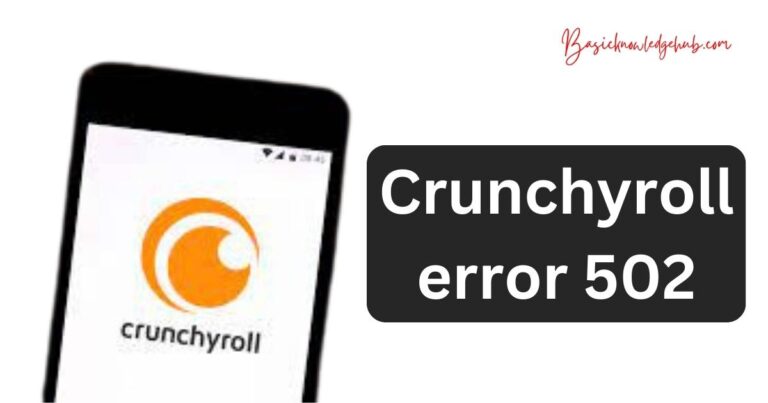Itunes Error 9-How to fix?
Encountering iTunes Error 9? Let’s Dive into the Nitty-Gritty.
Nothing can be more frustrating in the vibrant and tech-driven world of music and media than facing interruptions in an otherwise seamless user experience. For many iTunes users, one such annoyance is the infamous iTunes Error 9. Apart from the apparent disappointment it can trigger, the error can often leave users clueless about understanding and fixing the issue. Despair not, however, as we’ve collated an integrated mechanism that would aid in troubleshooting iTunes Error 9.
Breaking Down iTunes Error 9
Before we delve into the specifics of resolving this error, it is fundamental to understand what exactly it is. iTunes Error 9 is linked primarily to the security software of a device. It often occurs during firmware updates or system restorations on iPhones, iPads, or iPods via iTunes. Based on various user-reported instances, it is most commonly a network problem, firewall issue, or compatibility glitch with the computer’s security software.
Decoding the Cause
Numerous factors may trigger the dreaded iTunes Error 9. Some of the possible reasons include a network error during updates or restorations, computer security software blocking communication between the device and the Apple server, jailbroken iPhones, hardware problems, or even outdated iTunes software. Occurrences like these disrupt the connection during updates or system restorations, causing the process to fail and thus leading to iTunes Error 9.
Mitigating iTunes Error 9: A Step-By-Step Guide
Thankfully, several solutions are designed to address this complication, some of which are quite efficient and do not require technical know-how. Solutions may involve checking network settings, ensuring that iTunes is up-to-date, disabling security software temporarily, or even resorting to third-party software.
Check Your Network Settings: It is crucial that users first try the straightforward step of checking their network settings. A stable network connection is vital when restoring or updating your device. Any interruption could lead to iTunes Error 9.
Update iTunes: Another common mistake made by many iPhone users is not updating iTunes to its latest version, which can often mitigate iTunes Error 9. Users are encouraged to always have their iTunes software up-to-date to avoid such errors.
Disable Security Software Temporarily: As mentioned earlier, incompatibility with security software often gives rise to iTunes Error 9. It is recommended to disable the security software temporarily while updating or restoring the system.
Opt for Third-Party Software: Several third-party apps available in the market are designed to fix common iTunes errors, including iTunes Error 9. One of the popular ones is dr.fone – Repair, which comes with a comprehensive guide and customer support.
Embarking on this tech-sensitive journey of troubleshooting iTunes Error 9, users are advised to maintain patience, step-by-step follow the insights provided, and enjoy a seamless iTunes experience. After all, technology is designed to complement life’s joys, not complicate them. Users experiencing persistent issues should contact Apple Support or visit an Apple Store for further assistance.