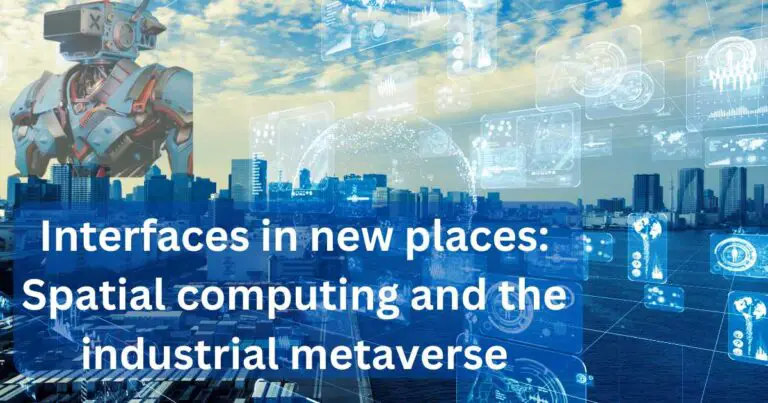Laptop Speakers Not Working: The Hidden Mystery We Unravel!
Over the past year, our dependence on technology has surged drastically due to the global pandemic, with laptops becoming the new workstations for most of us. Imagine starting your day and realizing your laptop speakers are not working. That could potentially disrupt an entire day of teleconferencing, online classes, or even your entertainment plans. Therefore, having a good grasp over possible issues behind laptop speakers failure, and more importantly knowing how to troubleshoot them, is nothing short of a vital skill these days.
Why do Laptop Speakers Stop Working?
Laptops are meticulously designed, compact machines and unlike their sturdier counterparts (desktops), they are prone to various mechanical issues, a common one being the laptop speakers not working. This could not just be due to physical damage but could be influenced by various software glitches as well.
Hardware Related Issues
A study by Protection Plan provider, SquareTrade revealed that 31% of laptop failures are related to hardware malfunctions. Damaged or loosened internal wiring, inadequate speaker contact, or complete speaker failure due to overuse are the most common culprits in hardware issues. In such cases, your only recourse may be consulting a professional or opting for an external speaker system.
Software Related Problems
On the other hand, laptop speakers not working might have more to do with software complications than physical damage. Often times, problems can arise from outdated drivers—component-specific software that ensures smooth communication between your laptop’s operating system and the hardware components. A 2020 report from Avast showed that 55% of all software applications installed on PCs are outdated, and this might include your audio drivers as well.
Resolving Software Related Issues
For software related issues, a simple update or reinstallation of the audio drivers might do wonders. Go to the Device Manager on your computer, select the audio drivers, right-click and either choose ‘Update driver’ or ‘Uninstall device’. If you opt for uninstallation, upon restarting the device, the system will automatically install the audio drivers afresh. This is known as driver resetting and can often solve audio issues.
Are External Speakers the Answer?
While they are a quick solution when your laptop speakers stop working, relying on external speakers or headphones can have their own drawbacks. They limit mobility, which might negate the primary advantage of a laptop. Moreover, the cost of high-quality external speakers can add significantly to your expenditure.
Understanding Laptop Audio Settings
It might surprise many that there’s a slew of audio settings in our laptops that often go unnoticed. Involuntary changes in these settings could be the source of audio trouble. For example, accidentally muting your laptop, not selecting the right output device, reducing the sound to the minimum level, or audio enhancements that glitch out, can all lead to the misconception of laptop speakers not working.
In conclusion, while a quick Google search might yield several “effective” remedies for your laptop speakers issue, it’s crucial to note that the exact cause varies between individual cases and devices. Understanding the hardware and software elements that make up our laptops goes a long way in troubleshooting, not just audio issues but other potential glitches as well. Therefore, as a modern user, having a basic technical knowledge along with a flair for problem-solving is a must in our increasingly digital world.