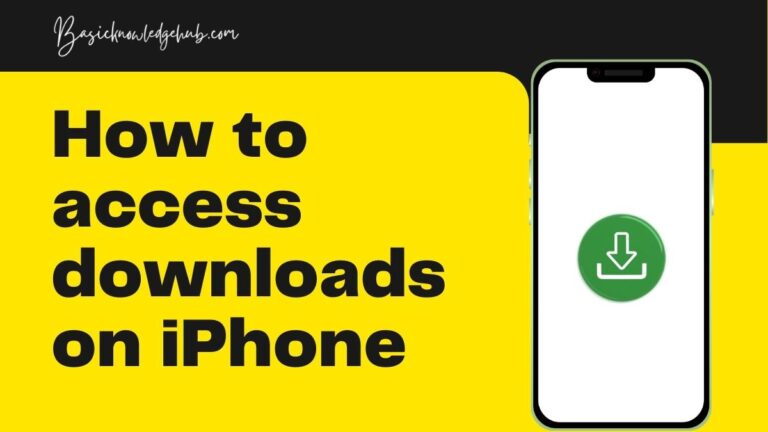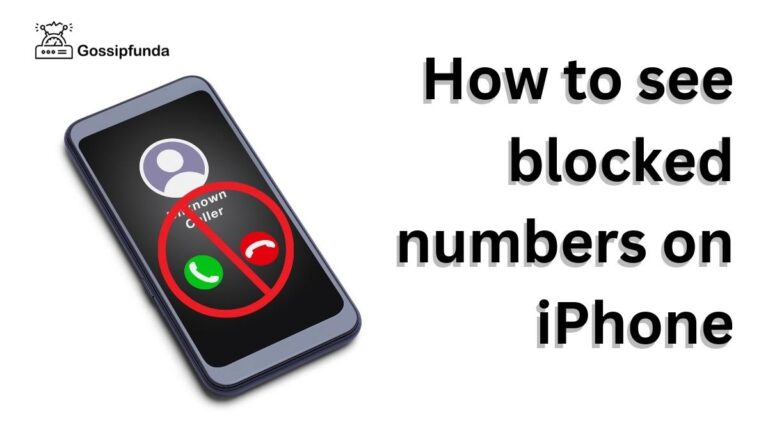SSL Error on Apple Music
As a music lover, the last thing you want is to encounter an SSL error when trying to access your favorite tunes on Apple Music. This frustrating issue can be a major roadblock to your listening experience. But don’t worry – we’ve got your back. In this article, we’ll explore the reasons behind the SSL error on Apple Music and provide you with detailed instructions on how to fix it. So, buckle up, and let’s dive into the world of SSL errors and their solutions!
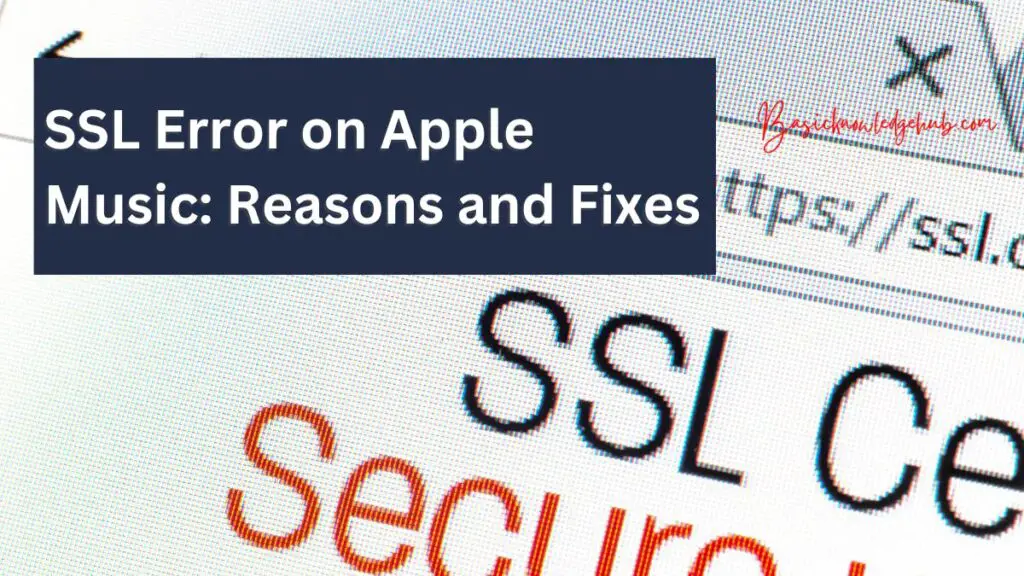
What is an SSL Error?
SSL (Secure Sockets Layer) errors occur when there’s a problem with the security certificate of a website or service, like Apple Music. SSL certificates are essential for ensuring a secure connection between a user’s device and the website or service they’re accessing. An SSL error can be a sign that there’s a potential security risk, preventing users from accessing the site or service.
When you encounter an SSL error on Apple Music, it means that the secure connection between your device and Apple’s servers cannot be established. As a result, you won’t be able to stream or download music, which can be quite frustrating. It’s crucial to fix this issue to resume enjoying your favorite tunes without any hiccups.
Reasons Behind SSL Errors on Apple Music
1. Expired or Invalid SSL Certificate
One common reason for SSL errors is an expired or invalid SSL certificate. If Apple Music’s certificate has expired or is deemed invalid, your device won’t be able to establish a secure connection, leading to an SSL error.
2. Incorrect Device Date and Time
Another potential cause of SSL errors is incorrect date and time settings on your device. If your device’s date and time don’t match the server’s, it can lead to SSL certificate verification issues, resulting in an error.
3. Unstable Internet Connection
An unstable or weak internet connection can also contribute to SSL errors on Apple Music. If your connection is constantly dropping or slow, it may interrupt the SSL handshake process, causing an error.
4. Firewall or Antivirus Interference
In some cases, firewalls or antivirus software can interfere with the SSL connection, preventing your device from establishing a secure link with Apple Music’s servers. This interference can trigger an SSL error.
How to Fix SSL Errors on Apple Music?
Fix 1: Check Your Internet Connection
1. Perform a Speed Test
To check your internet connection, start by performing a speed test. There are various online tools available, such as speedtest.net, fast.com, or Google’s built-in speed test. These tools will give you an idea of your internet connection’s upload and download speeds, which can help you determine if your connection is stable enough for Apple Music.
2. Access Other Websites or Online Services
Try accessing other websites or online services to see if the issue is specific to Apple Music or if it’s a general internet connection problem. If you can access other sites and services without any issues, the problem might be isolated to Apple Music.
3. Restart Your Modem and Router
Unplug your modem and router from the power source, wait for at least 30 seconds, and then plug them back in. This simple step can help reset your internet connection and potentially fix any issues causing SSL errors on Apple Music.
4. Check Wi-Fi Signal Strength
If you’re using a Wi-Fi connection, make sure your device is within range of the router and that the signal strength is adequate. Weak Wi-Fi signals can lead to connection drops and instability, causing SSL errors. If necessary, consider moving your device closer to the router or using a wired connection instead.
5. Update Network Drivers
Outdated network drivers can cause issues with your internet connection. Check for any available updates for your device’s network drivers and install them if needed. Updating your drivers can help improve your internet connection’s stability and performance.
6. Disable VPN or Proxy Services
If you’re using a VPN or proxy service, try disabling it temporarily. Some VPNs and proxies can cause issues with SSL connections, leading to errors on Apple Music. If disabling the VPN or proxy resolves the issue, consider using a different service or adjusting its settings.
7. Contact Your Internet Service Provider (ISP)
If you’ve tried all of the above steps and are still experiencing SSL errors on Apple Music, it’s worth reaching out to your ISP for assistance. They may be able to help identify any underlying issues with your internet connection and provide further guidance on resolving the problem.
Fix 2: Update Your Device and Apple Music App
If you are experiencing SSL errors on your Apple Music app, it may be because your device or the app is outdated. To fix this, you need to update both your device and the Apple Music app. Here are the detailed steps to follow:
- Check your device’s software version:
- On iOS: go to Settings > General > About > Software Version
- On macOS: click on the Apple icon on the top left corner > About this Mac > Software Update
- On Windows: click on the Start menu > Settings > Update & Security > Windows Update
- If there is a software update available for your device, download and install it.
- On iOS: go to Settings > General > Software Update
- On macOS: click on the Apple icon on the top left corner > System Preferences > Software Update
- On Windows: click on the Start menu > Settings > Update & Security > Windows Update
- Once your device software is up to date, open the App Store (iOS) or the Microsoft Store (Windows).
- Search for “Apple Music” in the search bar and click on the app when it appears.
- If there is an update available for the Apple Music app, click on the “Update” button.
- Wait for the update to download and install.
- Once the update is complete, restart your device and open the Apple Music app.
- Try playing a song to see if the SSL error has been resolved.
If the above steps do not work, you may need to contact Apple Support for further assistance.
Fix 3: Correct Your Device’s Date and Time
If you are experiencing SSL errors on your Apple Music app, it may be because the date and time settings on your device are incorrect. To fix this, you need to correct your device’s date and time. Here are the detailed steps to follow:
- On iOS, go to Settings > General > Date & Time. On macOS, click on the Apple icon on the top left corner > System Preferences > Date & Time. On Windows, click on the Start menu > Settings > Time & Language > Date & time.
- Toggle on the “Set Automatically” option.
- If the “Set Automatically” option is already on, toggle it off and then back on again.
- If the “Set Automatically” option is not available, manually set the correct date and time for your time zone.
- Exit the Date & Time settings and open the Apple Music app.
- Try playing a song to see if the SSL error has been resolved.
- If the issue persists, try restarting your device and repeating the steps above.
- If the issue still persists, you may need to contact Apple Support for further assistance.
Correcting your device’s date and time settings should fix any SSL errors you may be experiencing on the Apple Music app.
Fix 4: Disable Firewall or Antivirus Temporarily
If you are experiencing SSL errors on your Apple Music app, it may be because of your device’s firewall or antivirus settings. To fix this, you need to temporarily disable your firewall or antivirus. Here are the detailed steps to follow:
- On Windows, click on the Start menu and type “Windows Security”. On macOS, click on the Apple icon on the top left corner > System Preferences > Security & Privacy.
- In Windows Security, click on “Firewall & network protection”. In Security & Privacy on macOS, click on the “Firewall” tab.
- Disable the firewall temporarily by toggling the switch to the off position.
- If you have antivirus software installed, disable it temporarily by opening the antivirus program and navigating to the settings or preferences menu. Look for an option to disable the software temporarily.
- Exit the firewall or antivirus program and open the Apple Music app.
- Try playing a song to see if the SSL error has been resolved.
- If the issue persists, try restarting your device and repeating the steps above.
- Once you have finished using Apple Music, re-enable your firewall or antivirus software f
Fix 5: Clear Cache and Cookies
If you are experiencing SSL errors on your Apple Music app, it may be because of cache and cookies stored on your device. To fix this, you need to clear the cache and cookies on your device. Here are the detailed steps to follow:
- On iOS, go to Settings > Safari > Clear History and Website Data. On macOS, click on the Safari menu on the top left corner > Preferences > Privacy > Manage Website Data. On Windows, click on the three dots on the top right corner of the browser window > Settings > Privacy, search, and services > Clear browsing data.
- Select “Clear History and Website Data” on iOS, “Remove All” on macOS, or “Cookies and other site data” on Windows.
- Exit the browser and open the Apple Music app.
- Try playing a song to see if the SSL error has been resolved.
- If the issue persists, try restarting your device and repeating the steps above.
Clearing your device’s cache and cookies should fix any SSL errors you may be experiencing on the Apple Music app. However, keep in mind that clearing your cache and cookies may log you out of websites and delete some of your browsing data, so make sure to back up any important information before clearing them.
Conclusion
SSL errors on Apple Music can be frustrating and disrupt your listening experience. However, by understanding the common causes and following the troubleshooting steps provided, you can effectively resolve these issues. Checking your internet connection, updating your device and app, correcting date and time settings, and clearing cache and cookies are essential steps to tackle SSL errors. Remember, if all else fails, don’t hesitate to contact your ISP for further assistance, ensuring a seamless Apple Music experience.
FAQs
An SSL error on Apple Music occurs when there’s an issue with the security certificate, preventing a secure connection.
Yes, SSL errors can disrupt your Apple Music experience, stopping you from streaming or downloading music.
Expired SSL certificates, incorrect device date and time, unstable internet connection, and firewall interference are common causes.
Perform a speed test, access other websites, restart your modem and router, and check Wi-Fi signal strength.
Go to your device’s settings, check for software updates, and ensure the Apple Music app is updated as well.
Navigate to your device’s settings, find the date and time section, and ensure the settings are accurate.
Temporarily disabling them can help identify if they’re causing the issue, but remember to re-enable them afterward.
Clearing cache and cookies removes old data that may cause issues with SSL connections, potentially fixing the error.