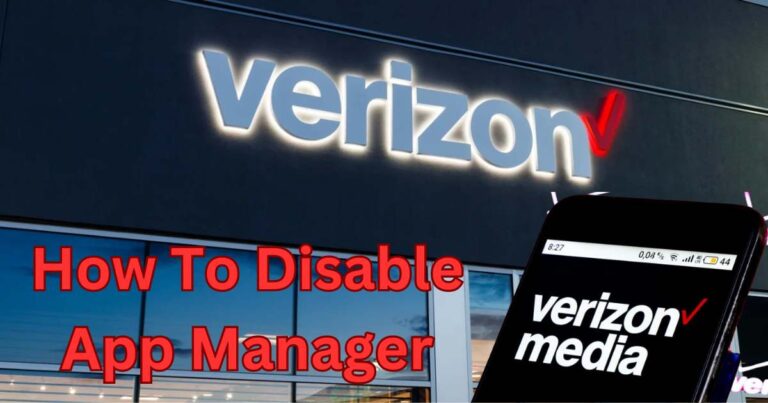Xbox App Not Working On Pc-How to fix?
If you’re an ardent fan of Microsoft’s gaming console, Xbox, odds are that you have the Xbox App running on your PC, a platform ideal for engaging in captivating gaming experiences. This well-engineered app does a stellar job of bridging the gap between your PC and Xbox, offering seamless game streaming, chat support, and access to a vast trove of latest game titles, among other impressive features. But like any other software product out there, it is not immune to technical glitches. Many users have been grappling with the vexing issue of the Xbox application not functioning correctly on their computers, with various symptoms, including failure to load games or freezing intermittently.
Investigating Common Issues
To determine the cause of the Xbox app not working on your PC, you first need to identify the symptoms of the problem. Discerning the symptoms can help you identify the root cause, which can include outdated software, corrupted app files, incompatibility with the operating system, or even a troublesome internet connection.
Outdated Software: The Xbox app, like other software applications, releases regular updates to fix bugs and introduce new features. If you’re running an outdated version of the app, you may run into problems.
Corrupted App Files: The Xbox application files could be corrupted or damaged. This could be the result of a virus or malware, or an interruption during an update or installation process.
Incompatibility Issue with Operating System: The Xbox app is designed to work with specific operating system versions. If you’re using an unsupported version, the app might not function as it should.
Internet Connection: A weak or fluctuating internet connection could also be the culprit.
The Fixes: Step-by-step Guides
Luckily, these issues can be tackled using specific, well-established methods. Here’s how to get your Xbox app up and running again.
Update the App: To ensure that your software doesn’t lag behind, always keep your Xbox app updated. Check for any pending updates regularly so that you can enjoy an optimized, glitch-free gaming experience.
Reinstall the App: If your Xbox app files are corrupted or incomplete, reinstalling the app can often fix the issue.
Upgrade Operating System: If the Xbox app is incompatible with your operating system, upgrading to a version supported by the Xbox app is the logical fix.
Check Internet Connection: If your internet connection is weak, try resetting your router or speak with your internet service provider to improve your connection. This simple fix might solve your problem without any technical tinkering required!
Seeking Tech Support
In some cases, the Xbox app not working on PC might require professional assistance. Reach out to your local tech support, or contact Microsoft’s support team directly. The good news is that the Xbox community has a wealth of information and they often share solutions to such teething problems on online forums, which many find invaluable.
To sum up, the Xbox App not working on your PC shouldn’t dampen your gaming spirit. By diagnosing the problem correctly and following the appropriate troubleshooting steps, you can often get your Xbox app back in action. Stay updated, stay secured, and let the games go on.