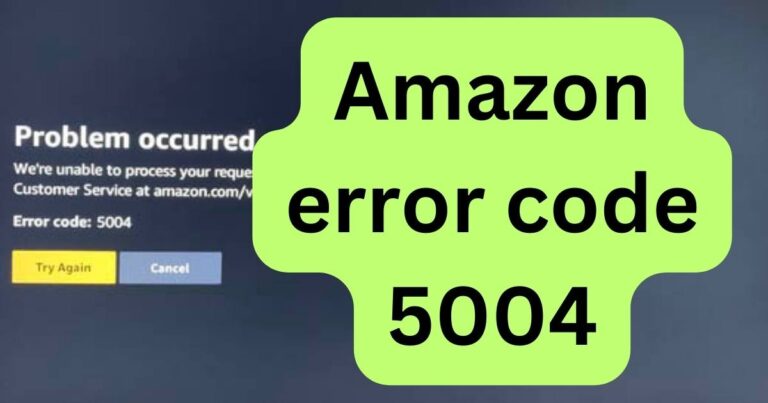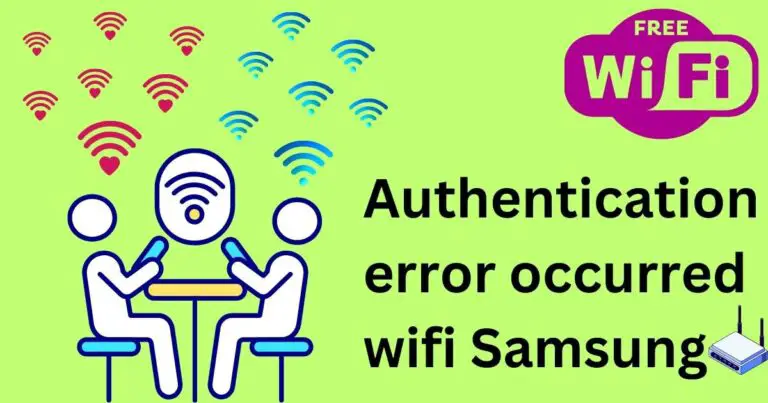Xbox error code 0x87e10bc6
For many Xbox users, a smooth gaming experience is all they crave. However, like any other device, Xbox isn’t free from glitches. One annoying hurdle many users have encountered is the Xbox error code 0x87e10bc6. But what leads to this error, and how can it be fixed? Dive in to find out.
What is Xbox Error Code 0x87e10bc6?
At its core, the Xbox error code 0x87e10bc6 signifies an issue preventing the user from starting a game or app. This error can disrupt an immersive gaming session, but understanding its causes can pave the way for efficient troubleshooting.

Possible Reasons Behind the Error
- Server Issues: Often, Xbox Live servers might be down. This can impede the game’s launch.
- Local Network Problems: Your home network could be interfering with your Xbox’s connectivity.
- Outdated Console: Running an outdated version of the Xbox software can trigger this error.
- Corrupted Game Files: Sometimes, corrupted game files can be the culprit behind this vexing error.
How to Fix the Xbox Error Code 0x87e10bc6?
Fix 1: Check Xbox Live Server Status
The Xbox error code 0x87e10bc6 can occasionally stem from problems on Microsoft’s end rather than yours. When Xbox Live servers are down or facing issues, the smooth operation of many games and apps can be hampered. Before diving into more complex solutions, it’s wise to check if the problem lies with Xbox Live servers.
1. Navigate to Xbox’s Official Site
- Open a web browser on any device.
- Enter the official Xbox website into the search bar.
2. Access the Status Page
- Once on the main Xbox site, scroll down to the page’s bottom.
- Locate and click on ‘Xbox Service Status’ or simply search for it in the search bar.
3. Review the Status
- On the Service Status page, there will be a list of Xbox services and their current operational statuses.
- Check for any services marked with red or labeled as “limited” or “down.”
4. Specific Game or App Issue?
- Sometimes, only specific games or apps have issues.
- Look for the game or app you’re trying to launch and see its status.
5. Take Action
- If Xbox Live servers are down, the best course of action is to wait. Microsoft usually acts promptly to resolve server-related problems.
- However, if all services appear normal and your specific game or app isn’t flagged with issues, it’s time to explore other solutions.
6. Stay Updated
- Bookmark the Xbox Service Status page. Regularly checking can keep you informed about any maintenance or unexpected downtime.
Fix 2: Power Cycle Your Console
Power cycling, often known as a “hard reset,” helps in clearing any temporary data or configurations that might be causing the Xbox error code 0x87e10bc6. This method is especially effective if your console has been running continuously for long periods. Let’s dive into the step-by-step guide.
1. Initiate Shutdown
- Press and hold the Xbox button on your console (not the controller) for about 10 seconds.
- Continue holding until the console shuts down completely.
2. Disconnect Power
- Once the console is off, unplug the power cord from the back of the console.
- Ensure the power brick (if available) is also unplugged from the power source.
3. Wait
- Leave the console unplugged for a duration of 5-10 minutes.
- This ensures any residual power is drained, aiding in a complete reset.
4. Reconnect Power
- Plug the power cord back into the console.
- If you have a power brick, ensure its status light turns orange (indicating standby mode) before proceeding.
5. Turn On the Console
- Press the Xbox button on the console to power it on.
- Wait for the startup sequence to finish.
6. Test the Issue
- Once the console is back on, try launching the game or app that was previously showing the error.
- Check if the Xbox error code 0x87e10bc6 has been resolved.
Fix 3: Inspect and Reset Your Network
Network hiccups can sometimes be the sneaky culprits behind the Xbox error code 0x87e10bc6. Connectivity issues, either due to the local network or service provider, can interfere with Xbox operations.
1. Check Internet Connection
- Ensure other devices in your home can connect to the internet.
- This helps ascertain if the issue is with the Xbox or the entire network.
2. Restart Modem and Router
- Unplug both your modem and router from the power source.
- Wait for 2-3 minutes.
- Plug them back in and wait for the devices to fully restart.
3. Change Connection Method
- If you’re using Wi-Fi, try switching to a wired connection using an Ethernet cable, and vice versa.
- Different connection methods might offer more stable connections.
4. Test Xbox Live Connection
- On your Xbox, navigate to Settings.
- Select Network > Network Settings.
- Choose Test Xbox Live Connection.
5. Reset Network Settings to Default
- Navigate to Settings > Network.
- Choose Advanced settings.
- Opt for Alternate MAC Address > Clear.
- Restart the Xbox.
Fix 4: Update Your Console
Old software versions can cause compatibility issues leading to the Xbox error code 0x87e10bc6. Keeping your console updated ensures you’re using the latest features and bug fixes.
1. Navigate to Settings
- From the Xbox dashboard, move to Settings.
2. Update Console
- Select System.
- Choose Updates & downloads.
- If an update is available, install it.
3. Manual Update (Offline)
- If you can’t update online, download the update to a USB from the Xbox official website.
- Insert the USB into your Xbox and follow on-screen instructions.
Fix 5: Check for Corrupted Game Files
Corrupted or incomplete game files can lead to the Xbox error code 0x87e10bc6. Ensuring your games and apps are properly installed is essential.
Step-by-Step Guide to Handle Corrupted Files:
1. Check Game Installation
- Navigate to My Games and Apps on your Xbox dashboard.
- Highlight the problematic game or app.
- If it says “Queued” or “Paused,” resume the download or installation.
2. Reinstall the Game or App
- Highlight the game or app causing issues.
- Press the Menu button on your controller.
- Select Uninstall.
- Once uninstalled, reinstall it from the Xbox Store.
3. Check Game Disc (If Applicable)
- If you’re using a physical disc, ensure it’s clean and free from scratches.
- Use a clean, soft cloth to wipe the disc gently.
Fix 6: Factory Reset Xbox (With Preservation of Games and Apps)
If all else fails, performing a factory reset can sometimes resolve persistent issues without losing your game progress or installed apps.
1. Navigate to Settings
- From the Xbox dashboard, go to Settings.
2. Initiate the Reset
- Select System.
- Choose Console Info.
- Opt for Reset console.
3. Preserve Games and Apps
- Choose Reset and keep my games & apps.
- Confirm your choice when prompted.
4. Follow On-Screen Instructions
- The Xbox will guide you through the factory reset process.
- Be patient, as this may take some time.
5. Test the Error
- Once the reset is complete, try launching the game or app that was previously showing the error.
- Check if the Xbox error code 0x87e10bc6 has been resolved.
Fix 7: Contact Xbox Support
If all the previous fixes have failed to resolve the Xbox error code 0x87e10bc6, it’s time to reach out to Xbox Support. They have the expertise to provide personalized assistance for your specific issue.
1. Visit Xbox Support
- Open a web browser and go to the official Xbox Support website.
2. Sign In
- Sign in to your Xbox Live account.
3. Describe the Issue
- Click on the option to ‘Contact Us’ or ‘Request a Call’.
- Describe your issue in detail, including the error code and any troubleshooting steps you’ve already tried.
4. Choose Contact Method
- Select your preferred contact method, such as phone or live chat.
- Follow the instructions to get in touch with Xbox Support.
5. Follow Their Guidance
- Xbox Support will guide you through the troubleshooting process and provide solutions tailored to your problem.
Fix 8: Consider Professional Repairs
When all else fails and you’ve exhausted all possible solutions without success, it might be time to consider seeking professional help to address the persistent Xbox error code 0x87e10bc6. While this is a last-resort option, it can be essential if the problem is related to hardware issues.
1. Determine the Need for Professional Repairs
- After attempting all previous fixes and the error persists, it’s crucial to assess whether the issue is potentially hardware-related.
2. Contact Xbox Support
- Reach out to Xbox Support through the official website.
- Describe your situation in detail, including the steps you’ve taken to troubleshoot the error.
3. Follow Their Guidance
- Xbox Support will provide instructions and guidance on how to proceed.
- They may recommend sending your console for professional diagnostics and repairs.
4. Repair Process
- If professional repair is recommended, follow the steps provided by Xbox Support for shipping or bringing your console to an authorized repair center.
5. Professional Diagnosis
- Skilled technicians will diagnose and identify any hardware issues causing the error.
- They will provide you with a comprehensive report of the problem.
6. Repair or Replacement
- Depending on the issue’s severity, the technicians will either repair the affected components or replace them.
- This process may take some time, so be prepared for potential downtime.
7. Follow-Up and Testing
- Once the repairs are completed, the technicians will thoroughly test your Xbox to ensure it functions correctly.
Preventative tips
While knowing how to fix the Xbox error code 0x87e10bc6 is essential, it’s equally important to take proactive steps to prevent it from occurring in the first place. Here are some preventative tips to help you maintain a seamless gaming experience.
1. Regularly Update Your Xbox:
- Ensure your Xbox console is always running the latest system software. Automatic updates can be enabled in the settings for convenience.
2. Maintain a Stable Network Connection:
- Use a wired Ethernet connection if possible, as it tends to be more stable than Wi-Fi.
- Invest in a high-quality router to minimize network disruptions.
- Regularly restart your modem and router to refresh your network connection.
3. Keep Your Games and Apps Updated:
- Enable automatic updates for your games and apps to ensure you’re always running the latest versions.
- Periodically check for updates manually to catch any missed updates.
4. Avoid Interrupting Updates or Installs:
- When your Xbox is downloading updates or installing games/apps, avoid interrupting the process. Interrupted installations can lead to corrupted files.
5. Keep Your Xbox Cool:
- Ensure proper ventilation for your Xbox console. Overheating can cause various issues, including errors.
- Clean dust from vents and fans regularly to prevent overheating.
6. Monitor Xbox Live Status:
- Before troubleshooting, check the status of Xbox Live servers to determine if the issue is server-related or on your end.
7. Use Reliable Power Sources:
- Plug your Xbox into a stable power source. Avoid using extension cords or power strips that may cause power fluctuations.
8. Be Cautious with Game Mods:
- If you use mods or custom content in your games, ensure they are from reputable sources. Unofficial mods can cause instability.
9. Contact Xbox Support for Guidance:
- If you encounter recurring issues, don’t hesitate to contact Xbox Support for assistance before problems escalate.
10. Backup Game Saves:
- Periodically back up your game saves to an external drive or cloud storage to safeguard your progress in case of unforeseen issues.
By following these preventative measures, you can significantly reduce the likelihood of encountering the Xbox error code 0x87e10bc6 and enjoy uninterrupted gaming sessions. Prevention is often the best solution.
Conclusion
Facing the Xbox error code 0x87e10bc6 can be a gamer’s worst nightmare. But, with a clear understanding of its causes and the detailed steps mentioned above, overcoming this issue becomes more achievable. Remember to start with simpler solutions before opting for more complex ones. Here’s to uninterrupted gaming sessions ahead!
FAQs
Xbox error code 0x87e10bc6 indicates an issue preventing game or app launch, caused by various factors.
Yes, server problems, like Xbox Live downtime, can lead to this vexing error.