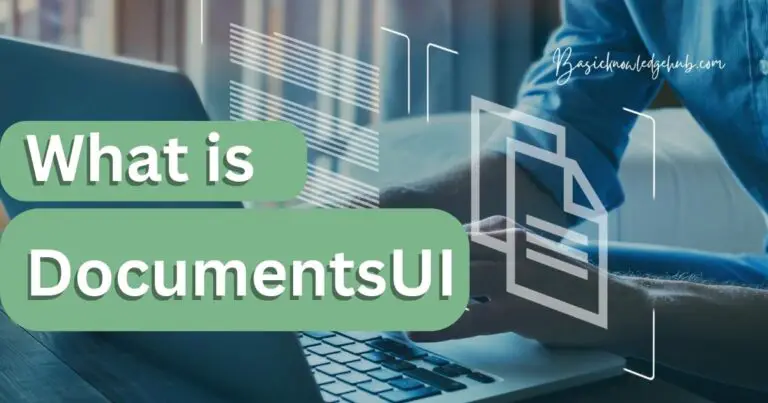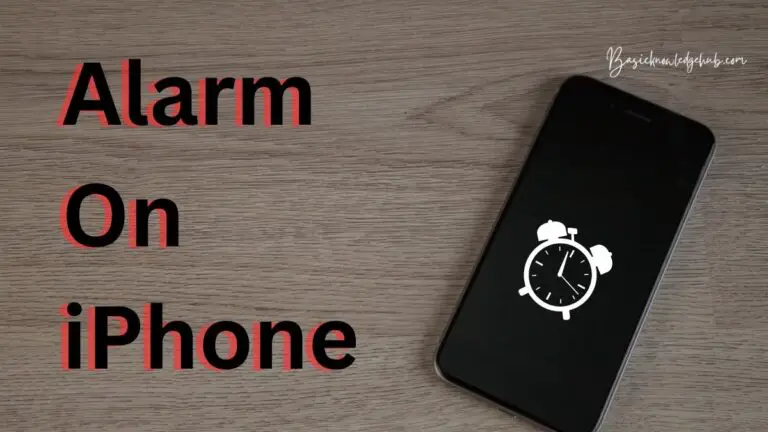Call Log Recovery
Accidentally losing information can be a major disaster. If you have no backup, the data is lost forever and may even cause serious issues. Hence, it is always advised to have a backup for all your important data. How to do a Call Log Recovery?
Also, knowing how to recover data is a necessary option. Call logs are rarely available for backup. Accidentally losing call logs means that you might lose a certain important number that you couldn’t save or the details of important calls. If you have accidentally erased your call log data, there are ways to recover it.
In Android and iPhone, the ways for call log recovery are different. We will see each of the methods.
Don’t Miss:
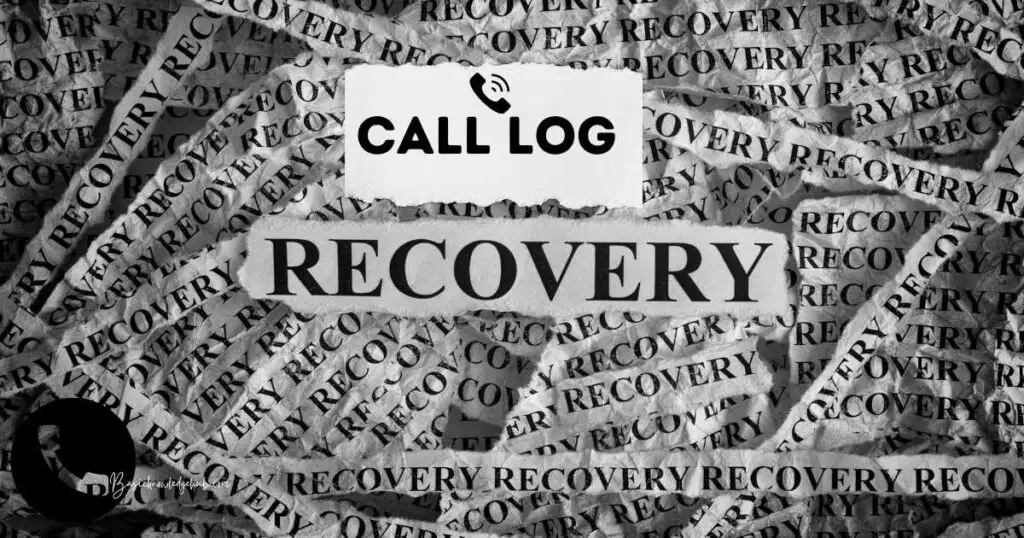
How might you lose call history?
Before reading about the recovery of call logs, let us see some scenarios in which you might lose your call history. There are some unfortunate reasons for the loss of the call log:
- If your phone is broken.
- You have accidentally deleted the log.
- Log deleted itself due to a virus attack.
- You cannot save the numbers as they get deleted.
- Ticked on the clear log while performing a deep clean.
Android
Android devices help us with our daily life by providing facilities for easy calls, text, and so on to help us connect to the world. There is a way to recover the call logs in Android without any backup.
Call Log Recovery in Android
In this article, we will explain how to recover deleted call history with the tool FoneDog Android Data Recovery. It is a reliable recovery tool that is used in Android devices to recover text messages, call logs, photos, videos, etc… To use the tool effectively to recover deleted call history, use the following steps:
Step 1: Connect your Android device to the computer with a USB code.
- Launch the FoneDog Android Data Recovery app on your computer.
- Organize FoneDog on your computer with respect to your Android device.
- Later, open the FoneDog tool on your computer while your phone is still connected.
Step 2: Enable USB Debugging
To enable USB debugging, follow the given steps:
- Step1: Choose the Android version fixed on your phone.
- Step2: Find your phone Settings and find About phone.
- Step3: Locate the Build Number from there.
- Step4: Tap on it seven times consecutively and select Developer options from the previous page.
- Step5: Select the USB debugging option from there.
If the version of your Android phone is beyond 4.2.2, a toolkit will appear on top asking you to allow USB debugging. Click OK and then proceed there. Once this is done, click on the Next option in the FoneDog tool.
Step 3: Select File Type
You have to identify what kind of files you have to recover. From the computer screen, choose call logs.
Step 4: Allow SuperUsers
After choosing the file type, your phone will be scanned by the program. This process might take time according to the number of files on your phone. If the message “super-authorization request needed” pops up, click Allow.
Step 5: Scanning
The deleted files will be scanned by the program. You can preview your file details in the process.
Step 6: Choose the call history to recover
When the scan is over, you can see the listing of all the erased call log files. Now, select Recover in the files you want to recover.
Call Log Recovery in iPhone
How to recover deleted call history? There is no official way to get back your call history without installing a backup from the iCloud which will erase all existing data and replace them with old ones from the backup. Follow the given steps to install the backup:
- Step1: Go to your phone settings.
- Step2: Choose General.
- Step3: Click on Reset.
- Step4: Click on Erase All Content and Settings.
- Step5: Follow the instruction given on-screen.
- Step6: Go to App & Data screen.
- Step7: Click on Restore from iCloud Backup.
- Step8: Sign in to iCloud.
- Step9: From the list, choose the iCloud backup.
PhoneRescue for iOS
We can recover the call logs without backing up by using a professional recovery tool, PhoneRescue for iOS. It can also be used to recover various other data types including messages, reminders, notes, and so on. There are some advantages to this program.
- It has the maximum chance of recovering deleted call logs without creating a backup.
- The preview feature is available to check the call logs you want to recover and select only those.
- All the current data on phone will be kept safe while recovering the deleted ones.
- The recovered data can be stored into iPhone messenger or computer directly.
- There is a money-back guarantee for 60 days and a free lifetime upgrade.
To recover call longs with PhoneRescue, follow the given steps:
Step 1: Run PhoneRescue for iOS
Install the PhoneRescue application for your computer. After running it, attach the iPhone to your computer with a USB cable.
Step 2: Choose Recover
There are three recovery models in the PhoneRescue of iPhone landing page beneath the category of Data Recovery. Choose the option Recover from iOS Device. Press the right arrow then.
Step 3: Preview and recover call history
- Choose the Call History option.
- Choose the option Only list deleted.
- Find the call logs you want to be restored and select them.
- Select To iPhone.
- You can download the recovered files back into the phone or the computer.
iTunes backup
If you have already created a backup in iTunes, you can recover the data from that. You can use the same PhoneRescue for iPhone to do this without any existing data loss.
Step 1: Run PhoneRescue for iOS
Install the PhoneRescue application for your computer device. After running it, attach your iPhone to the computer with the USB cable.
Step 2: Choose Recover from backup
There are three recovery models in the PhoneRescue of iPhone landing page beneath the category of Data Recovery. Choose the option Recover from backup. Press the right arrow then. Your device will be scanned for the files backed up in iTunes.
Step 3: Choose the backup to scan
You can view the iTunes backup from your computer. You then have to choose the backup containing the history that you want to be recovered. Then, click on the right arrow select call history, and click OK.
Step 4: Preview and recover
- Choose the Call History option.
- Choose the option Only list deleted.
- Find the call logs you want to be restored and select them.
- Select To iDevice to recover the log to your phone.
- You can download the recovered files back into the computer by choosing To computer.
Conclusion
Technology is growing fast and we are depending on it now more than ever for our needs. Our personal devices like phones and computers contain a lot of personal information along with cloud services. There is a necessary need to make sure that all those data are safe for recovery at any time.
Android and Apple devices have offered us so many devices to make our lives easier and make our days productive. It is important to keep track of the features you get to use and the possible problems that might arise from the misuse or improper usage of these services.
Technical devices are unpredictable. In due time, they might have problems that will affect your data. So, having a backup in every data is a necessity.
It is not every time that you can count on external applications for recovery. Make sure that the applications you install are from legitimate websites, or else they may damage your device and tamper with your data.