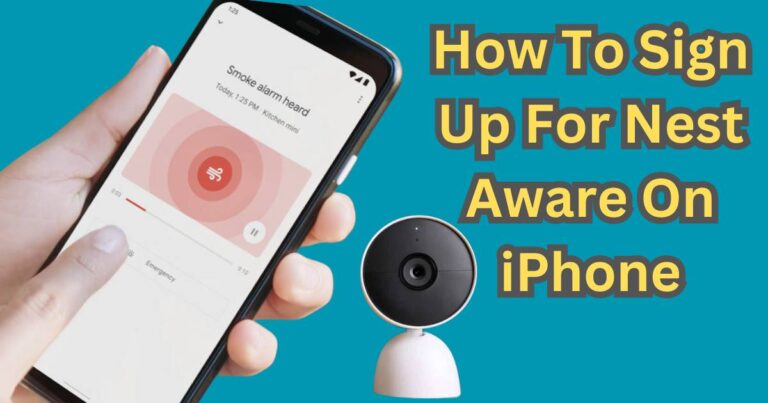Chrome Keeps Stopping On Android Phone-How to fix?
If you’re someone who perpetually relies on your Android smartphone as your primary gateway to the internet, you must have encountered a situation where ‘Chrome keeps stopping on Android.’ This perpetual issue can be frustrating, especially in the middle of an important task, blog reading, or streaming your favourite videos. The good news is, there are ways to troubleshoot and fix this issue, bringing your Chrome browser back to its robust and dynamo self.
Potential Reasons for Chrome Crashing
Understanding why Chrome keeps stopping on Android requires delving into several possibilities. It may occur due to excessive caches, corrupted program data, software incompatibility, or buggy Chrome updates. Regardless of the cause, this doesn’t have to be a permanent issue and can be resolved with a few simple techniques.
Troubleshooting the Issue
It’s impossible to pinpoint the exact cause without some initial ‘digital detective work’. However, following a few steps can help narrow down and fix the problem.
Try Restarting Your Phone
A universal fix for just about any smartphone glitch, restarting your device, can also be effective when Chrome keeps stopping on Android. This simple action can clear out minor software bugs that could be causing the problem.
Clear Cache and Data
The cache is where the software stores data; occasionally, it can get a little cluttered, with obsolete or corrupted files causing Chrome to crash. You can delete these problematic files by taking the following steps:
- Open Settings
- Go to Apps and Notifications
- Tap on Chrome
- Choose ‘Storage and cache’
- Clear storage followed by clearing cache.
Check for Outdated Software
If you’re using an outdated Android version or an unsupported Chrome update, this may be the reason for your issue. Navigate to ‘Settings’, click on ‘System’, followed by ‘Advanced’, and finally on ‘System Update’ to see if your software is up to date. Similarly, timely update Chrome via Google Play Store.
Extended Fixes to Consider
If none of the above solutions work, there are a few more rules in the playbook:
Reinstall Chrome
If Chrome continues to stop after clearing caches and updating your software, uninstall the application. After you’ve successfully removed it, head to the Play Store and reinstall Chrome. Occasionally, a new installation is all it takes for Chrome to function oh-so-smoothly again.
Inspect for Malware
Sometimes, malware is behind an unceasingly crashing Chrome. Install a reliable anti-malware app and scan your device for any potential threats.
Running into an issue where ‘Chrome keeps stopping on Android’ may be frustrating, but there are a host of solutions to get you back on track. Clearly, the technology isn’t infallible, but with a few basic problem-solving skills, you can restore your surfing experience without any hitches.