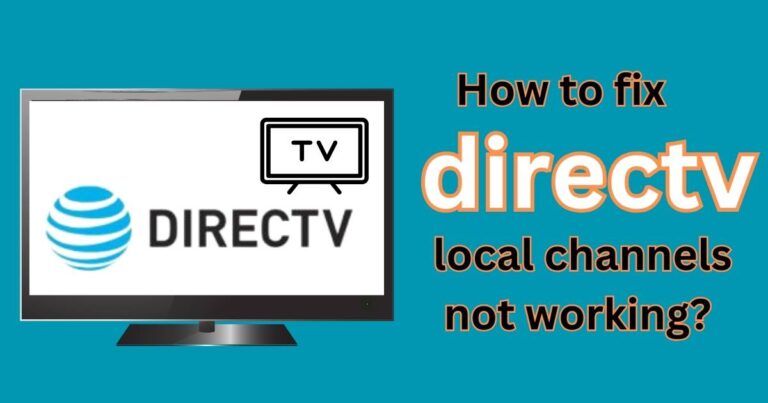How to recover sound from screen recording iphone?
Have you ever tried to immortalize a moment by recording your iPhone screen, only to find out that the sound didn’t get captured along with the visuals? Don’t fret; you’re not alone. Countless iPhone users experience this issue when trying to record gameplay, tutorials, or video calls. It can be incredibly frustrating, but there’s a silver lining in every situation; in this case, it’s that sound recovery from an iPhone screen recording is completely possible. This article will delve deep into the methods of recovering sound from iPhone screen recordings and will prove useful to anyone who’s stumbled upon the same hiccup.
Understanding the Problem
Before diving right into the solution, we must first grasp the nature of the problem. In essence, capturing audio during an iPhone screen recording is not an automatic setting. The reason behind this design is rooted in user privacy concerns. This means that the silence you hear in your screen recordings doesn’t necessarily point to an error or a missing file; it’s likely a default setting you weren’t aware of.
How To Enable Audio Recording
The simplest approach to recover audio from iPhone screen recording involves enabling the Microphone Audio feature in the Control Center settings. To activate this feature, follow these steps: swipe up from the bottom of the screen to open the Control Center, press deeply or touch and hold the screen recording icon, then simply tap Microphone Audio to turn it on. Now, your iPhone screen recordings will also capture sound.
Recovering Audio from a Prior Recording
While the instructions shared above will spare you the hassle in the future, they don’t provide a solution for your existing, soundless recordings. So, what about those? Is it possible to recover audio from an iPhone screen recording that’s already been made?
Unfortunately, the answer is not straightforward. The iPhone stores audio and video data separately; unless the audio recording setting was activated at the time of screen recording, no sound was captured. It’s not a question of “recovery” since the audio file doesn’t exist in the first place. To rectify the situation, you would need to repeat the recording with the microphone setting turned on.
Using Third-Party Apps
In case you are unable to repeat the process, using third-party apps can be a viable solution. There are multiple screen recording apps available on the App Store that allow you to record both video and audio simultaneously by default. Apps such as “Record It!”, “TechSmith Capture”, and “Go Record: Screen Recorder” are some user-friendly options that you can consider if you often find yourself needing to record your phone screen – with audio.
Despite the inconvenience, it’s essential to remember that the design of Apple’s audio recording feature in screen recording is primarily aimed at protecting user privacy. Always ensure that you have received the necessary permissions if you are recording someone else’s audio along with the video.
Overall, ensuring simultaneous video and audio capture during an iPhone screen recording is pretty straightforward once you are familiar with the correct settings. And, as is the case with most tech-related issues, there’s always an app for that if you need an additional helping hand!