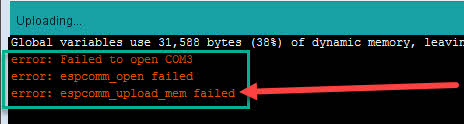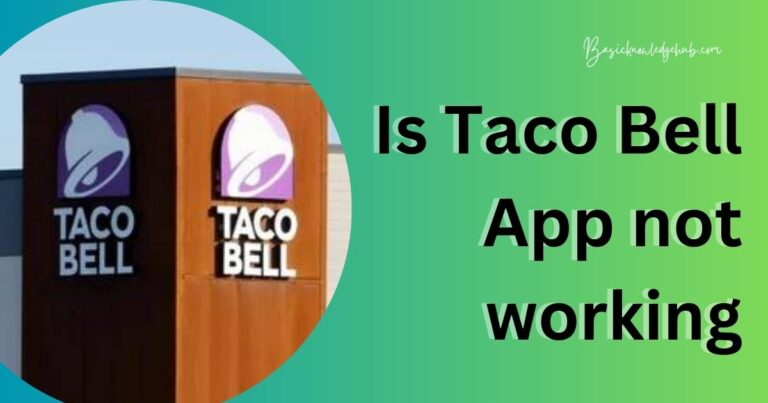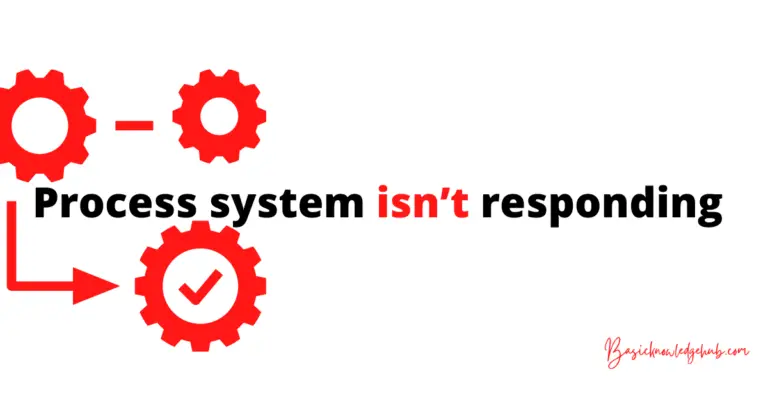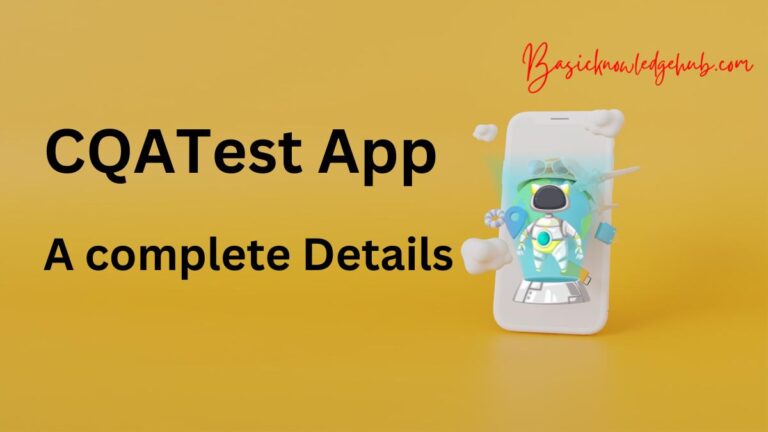com.quicinc.cne.cneservice | com quicinc cne service
com.quicinc.cne.cneservice: As technology is advancing, we as human beings are becoming more dependent on it every day. Life without the technological innovations that we are using today just seems impossible. The internet has become a massive part of our daily life.We use the internet not only for our entertainment, but it plays a huge part in the innovations that keep coming, as well. The concept of an intelligent home is an example of the internet playing a huge part in technology and innovations. With one button or by one word of the human beings, the things in our home will be controlled by us with the help of the internet. This is a considerable development and is energy efficient as well.
The internet plays a huge role in making this concept successful. With the help of the internet, we can control the things in our home, even if we are not there. Not just this, but without the internet, nothing seems to become easy for us. From browsing about specific things to send data in the form of documents, files, audio, or video, we need the internet in every aspect of our daily life. As users, sometimes we get frustrated when we connect to Wi-Fi, and it has slow speed than our cellular network. Again, we get annoyed when we are not able to switch between Wi-Fi and cellular data in one touch. The solution to these problems is Cne service. In this article, we will learn about com.quicinc.cneservice. We will see about cne service, error messages, and the possible fix to it.

What is cne service?
Cne service is a connectivity engine that aims to solve problems in dynamic switchover between Wi-Fi and 3G/4G services. There is a multidimensional internetworking between Wi-Fi and 3G/4G services. There are various deployment models and multiple levels of networking in the internet service. It is a part of Qualcomm’s chipset engine solutions. The device makes networking easy, robust, intelligent, and seamless. Cne complies with all the standards and goes with all algorithms. Cne estimates the performance of the available links in real-time. It does this without any intervention from the user, and Cne selects the best connection according to the user’s application. It estimates the performance from an end-to-end parameter.
The parameters include the bandwidth, connectivity, speed, and latency of the internet. The operators’ policies regarding the apps and services are also considered when a user wants to move to Wi-Fi in a 3G/4G restricted area. Here, the device will regulate the appropriate switches and links between Wi-Fi and 3G/4G. The device also determines all possible Wi-Fi options for it to connect with. This happens without any interference by the user. In this way, the users are saved from hoops of bad connections. Cne has a lot of benefits. It is commercially available for all users, and they can try to use it. In most cases, Cne is available in a mobile phone that Snapdragon powers. Now let us learn about com.quicinc.cne.cneservice.
Read also: java.net.connectexception: connection refused: connect error installing apk
What is com.quicinc.cne.cneservice?
Com.quicinc.cne.cneservice is a network aggregator tool. This tool is used to monitor the Wi-Fi connection of the user when the device has a quick 4G network, the com.quicinc.cne.cneservice redirects the packets of data from the 4G service. This tool monitors the user’s connection to Wi-Fi and cellular data. It auto shifts to the network that has good speed. This is done to give the user all the available downloads quickly. This tool does not use the data for itself but makes these kinds of downloads on the device.
The data pack is finished promptly by this tool, so a user with less data pack will find this too annoying. This tool is a part of Android and is in the system application. The user can disable this tool, but it will start again when the device is booted. The users find this tool very annoying as it uses cellular data without informing them.
Don’t miss: Error Code d0111-How to Fix?
How to fix com.quicinc.cne.cneservice?
As mentioned in the article above, com.quicinc.cne.cneservice uses the data from the user’s device when it has a strong 4G network. The data is used to make all possible downloads in the machine. There are few ways in which the user can avoid this tool to finish his data pack. The methods are:
Method 1: Disable the app
The most basic solution to fix this issue is to disable the com.quicinc.cne.cneservice app. Disabling the app will restrict the app from using the user’s mobile data and makes any kind of downloads. However, this is a temporary solution, and this app can be enabled again. The users can go to the app manager to disable the app. They will find an option called data. They have to click on it and choose Disable Background Data. This will disable the application for a temporary period. The users can enable it anytime, or it will sometimes be enabled by itself when the device is booting.
Method 2: Disable Wi-Fi Assistance
The users can disable the Wi-Fi assistance and the auto-connect option for Wi-Fi open networks. The users need to keep their phones in LTE mode. Sometimes, a user’s cellular data may be faster than the Wi-Fi network he has connected with.
Method 3: Set up a Data Warning
One of the most basic ways to fix this issue is to set up a data warning after a certain limit is reached on the device. The users can set up a limit for using data. The device will alert the user when that limit is reached. This way, the user can monitor the data that is being used in their device daily. After the alert message, the users can minimize the data usage in their device to save the cellular data. This way, the users will be able to make use of the cellular data for a long time.
The users can open their phones and go to the settings. They will find an option for the data. They have to tap on the Daily limit and set the limit for the use of data on a daily basis. After the limit is set, the users will get a warning every time they reach that data limit.
Method 4: Enable Data Saver
The data saver feature in a mobile phone intelligently controls the usage of data. This feature will not download anything without the user’s permission and thus saves the user’s data. The data saver option will also try to keep the user’s data by switching to options that protect data automatically. This is a handy option and can be enabled in the settings of the device. The users can type Data Saver and tap on it to enable it.
Method 5: Limit Data Usage in Background
The users can control data usage in the background. They can go to the settings on their mobile phone and tap on the Apps option. Then they can select any app and manage it. They have to find the Mobile Data and Wi-Fi option and slide to disable background data. By following these steps, the user can monitor the background data use of the application. This way, they will be saving a lot of cellular data as well as Wi-Fi data. There is also an option to Disable Data Usage for the app. This option will prevent the app from using data completely. The users will not be able to use any kind of data for that particular app. So just disabling the information is a more efficient option for the users.
Method 6: Disable auto-download of the media
When the users enable auto-download for media, a lot of data is wasted. There are many unnecessary downloads on the device. Users can disable this feature and save a lot of data on their devices. They can go to the settings and choose the app. The users need to open the app and go to the app’s settings. They will find an option for Data and Storage Usage. Then the users will see the “When using mobile data” option in the media auto-download section. They have to slide to the opportunity to disable it and then hit the OK button. The users can now easily monitor the media they want to download. This way, they will be saved from unnecessary downloads, which eventually finishes the data.
Method 7: Control Data Usage in Apps
A lot of apps in a mobile phone have an automatic setting which wastes a lot of data. Such settings can be high video quality in apps where users can see the video. This high-quality video will waste a lot of cellular data. The users can shift to options like moderate quality for videos to save data. Again, there is an option in some apps as Save Data. Save data option will control the data usage by an app on a mobile phone. Such small steps can help in a big way to save data on a mobile phone.
Method 8: Use a Data Management app
Data saver helps a user to save data and allow certain apps to work. A data management app has profound control over the usage of data. These apps will prevent background work automatically by some apps. The users can also create a data bank for emergencies. The users can also manage hotspot data usage and keep track of the data plan of the user. These applications do not need to set up again and again by the user. They can be set up for once, and then they keep running in the background doing their work.
Method 9: Restrict Mobile Data
When the users aim to save data, they can restrict the mobile data for some apps. When com.quicinc.cne.cneservice tool looks for a better connection to make the downloads. The users can only set some apps for the Wi-Fi. This will restrict the com.quicinc.cne.cneservice tool to make any download for such apps in mobile data even if the mobile data has a strong connection at that time. This way, a user can save his mobile data. All the downloads for such apps will only be done in Wi-Fi.
Conclusion:
Technology has made humans dependent on it. The internet is one such thing, which has made humans entirely reliant on it. We find it annoying when we are not able to switch between Wi-Fi and mobile data for a better connection. Cne service aims to switch between Wi-Fi and 3G/4G network dynamically. The users will get the advantage of using the best possible network for them. Com.quicinc.cne.cneservice is a network aggregator tool that detects the excellent signal of Wi-Fi or mobile network and shifts between them. This tool makes all the downloads with that network with good signal. The users find it annoying when this tool makes unnecessary downloads and finishes their mobile data. There are few methods mentioned in this article to fix this issue.