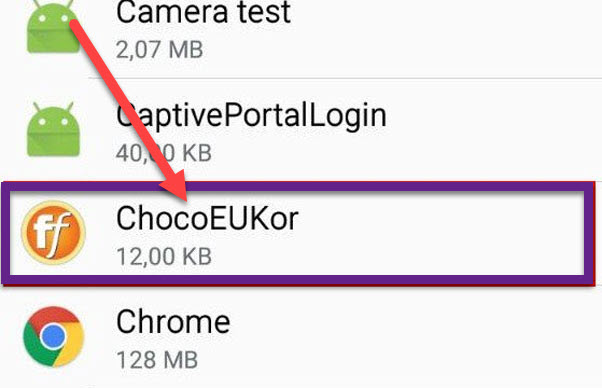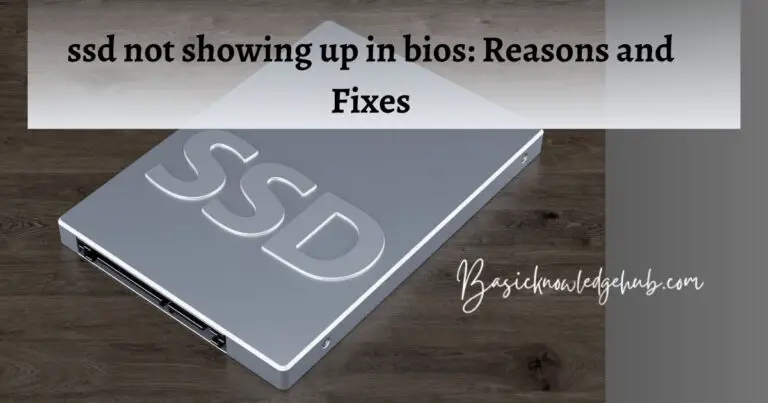Tackling Error Code 39 on Disney Plus: Reasons and Fixes
Are you tired of being interrupted by Error Code 39 on Disney Plus? Discover the reasons behind this frustrating issue and unlock the secret fixes to ensure uninterrupted streaming of your favorite shows and movies. In this guide, we delve into the perplexing world of Error Code 39 and provide you with a burst of effective solutions. From regional restrictions and internet connectivity problems to device compatibility and server glitches, we unravel the complex web of factors that can trigger this error. With step-by-step instructions and user-friendly tips, you’ll learn how to overcome Error Code 39 like a pro.
Get ready to navigate the labyrinthine challenges and emerge victorious, armed with the knowledge to troubleshoot and prevent this notorious error. Say goodbye to the frustration and hello to seamless streaming as we guide you through the maze of fixes for Error Code 39 on Disney Plus. Prepare for a captivating journey towards uninterrupted entertainment bliss!
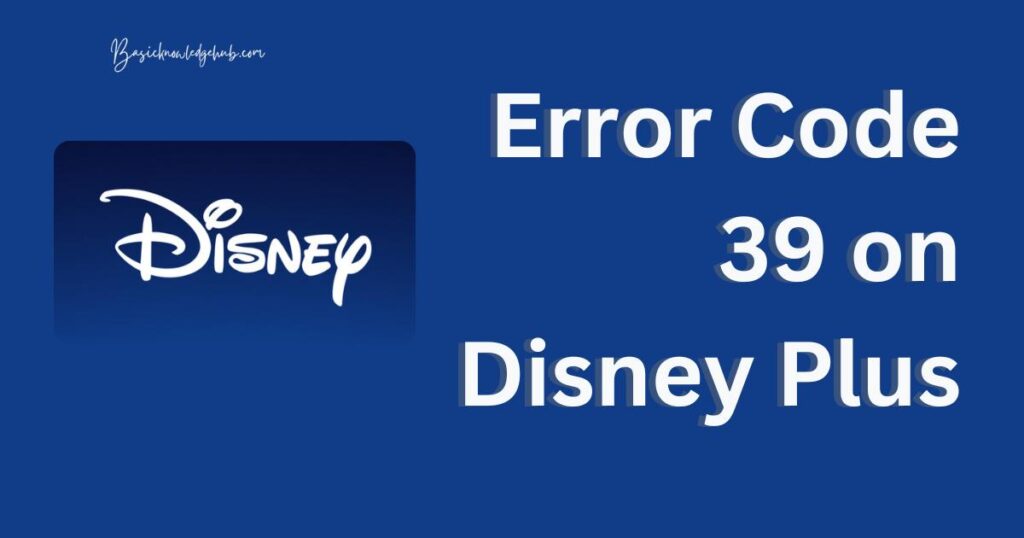
Understanding Error Code 39
This is where we set the stage. Error Code 39 typically signifies that the platform has encountered a rights management issue. Disney Plus broadcasts a variety of content, and sometimes, licensing or region-specific constraints can cause this error to pop up.
Why Does Error Code 39 Occur?
1. Regional Restrictions
The primary cause behind Error Code 39 is often related to geographical restrictions. Some shows and movies on Disney Plus may not be licensed for viewing in every region or country. These restrictions, guided by copyright laws, can result in the appearance of Error Code 39.
2. Internet Connectivity Issues
Though less common, Error Code 39 can also emerge due to problems with your internet connection. An unstable or slow connection can hinder streaming, leading to this error. Therefore, always ensure that your internet is running smoothly before logging on to Disney Plus.
3. Device Compatibility
Sometimes, the device you’re using to stream Disney Plus may not be compatible with the platform. While Disney Plus supports a broad range of devices, there are still a few that don’t work well with the service. This incompatibility can trigger Error Code 39.
4. Server Problems
Server-related issues on Disney Plus can also result in this error. This usually happens when Disney Plus servers are overwhelmed due to a large number of users trying to access content simultaneously.
5. Outdated App Version
Lastly, running an outdated version of the Disney Plus app can cause Error Code 39. With continuous updates aimed at fixing bugs and improving user experience, an older version may not be equipped to handle some content, resulting in the error.
How to Fix error code 39 disney plus?
Fix 1: Check for Regional Restrictions
To address the Error Code 39 issue related to regional restrictions, follow these steps:
- Verify Your Location: Ensure that you are in a region where the content you’re trying to access is available. Disney Plus has different catalogs for different regions, and certain shows or movies may not be accessible in your area.
- Use a VPN: If you’re traveling or living in a region where the content is restricted, consider using a Virtual Private Network (VPN) service. A VPN can help you bypass geographic restrictions by masking your IP address and making it appear as if you’re accessing the content from a different location.
- Connect to a Different Server: If you’re already using a VPN, try connecting to a server in a different location where the content is available. This can help you circumvent regional restrictions and access the desired content on Disney Plus.
- Contact Disney Plus Support: If you believe that you should have access to the content in your region but are still encountering Error Code 39, reach out to Disney Plus support for further assistance. They can provide more information about regional availability and help troubleshoot the issue.
By checking for regional restrictions and taking appropriate measures, you can overcome Error Code 39 and enjoy uninterrupted streaming on Disney Plus.
Fix 2: Ensure Stable Internet Connection
If you suspect that an unstable internet connection is causing Error Code 39, follow these steps to address the issue:
- Check Your Internet Speed: Use an online speed testing tool to assess the quality of your internet connection. Ensure that you have a stable and sufficient internet speed to stream content on Disney Plus. A minimum speed of 5 Mbps is recommended for a smooth streaming experience.
- Restart Your Modem/Router: Turn off your modem or router, wait for a few seconds, and then turn it back on. This can help resolve temporary network glitches that may be affecting your internet connection.
- Use a Wired Connection: If you’re using Wi-Fi to connect to the internet, try using a wired Ethernet connection instead. Wired connections tend to be more stable and reliable, minimizing the chances of encountering streaming issues.
- Reduce Network Congestion: Disconnect any other devices connected to your network that may be consuming excessive bandwidth. This includes devices like smartphones, tablets, gaming consoles, or smart TVs. By reducing network congestion, you can improve the streaming performance on Disney Plus.
- Contact Your Internet Service Provider (ISP): If you’ve followed the above steps and are still experiencing network issues, contact your ISP to report the problem. They can help diagnose any potential issues with your internet connection and assist in resolving them.
By ensuring a stable internet connection, you can eliminate one of the common culprits behind Error Code 39 and enjoy uninterrupted streaming on Disney Plus.
Fix 3: Check Device Compatibility
If you suspect that device compatibility is the cause of Error Code 39, follow these steps to address the issue:
- Verify Device Compatibility: Check the official Disney Plus website or app store to ensure that your device is listed as compatible. Make sure you’re using a supported device with the latest firmware or operating system version.
- Update Your Device: If your device is compatible but you’re still encountering Error Code 39, check for any available updates for your device’s firmware or operating system. Keeping your device up to date can resolve compatibility issues and ensure optimal performance.
- Clear App Cache/Data: In some cases, accumulated cache or corrupted data within the Disney Plus app can cause errors. Clearing the app cache or data can help resolve such issues. Go to the settings of your device, locate the Disney Plus app, and clear the cache or data.
- Reinstall the App: If clearing the app cache and data didn’t work, try uninstalling and reinstalling the Disney Plus app. This ensures that you have the latest version of the app installed and eliminates any potential issues caused by a faulty installation.
- Try a Different Device: If possible, try accessing Disney Plus from a different compatible device. This can help determine if the issue is specific to the device you’re using or if it’s a broader issue with your Disney Plus account.
By ensuring device compatibility and taking appropriate troubleshooting steps, you can overcome Error Code 39 related to device compatibility issues and enjoy seamless streaming on Disney Plus.
Fix 4: Check for Server Problems
If Error Code 39 is caused by server problems on Disney Plus, follow these steps to address the issue:
- Check Disney Plus Social Media: Visit the official Disney Plus Twitter account or other social media platforms to see if there are any announcements about server issues or outages. If there is a known problem, Disney Plus will usually communicate it on these platforms.
- Wait and Retry: If the issue is temporary and related to server problems, waiting for some time and then retrying to access the content can often resolve the error. The server issues may get resolved on their own, allowing you to resume streaming without any problems.
- Log Out and Log Back In: Sometimes, logging out of your Disney Plus account and then logging back in can help resolve server-related issues. This process refreshes the connection between your device and Disney Plus servers.
- Contact Disney Plus Support: If the server issues persist or if there are no announcements about server problems, reach out to Disney Plus support for assistance. They can provide specific guidance and troubleshoot the issue further.
By being aware of potential server problems and taking appropriate steps, you can overcome Error Code 39 caused by server-related issues and continue enjoying your favorite content on Disney Plus.
Fix 5: Update the Disney Plus App
If running an outdated version of the Disney Plus app is causing Error Code 39, follow these steps to address the issue:
- Check for App Updates: Visit your device’s app store (such as the Google Play Store or Apple App Store) and check if there are any updates available for the Disney Plus app. If an update is available, download and install it on your device.
- Enable Automatic App Updates: To ensure you always have the latest version of the Disney Plus app, enable automatic updates for apps on your device. This way, your device will automatically download and install updates for installed apps, including Disney Plus.
- Restart Your Device: After updating the Disney Plus app, restart your device. This helps refresh the system and ensures that any changes related to the app update are properly implemented.
- Contact Disney Plus Support: If updating the app didn’t resolve the issue or if you’re still encountering Error Code 39, contact Disney Plus support for further assistance. They can provide specific guidance tailored to your device and help troubleshoot the issue.
By keeping the Disney Plus app up to date and following the necessary steps, you can overcome Error Code 39 caused by outdated app versions and enjoy uninterrupted streaming on Disney Plus.
Read more: Tackling Error Code 39 on Disney Plus: Reasons and Fixes
Fix 6: Perform a Clean Reinstall
If none of the previous fixes have resolved Error Code 39, performing a clean reinstall of the Disney Plus app may help. Follow these steps to do so:
- Uninstall the Disney Plus App: On your device, go to the settings or app management section and uninstall the Disney Plus app.
- Restart Your Device: After uninstalling the app, restart your device. This ensures that any remnants of the previous installation are cleared from the system.
- Reinstall the Disney Plus App: Visit the app store on your device and download the latest version of the Disney Plus app. Follow the installation prompts and allow the app to be installed on your device.
- Sign In and Test: Launch the Disney Plus app, sign in to your account, and try streaming the content again. Check if Error Code 39 has been resolved.
Performing a clean reinstall ensures that any issues related to the previous installation of the app are eliminated. If the error persists even after a clean reinstall, reach out to Disney Plus support for further assistance.
By following these steps and being thorough in your troubleshooting, you can effectively address Error Code 39 on Disney Plus and enjoy uninterrupted streaming of your favorite content.
Fix 7: Check for Account Issues
If Error Code 39 persists and none of the previous fixes have resolved the issue, it’s time to investigate potential account-related problems. Follow these steps to address account issues:
- Verify Subscription Status: Ensure that your Disney Plus subscription is active and up to date. Log in to your account on the Disney Plus website and check the subscription details. If there are any payment issues or discrepancies, resolve them to ensure uninterrupted access to the content.
- Sign Out and Sign Back In: Sometimes, signing out of your Disney Plus account and then signing back in can help resolve account-related issues. This refreshes your session and establishes a new connection to the server.
- Reset Your Password: If you suspect that there might be a problem with your account credentials, reset your Disney Plus password. Visit the Disney Plus website, click on the “Forgot Password” option, and follow the instructions to reset your password. Use the new password to sign in and check if the error persists.
- Contact Disney Plus Support: If you’ve tried the above steps and are still facing Error Code 39, reach out to Disney Plus support. Explain the issue and provide them with relevant details about your account. They can investigate further and provide specific guidance to resolve the issue.
By checking for account-related issues and taking appropriate steps, you can address Error Code 39 caused by problems with your Disney Plus account.
Fix 8: Check for Other Device or Network Issues
If you’re still experiencing Error Code 39, it’s important to consider potential device or network-related problems. Follow these steps to address other device or network issues:
- Try a Different Device: If possible, try accessing Disney Plus from a different device. This helps determine if the issue is specific to the device you were initially using. If the error doesn’t occur on the other device, there might be an issue with the original device.
- Switch to a Different Network: Connect to a different network, such as switching from Wi-Fi to mobile data or using a different Wi-Fi network. This helps identify if the issue is related to your current network configuration. If the error doesn’t occur on a different network, there might be a problem with your network setup.
- Check Network Settings: Verify that your network settings are configured correctly. Ensure that your DNS settings are set to automatic or are using the recommended DNS server addresses.
- Restart Your Network Devices: Restart your modem, router, and any other networking equipment. This can help resolve temporary network issues and refresh the connection.
By investigating and addressing device or network-related problems, you can overcome Error Code 39 and enjoy uninterrupted streaming on Disney Plus.
Remember, if none of the above fixes work, it’s always recommended to contact Disney Plus support for personalized assistance. They have the expertise to address specific issues and guide you towards a resolution.
Preventing Error Code 39 on Disney Plus: Tips for a Smooth Streaming Experience
To avoid encountering Error Code 39 on Disney Plus, follow these preventive tips:
1. Keep Your Disney Plus App Updated
Regularly update the Disney Plus app on your device. This ensures that you have the latest bug fixes and improvements, reducing the chances of encountering errors.
2. Maintain a Stable Internet Connection
A stable internet connection is crucial for uninterrupted streaming. Ensure that you have a reliable internet service provider and a sufficient internet speed to handle streaming content on Disney Plus.
3. Verify Device Compatibility
Before accessing Disney Plus, ensure that your device is compatible with the platform. Check the official Disney Plus website or app store for a list of supported devices. Using a compatible device minimizes the risk of encountering compatibility-related errors.
4. Clear App Cache Regularly
Clearing the app cache on your device can help prevent the accumulation of temporary files and data that may interfere with the smooth functioning of the Disney Plus app. Clear the cache periodically to maintain optimal performance.
5. Use a Reliable VPN (if necessary)
If you’re accessing Disney Plus from a region with restricted content, consider using a reliable Virtual Private Network (VPN) service. A VPN can help bypass regional restrictions and ensure that you have access to the content you desire.
6. Avoid Unauthorized Modifications
Avoid modifying or tampering with your device’s operating system or app settings in unauthorized ways. Unauthorized modifications can interfere with the proper functioning of the Disney Plus app, leading to errors like Error Code 39.
7. Check for Server Maintenance or Outages
Before attempting to stream content on Disney Plus, check if there are any scheduled server maintenance or known outages. This information is usually communicated through official Disney Plus channels. Avoid streaming during these periods to prevent encountering errors.
By following these preventive tips, you can minimize the chances of encountering Error Code 39 and ensure a smooth streaming experience on Disney Plus. Remember to stay updated, maintain a stable internet connection, and use compatible devices to maximize your enjoyment of the platform.
Conclusion
Encountering Error Code 39 on Disney Plus can be frustrating, but there are effective fixes. By following the steps outlined in this article, such as checking for regional restrictions, ensuring a stable internet connection, addressing device compatibility issues, and staying updated with the app, users can overcome this error and enjoy uninterrupted streaming. If the issue persists, contacting Disney Plus support for personalized assistance is recommended. Remember, troubleshooting and patience are key in resolving Error Code 39 and getting back to enjoying your favorite Disney Plus content.
FAQs
Error Code 39 indicates a rights management issue that hinders access to certain content.
Common causes include regional restrictions, internet connectivity problems, device compatibility issues, server glitches, and outdated app versions.
You can use a VPN, connect to a different server, or contact Disney Plus support for assistance.
Check your internet speed, restart your modem/router, and reduce network congestion.
Ensure device compatibility, update your device’s firmware/OS, clear app cache/data, or try a different device.
Check Disney Plus social media for announcements, wait and retry, log out and log back in, or contact Disney Plus support.
Check for app updates, enable automatic updates, restart your device, or contact Disney Plus support.
Check for account issues, sign out and sign back in, reset your password, or contact Disney Plus support.