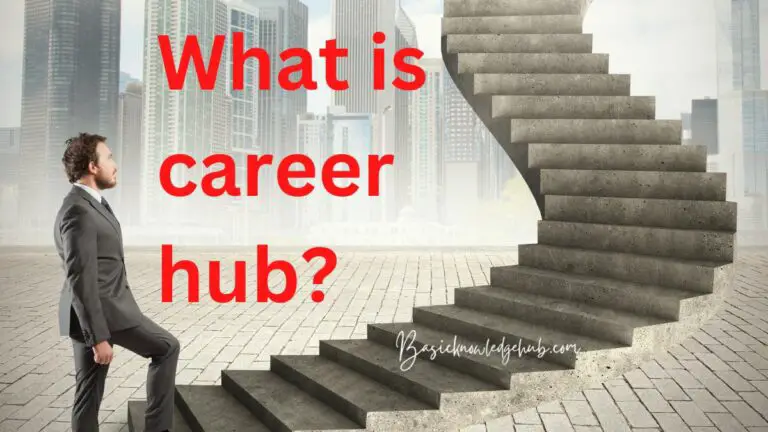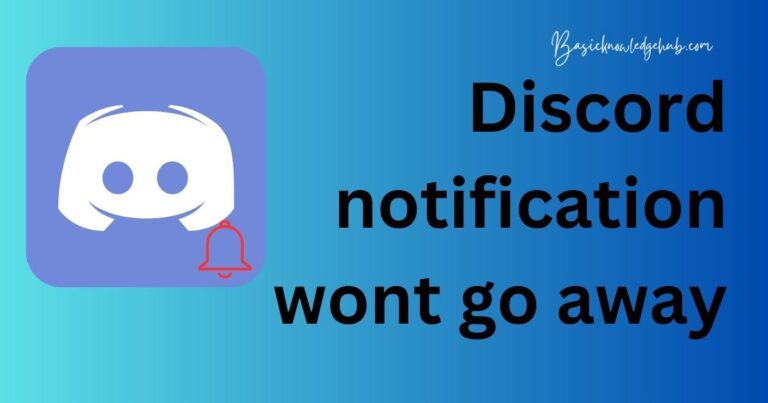How to Remove LG IMS: A Comprehensive Guide
LG IMS is a service that provides voice and multimedia communication over IP networks. While it can be useful, some users may want to remove it for various reasons. In this article, we will discuss how to remove LG IMS from your device.
Understanding LG IMS
LG IMS stands for IP Multimedia Subsystem, which is a service that enables multimedia communication over IP networks. It includes voice, video, and messaging services that allow users to communicate with each other using different devices and networks.
The LG IMS service is available on LG devices and is often pre-installed. While some users may find it useful, others may prefer to use other communication services, or they may want to free up space on their device.
Removing LG IMS from LG Devices
If you have an LG device then you have faced LG IMS Keeps Stopping issue, and you want to remove it there are a few different ways you can remove the LG IMS service.
Option 1: Disable LG IMS via Settings
The easiest way to remove LG IMS is to disable it via your device’s settings. Here’s how:
- Open your device’s settings app.
- Scroll down and tap on “Apps & Notifications.”
- Tap on “See all apps.”
- Find LG IMS and tap on it.
- Tap on “Disable” or “Uninstall.”
Once you disable LG IMS, it will no longer be available on your device.
Option 2: Use ADB to Remove LG IMS
If you’re comfortable with using ADB (Android Debug Bridge), you can use it to remove LG IMS from your device. Here’s how:
- Download and install ADB on your computer.
- Connect your LG device to your computer via USB.
- Open a command prompt or terminal window and type “adb devices” to make sure your device is connected.
- Type “adb shell” to open a shell on your device.
- Type “pm uninstall -k –user 0 com.lge.ims” to remove LG IMS from your device.
Option 3: Root Your Device and Remove LG IMS
Rooting your device gives you complete control over it, including the ability to remove system apps like LG IMS. However, rooting your device can be risky and may void your warranty. If you decide to root your device, make sure you understand the risks involved.
If you do decide to root your device, you can use a root file explorer app to remove LG IMS from your device. Here’s how:
- Download and install a root file explorer app on your device.
- Grant root access to the app.
- Navigate to the system/app folder.
- Find the LG IMS app and delete it.
Removing LG IMS from Non-LG Devices
If you have a non-LG device, the process for removing LG IMS may be different. Here are some general steps you can try:
- Go to your device’s settings app.
- Find the apps or application manager section.
- Look for LG IMS and tap on it.
- Tap on “Disable” or “Uninstall.”
If LG IMS is a system app and cannot be uninstalled, you may need to root your device and use a root file explorer app to delete it.
Conclusion
Removing LG IMS from your device can be done in a few different ways, depending on your device and your preferences. You can disable it via your device’s settings, use ADB to remove it, or root your device and delete it using a root file explorer app. Whichever method you choose, make sure you understand the risks involved and take the necessary precautions to protect your device.