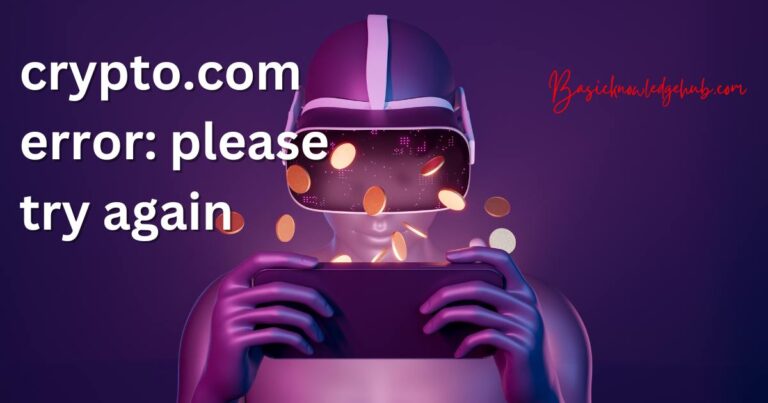Game Pass Cloud Gaming Not Working-How to fix?
The phenomenon of cloud gaming has gained considerable traction in the gaming industry in recent years. Among the leaders in this field is Microsoft’s Game Pass, which provides a diverse library of games for a monthly subscription fee. However, some users have reported issues with Game Pass Cloud Gaming not working effectively. This article explores common challenges Game Pass Cloud Gaming users encounter and offers solutions to address them, ensuring you spend more of your time playing and less troubleshooting.
Understanding Cloud Gaming and its Challenges
Cloud gaming, often labelled the ‘Netflix for games’, offers players a new realm of convenience. Instead of installing entire games on your devices, you can stream them from servers. But, with connection inconsistencies, latency issues, and device compatibility challenges, the ideal cloud gaming experience can sometimes seem out of reach. While there’s no silver bullet to fix all of these challenges, understanding the nature of common problems and how to address them is the first step towards a more seamless gaming experience.
Common Game Pass Cloud Gaming Issues and How to Fix Them
Problem 1: Connection and Speed Issues
Any form of online gaming heavily relies on a stable connection and sufficient internet speed. Thus, one of the most common problems users face is lag, buffering, or freezing while playing on Game Pass Cloud Gaming. If you’re experiencing these issues frequently, one of the first things to do is check your Internet speed. Game Pass Cloud Gaming requires a minimum download speed of 10 Mbps, but for a better experience, Microsoft recommends a speed of 20 Mbps or higher. If your current connection doesn’t meet the requirement, consider upgrading your internet plan.
Problem 2: Incompatibility with Devices
Not all devices are compatible with Game Pass Cloud Gaming. Therefore, if you are facing problems like games refusing to load or crashing frequently, it might be due to your device’s incompatibility. Microsoft provides a list of compatible devices on its website which you can check. Furthermore, make sure your device’s operating system is updated to the latest version. If your device is incompatible, consider switching to a compatible device.
Advanced Tips for Enhancing Game Pass Cloud Gaming Experience
Ensure server proximity: The closer you are to the Game Pass servers, the better your gaming experience will be. This can significantly decrease latency and provide a smoother gaming session. You can use a VPN to trick the system into thinking you’re closer to the servers. However, make sure the VPN doesn’t affect your internet speed.
Keep apps and devices updated: Software updates for game streaming services like Game Pass often include patches to improve performance and fix bugs. It’s also important to keep your device’s operating system updated to ensure it can support the latest app versions.
While cloud gaming is still in its growing phase, services like Microsoft’s Game Pass Cloud Gaming are doing their best to provide a seamless gaming experience. Awareness about common issues and how to address them can help gamers to make the most out of this convenient gaming option. Remember, a well-prepared gamer always has the upper hand, both in and out of the game.