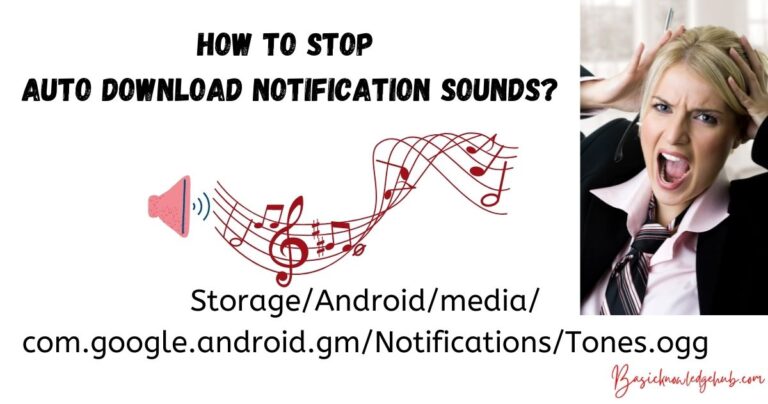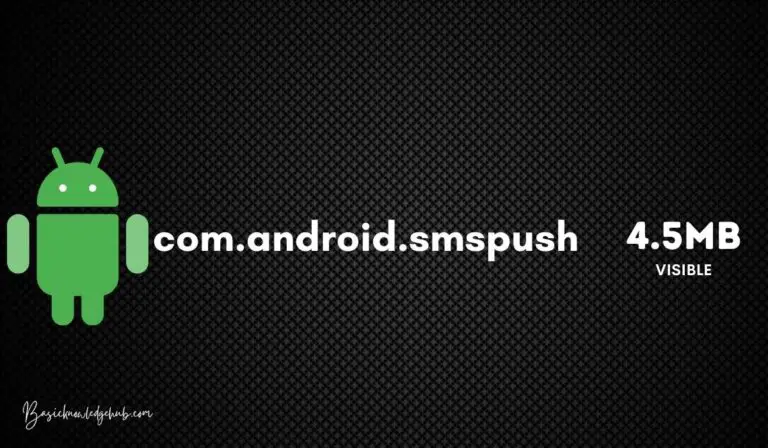How to add widgets to home screen of mobile?
Everybody needs to improve their appearance and lifestyle too, so customizing was born here. You customize your home, your dress, your trip, and everything that you own. then, why not your mobile phone. You now know the things we’ll perform in this post. We’ll alter the appearance of your mobile’s home screen. Interesting! In this article, we’ll learn what a widget is. How can you add widgets on the home screen of your Android device? What is the best way to move and change their size like your ideal?
What exactly is a Widget?
The widget is a fresh way to personalize your mobile’s screen. The application’s widget allows you can access their features directly from the home screen without opening the application, such as Google Search bar of Google, a playlist of any music application, a countdown calendar, and many other features. Widget is handy to help us save time while using our phones. You can also design an individual widget using the KWGT.
How do I add widgets to my smartphone’s main screen?
The process of adding an application widget is simple. To begin, click on the home screen of your smartphone. Touch and hold the empty space. There will be three choices: Wallpaper, Widget, and Settings. Click on widgets. You’ll find a wide array of widgets. Select the widget you wish to put on your screen. Then, press the widget outside. You now have a widget on the home screen. There are a variety of excellent android widgets for various applications, such as, for example, for a Google application, you can include the search bar widget. For music apps, you can consist of its player or playlist widget. You will also find various kinds of weather and clock widgets. You can use them to display your home’s screen appealing.
What can I do to alter how big a widget appears on the home screen?
When you’ve added a widget or your home screen, the initial thought that came to your mind was, “Can I change its size?” Yes, you can alter the dimensions of any widget that is on your mobile device. Additionally, you can also change the location of it. In order to do this, place your finger over the widget you wish to shrink. After about a few seconds, two dots will appear on the widget. You can drag them either up or down to alter the widget’s size. Press the button to verify the dimensions of the widget. Tap outside the widget, and you’re in good shape! If you’d like to change the location of your widget, place your finger on the widget and drag it around to alter its position. This is how you can alter the size of the widget as well as its location.
How can I uninstall the widgets from my desktop?
If you have accidentally added the wrong widget to your home screen or changed your mind on any widget, the first next question that pops up in your mind is, “Can I get rid of it from the home page?” Yes, you can. To do this, place your finger over the widget you wish to get rid of. A remove pop-up or an option will appear on your screen at home. Click on the remove, and the widget will be taken off your homepage screen.
How do I add a more recent gadget to it?
A mobile phone comes with many built-in widgets. If you’d like to add more widgets, you are able to do it. Simply download the apps from the Google play store, and the widget from the app will be added to your Widget List instantly.
Conclusion:
Widgets are a simple tool that allows you to access any app’s tools with ease without opening any application. This will cut down on time and let you utilize any tool of the app quickly and efficiently. We’ll show you how to add and remove any widgets from your home screen in the article. We also discussed how you could alter its size and place.
FAQ
Q1. How can I make an online widget?
Answer: To create an application’s widget for your mobile device, you just need to download that app on the Google Play store. The widget on the website will be displayed in your widget list automatically.
Q2. How can I place an application on my screen of security?
Answer: There is no option to add any widget to the main screen. However, you can alter the clock’s design from the settings of the mobile’s system.
Q3. How can I create shortcuts for Android?
Answer: To add an app’s shortcut to the home screen, click the app’s icon, then select “Add the app to your home screen.” Then you can create the shortcut of an app that is displayed on your home screen.
Q4. What widgets are available for Android?
Answer: There are a lot of pre-installed widgets on android, such as clock, weather, calendar, calculator, and others.
Q5. What can I do to add a PayPal widget?
Answer: Long-press on space on your home screen, then select widgets. There are a variety of widgets, and simply tap to open your PayPal widget. You now have the PayPal widget on your screen at home.