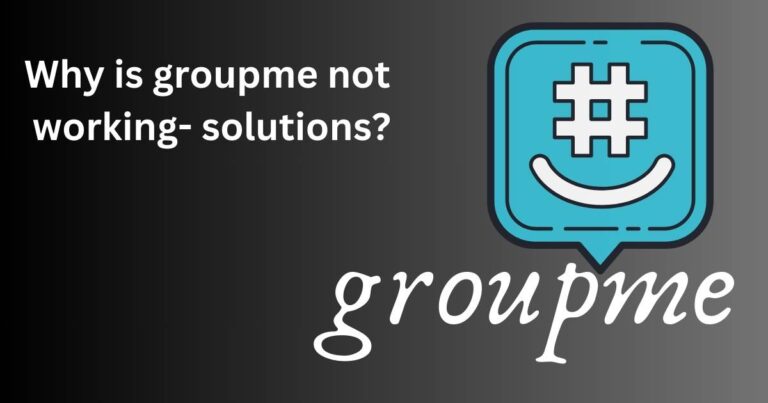How to fix iPhone Keyboard Problem
In an era where technology patiently accompanies us throughout every second of our lives, we heavily rely on smartphones, turning them into borderless bridges to the entire world. Among these, Apple’s iPhone stands out with its unique user interface and cutting-edge features. However, like any other technological device, iPhones are not immune to problems. One issue that some users occasionally experience is keyboard malfunctions. This article aims to provide a comprehensive guide on how to fix iPhone keyboard problems, ensuring that your communication stays seamless and efficient.
Understanding iPhone Keyboard Problems
Before jumping into solutions, it’s essential to understand the typical iPhone keyboard problems. Instances can range from the keyboard not appearing when required, lags while typing, the keyboard not rotating, or even unresponsiveness to touch. These issues can irk iPhone users and hamper productivity, especially when sending important work emails or chatting.
Restarting the iPhone
One of the simplest ways to fix iPhone keyboard problems is by performing a simple restart. Restarting the device can effectively eliminate temporary software glitches causing the keyboard issues. Simply press and hold the side button and the volume button and slide to power off your iPhone.
Updating the iPhone
Oftentimes, problems like unresponsive keyboards in iPhones can occur when the device’s operating system is outdated. Ensuring your iPhone is updated with the latest iOS can help resolve such issues. Navigate through Settings > General > Software Update, and if there’s a software update available, tap on “Download and Install.”
Resetting Keyboard Settings
Using customized keyboard settings can confuse the iPhone’s system, leading to a misbehaving keyboard. Resetting these settings will revert them back to default, potentially fixing any issues. To do this, go to Settings > General > Reset > Reset Keyboard Dictionary.
Reinstalling the Keyboard App
If you’re using a third-party keyboard app and facing troubles, consider uninstalling and then reinstalling the app. This tactic effectively removes any bugs or glitches associated with the specific app.
Seeking Professional Help
If the above steps don’t work, you may be dealing with a hardware problem rather than a software issue. If you suspect this is the case, or if you’re uncomfortable performing these steps yourself, reach out to Apple Support or take your iPhone to an authorized Apple service center.
Hardware issues usually go beyond a mere unresponsive keyboard, manifesting as an iPhone not responding, frozen screens, or other functional hitches.
In conclusion, facing issues with the iPhone keyboard can undoubtedly be frustrating. However, making use of these troubleshooting steps could help fix iPhone keyboard problems and ensure comfortable and efficient use of your device. Remember, tackling technology hitches is all about patience, mindfulness, and a willingness to learn and adapt.