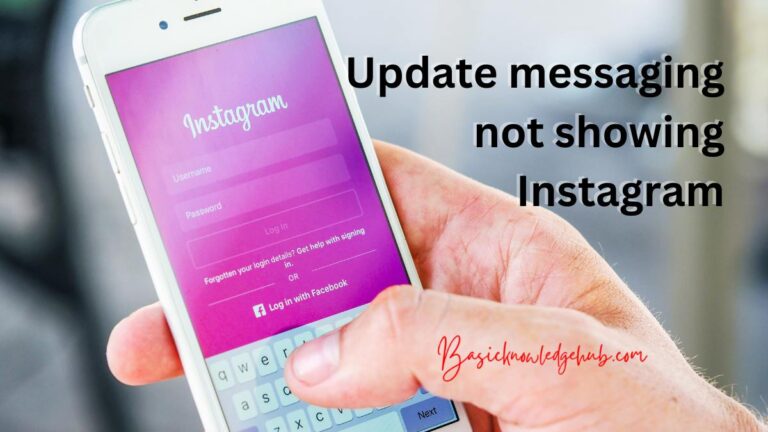How to fix steam error code e502 l3?
Steam, the popular gaming platform known for creating a community for game enthusiasts worldwide, is a revered name amongst gamers. Despite its popularity, some users may stumble across one perturbing issue – the Steam error code e502 l3. To resolve this error efficiently and maintain your gaming euphoria intact, users must understand the intricacies of this issue and the most effective resolution methods.
About the Steam Error Code e502 l3
The Steam error code e502 l3 is a common problem faced by many users while trying to update, download, or even install games. It is a network-related error often linked to the inability to establish a connection with the Steam servers. The actual cause can range from disk write errors, connectivity issues, or insufficient storage space. Furthermore, an incomplete or corrupt game download could also be the cause of this hiccup, disrupting a gamer’s experience.
Fixing the Steam Error Code e502 l3
Fixing the Steam error code e502 l3 involves a few easy steps. The principal part of this journey involves troubleshooting the issue according to the cause identified.
1. Check Internet Connection
The simplest and often underrated solution is checking your internet connection. A small fluctuation or an unstable connection could cause the error. Try restarting your router or switching to a stable, high-speed connection. Remember to ensure steam isn’t blocked by any firewall or antivirus software.
2. Restart the Steam client
Give your Steam client a reboot. A simple software glitch could be causing the error. Shutting down the client, restarting your computer, and relaunching the program could help resolve the issue.
3. Verify Integrity of Game Files
If restarting doesn’t work, verifying the integrity of game files might. Go to Steam games library -> Right-click on the problematic game -> Choose properties -> Click on local files -> And finally select “Verify integrity of game files”. This process might take a few minutes but will repair any corrupt or missing game files.
4. Limit Network Bandwidth
Limited network bandwidth has often proved helpful in eradicating the Steam error code e502 l3. By reducing the strain on your network, this strategy might make your downloads more stable. Go to Steam settings -> Select Downloads -> Limit the bandwidth.
5. Clear Download Cache
Clearing the database cache might also aid in rectifying this issue. To clear the database, go to Steam settings -> Select downloads -> Click on “Clear download cache”. You will need to log in again post this action.
Data Safety while Fixing Error
While fixing the Steam error code e502 l3, ensure your game data’s safety. Most games save data in the Steam Cloud, but it’s advised to backup critical game data before making any changes or deletions.
Regardless of the scope of the problem, the issue has been reported worldwide, and various gamers have devised their own methods to deal with the Steam error e502 l3. However, if the above-mentioned steps do not work for you, you may need to contact Steam support for a comprehensive resolution.