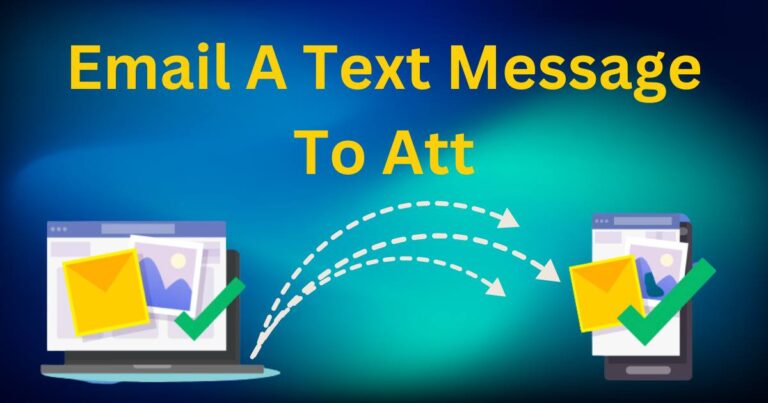How to turn off demo mode on Samsung TV
In the high-tech world of digital displays and smart home accessibility, Samsung TVs are leading the pack with their high-quality visuals and enhanced capability features, the perfect companions for an at-home viewing experience. However, an occasionally pesky aspect of these highly sophisticated devices is the demo mode, which users might find themselves accidentally activating, or receiving the device with it as the default setting. This article will guide you, with calm precision, on how to turn off demo mode on Samsung TV.
Understanding The Demo Mode
Demo mode, or Retail mode, is typically used in stores for the purpose of displaying the TV’s top features. It runs an automated loop of vivid visuals, showcasing the pristine picture quality that Samsung TVs have to offer. Retailers use this as an advertising strategy. However, when these devices are in the users’ hands, the demo mode can be an irritating feature to accidently have activated, as it impedes normal functionality.
How to Turn Off Demo Mode on Samsung TVs
Turning off the demo mode on your Samsung television is a relatively smooth process. It primarily involves accessing the system settings, selecting the right buttons, and performing some steps that can be streamlined with the right guidance. Here’s the step-by-step guide on how to leave the world of demo loops behind:
Step 1: Grab your Samsung remote and press the ‘Menu’ or ‘Home’ button.
Step 2: Navigate the on-screen display until you find the ‘Settings’ or ‘System’ option.
Step 3: Scroll down to ‘General’ and then find ‘System Manager’ or ‘Setup.’
Step 4: Enter ‘Plug & Play’ or ‘Initial Setup,’ depending on your model.
Step 5: You might need to enter a security PIN here. The default is usually ‘0000.’
Step 6: Locate ‘Store Demo’ or ‘Retail Mode’ and change the preference to ‘Home Use.’
Different Models, Different Processes
It’s important to note that the process may vary slightly depending on the model of your Samsung TV. Samsung’s vast selection of TV models, each with unique specifications, may result in somewhat different navigation paths in the settings. If the above steps don’t seem to align with your TV model’s pathway, it’s always wise to refer to Samsung’s official website or contact their customer service for model-specific instructions.
Why Turning the Demo Mode Off is Necessary
One might wonder why the need to ‘turn off demo mode on Samsung TV.’ It’s clear that the demo mode can be dazzling with its flashy display of high-quality images. However, it can easily become all shine and no substance for everyday users. The primary features you need—access to channels, streaming services, and applications—conference calls or gaming, are frequently interrupted or altogether inaccessible while demo mode is active. Turning off the demo mode restores the TV’s provisions for home entertainment, customized settings, and pixel-perfect viewing experiences.
It’s fair to say that Samsung TVs, with their smooth performance and stunning visuals, have boomed in popularity over the past few years. According to a recent report by Statista, Samsung, as of the last quarter of 2021, holds a market share of 31.5% in the global TV industry. Given this statistic, understanding the functionalities and troubleshooting common but less familiar issues such as turning off the demo mode becomes crucial for a majority of global TV users.
Turning off the demo mode on Samsung TV might seem like technical jargon at first but, with this guide, we hope to have brought a comprehensive human touch to the procedure. It’s time to shut down the store display and switch on the comfortable home viewing. Enjoy your Samsung TV to the fullest!