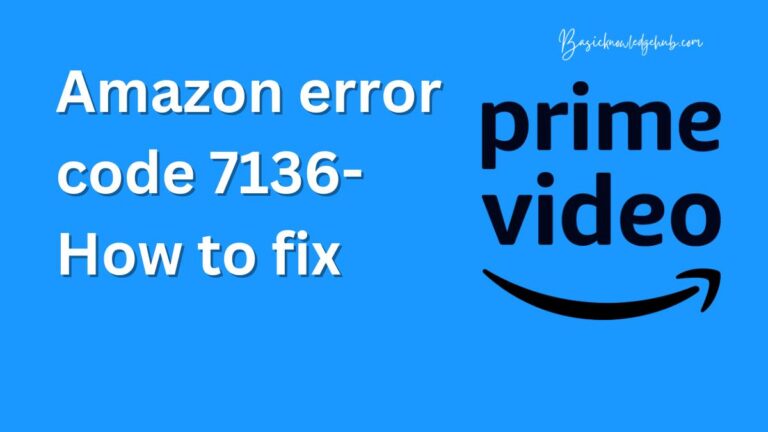Roblox Update Not Working-How to fix?
The recent surge in popularity of the online gaming platform Roblox has brought with it a surge of technical issues as well. Among these problems, the most common one reported by users is the Roblox update not working. For a seamless gaming experience and constant access to the ever-evolving universe of Roblox, it is essential to keep your game updated. However, the update often seems to run into difficulties, leaving users out in the cold. This article delves into understanding and troubleshooting the Roblox update issue, helping you return quickly to your immersive gaming universe.
The Nature of the Problem
To begin with, the Roblox update issue largely includes error messages during the update process, freezing of the update at a certain percentage, or an updated game failing to load correctly. These challenges hamper the overall user experience and prevent gamers from taking advantage of the newest features, games, and security patches added through updates.
A Glance at Potential Causes
Understanding why the Roblox update might not be working is crucial for successful troubleshooting. A few key causes can include unstable internet connection, issues with the Roblox server, interference from antivirus software, or problems with the system’s outdated graphics drivers.
Getting it Right: Troubleshooting Steps
The first and most obvious step if you run into Roblox update issues is to restart your system and router. If this first line of defence doesn’t work, proceed with the following troubleshooting methods:
Do a manual update: Go to the Roblox website, log in, and manually update the game from there. This can bypass potential issues with the automatic updater.
Check your antivirus software: Some antivirus software may block Roblox updates. Ensure that your software allows Roblox updates, or disable the antivirus temporarily while updating Roblox.
Update your graphics drivers: Outdated graphics drivers can lead to problems not only with Roblox but with any game. Be sure your drivers are updated.
Contacting Roblox Support
If none of the above-mentioned steps work, it might be time to contact Roblox Support. You can send them a detailed report, including the steps you’ve taken and the errors you’ve been experiencing. This can help them pinpoint the issue and provide you with a tailored solution.
Staying Ahead: Preventative Measures
To avoid Roblox update issues in the future, it’s important to take a few preventative measures. Keep your system updated, including your graphics driver. Ensure you have a stable internet connection and that your antivirus software permits Roblox to update.
While dealing with Roblox update not working can be a frustrating experience, understanding the common causes and knowing the troubleshooting steps can quickly get you back in action in your favorite online world. With these tools at your disposal, you’ll be well-equipped to combat Roblox update issues without letting it interrupt your gameplay.