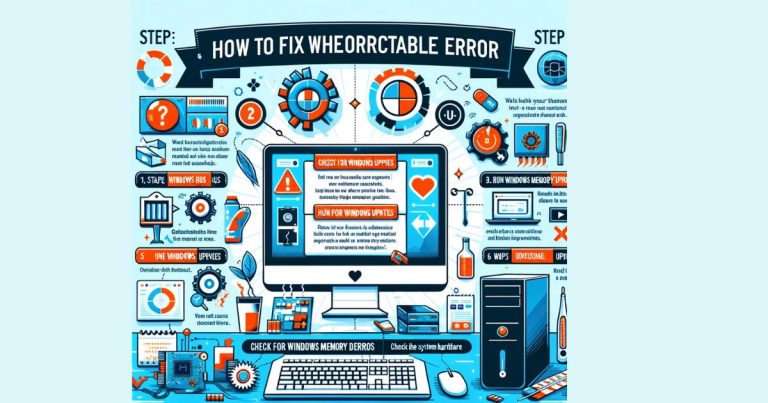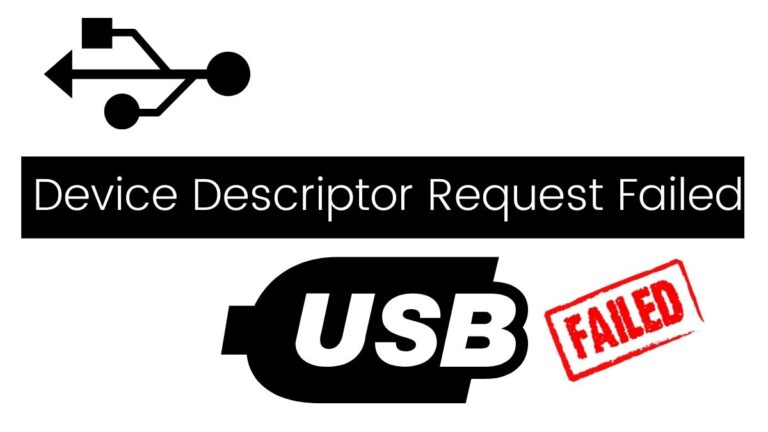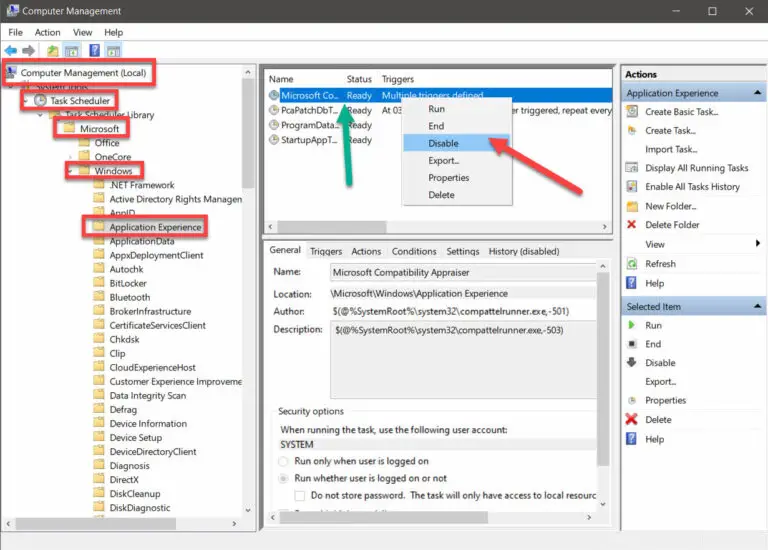Top 3 slideshow makers for Windows 11
Since Windows 11 hit the market in October 2021 it’s getting more and more popular with users worldwide. No wonder – the new version is quicker at work and more attractive. Have you chosen Windows 11 as your go-to operating system as well? Then, you may be in search of reliable slideshow software compatible with the latest version of this OS. To make this task a bit easier we’ve compiled a list of the 3 best slideshow makers for Windows 11-based PCs. And here’s our list.
CyberLink PowerDirector
We’ll start with CyberLink PowerDirector. This slideshow maker for Windows 11 offers a 30-day free trial. But all the videos and slideshows you create during this period will be watermarked. Then you can purchase a monthly or yearly subscription. Both types of subscriptions include regular updates with stock media files, soundtracks, new effects, titles, and various plug-ins. Now let’s see how you can create a slideshow with CyberLink PowerDirector.
- First, install the program to your PC and start it. Select Slideshow Creator, click Import Photo Files and then choose Import an Image Folder.
- Now you can select the image folder you need and import your media. After that pick a slideshow template and then add some background music. Choose the tune you like most and click Open. You can change the music’s settings if needed.
- Then set the segment of the background soundtrack you want to use for the slides. When finished click OK. Click on Play to preview your slideshow.
- If you want to adjust some photos, click on Customize. Then select the image area you need to edit in the slide and click Edit foreground photo.
The software allows you to crop, move and adjust the area. Click Edit background photo to adjust the displayed area of the image. When done enhancing, click OK and then click Next. Like the result? Then click on Produce Video and choose the format handset the quality for the file. Now select an output folder and click Save. That’s it, your slideshow is ready!
SmartSHOW 3D
The next well-packed Windows 11 slideshow maker on our list is SmartSHOW 3D. This program comes with over 200 themed and multi-purpose professionally designed templates. There are also ready-to-use animations and a custom animation module with the Live Photo feature. This function helps you animate only a chosen area of your image and leaves the rest untouched. The editor allows you to use its royalty-free music library with over 200 tracks of different genres. What’s more, you can add music from your computer or record a voice message and add it to your slideshow. The software has a handy built-in photo editor to improve your pictures while working on your project. And here’s our guide on how to create a slideshow with SmartSHOW 3D.
- Download and install the software to your Windows 11-based PC.
- Now you can choose to create a slideshow from scratch or use some predesigned templates. Then add your photos and videos by dropping them onto the storyboard. In case your pictures need improving, use the built-in photo editor to enhance and stylize them.
- Then add special and 3D effects, animations, and transitions to your slideshow. When finished with images you can add some music.
- The program lets you upload a tune from your computer or choose a soundtrack from the software’s library, or even record your own voice-over. When finished with that, go to the Create tab and pick a suitable format to save your slideshow.
- You can choose from more than 30 export options like optimizing your video for TV, burning your project to a DVD, or saving it as a video file for social media and the Internet.
PhotoStage Slideshow Software
There’s one more program on our list, it’s PhotoStage Slideshow Software. The editor allows you to create slideshows only for non-commercial use in its free version with a limited toolkit. Alternatively, you can purchase its well-packed paid version and make slideshows for work and home. The software has a library of effects like fade, pan, zoom, crop, and Ken Burns effect. There are also optimization tools to enhance your photos and videos. You can also improve the audio files that you add to your slideshow and apply some effects like echo, reverb, amplifying, and some more. The program allows you to save the project in different formats or upload it to your social media. Now, let’s have a detailed look at how you can create a slideshow with PhotoStage Slideshow Software.
- When you’ve downloaded and installed it on your computer, you can pick photos and videos you need and add them to your new project.
- The software allows you to upload a folder of images and automatically make a slideshow with Quick Create. Alternatively, you can pick the photos you need and create a slideshow yourself. Set the brightness, saturation, and color of your pictures if needed.
- What’s more, you can add some captions, animations, built-in effects, and transitions to the images. When finished, choose some music from your PC’s library or record your own narration.
- Apply some audio effects to your recording or mix some tunes together. Then save your slideshow as a video file or optimize it for the web.
That’s it! Now you’ve explored 3 different slideshow apps for Windows 11 that can help you create amazing slideshows in a few minutes. Hopefully, you’ve picked one for yourself. If not, or in case you just want to see more options, have a look at the best slideshow making software for Windows 11 and choose the editor that suits all your creative needs.