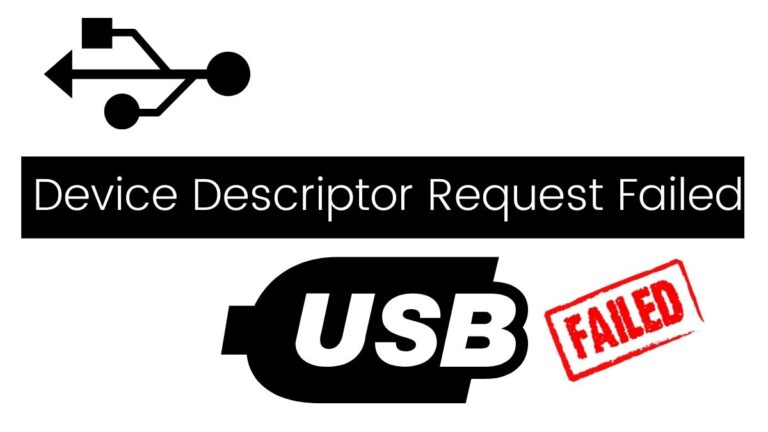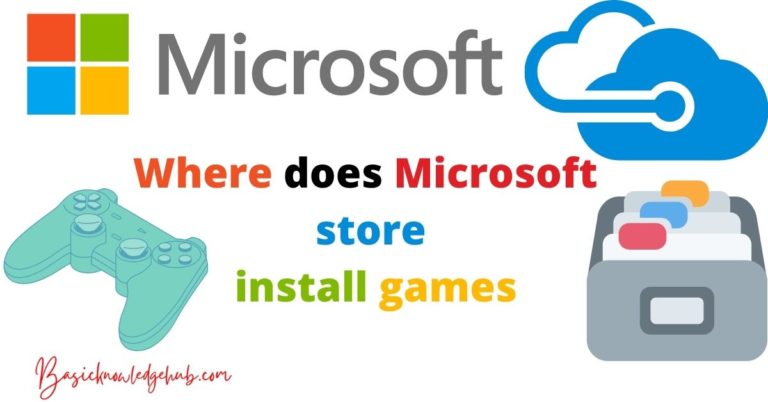How to fix whea uncorrectable error
Encountering the dreaded Blue Screen of Death (BSOD) in Windows can be a stressful experience, and one of the more perplexing errors you might see is the WHEA_UNCORRECTABLE_ERROR. This error is more than just a nuisance; it’s a sign that there could be a serious issue with your computer’s hardware or drivers. In this article, we delve into what this error means, why it happens, and most importantly, how you can fix it.
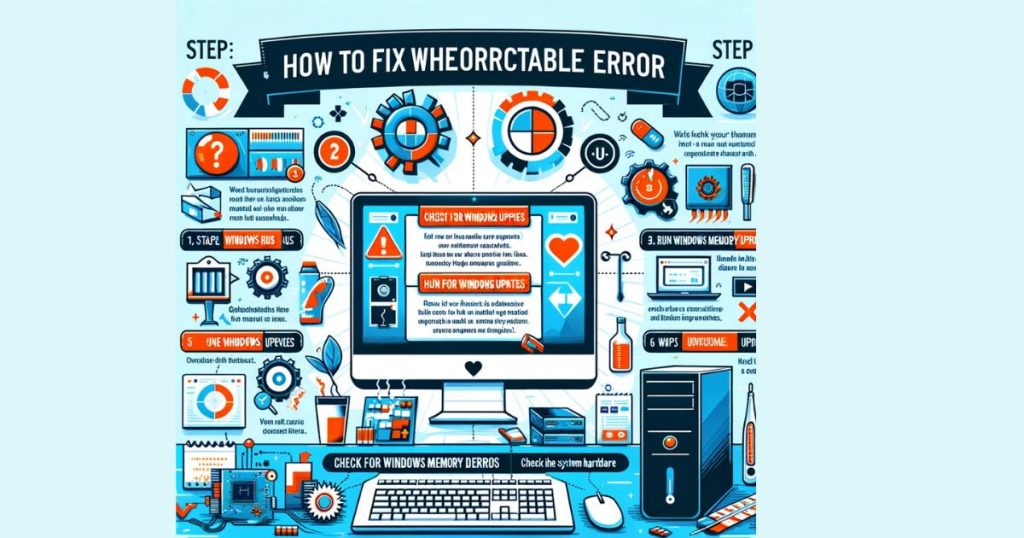
What is WHEA_UNCORRECTABLE_ERROR?
WHEA stands for Windows Hardware Error Architecture, a system designed by Microsoft to track hardware errors. The WHEA_UNCORRECTABLE_ERROR, therefore, indicates that a critical hardware error has occurred. This can be due to various factors, including hardware failure, outdated or faulty drivers, or even overheating and power supply issues.
Common Causes of the WHEA_UNCORRECTABLE_ERROR
The causes of this error can range from the relatively benign to the serious. Some of the common culprits include:
- Hardware Failure: Faulty hardware components such as a damaged motherboard, CPU, or RAM can trigger this error.
- Outdated or Corrupt Drivers: Drivers that are out of date or improperly installed can cause conflicts within the system.
- Overheating: If your computer’s cooling system isn’t working correctly, overheating can cause various components to fail.
- Overclocking: Pushing your CPU or GPU beyond their limits can lead to system instability and errors.
- Corrupted System Files: Sometimes, the issue may be with Windows itself, especially if system files become corrupted.
Diagnosing the WHEA_UNCORRECTABLE_ERROR
Before you can fix the error, you need to identify what’s causing it. Windows provides built-in diagnostic tools like the Windows Memory Diagnostic tool and the Event Viewer to help identify hardware issues. For more in-depth analysis, third-party diagnostic tools can offer additional insights.
Solutions to Fix the WHEA_UNCORRECTABLE_ERROR
- Update Drivers: Ensure that all your drivers, especially those for your motherboard and chipset, are up to date.
- Check System Temperature: Use a system monitoring tool to check if overheating is an issue and clean your computer’s fans and vents if necessary.
- Remove Overclock Settings: If you’ve overclocked your CPU or GPU, reset them to their default settings and see if that resolves the error.
- Run System File Checker: This built-in Windows tool can fix corrupted system files that might be causing the issue.
- Perform a Windows Update: Regularly updating Windows can prevent many issues, including the WHEA_UNCORRECTABLE_ERROR.
Preventing Future WHEA_UNCORRECTABLE_ERRORs
Prevention is always better than cure. Regular system maintenance, such as updating drivers, keeping the computer clean, and avoiding unnecessary stress on your hardware, can help prevent this error. Regularly backing up your system is also a good practice to safeguard against data loss due to system crashes.
Conclusion
The WHEA_UNCORRECTABLE_ERROR can be daunting, but with the right approach, it’s often fixable. Remember, if you’re not comfortable troubleshooting hardware issues, it’s always a good idea to seek professional help. And as always, regular maintenance and updates are your best defense against Windows errors.