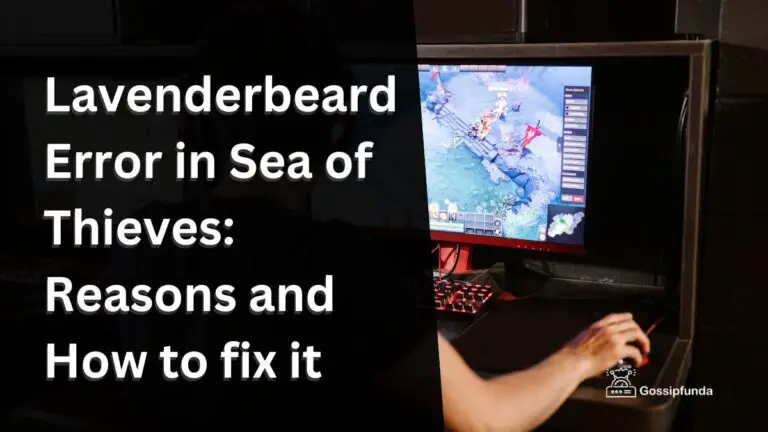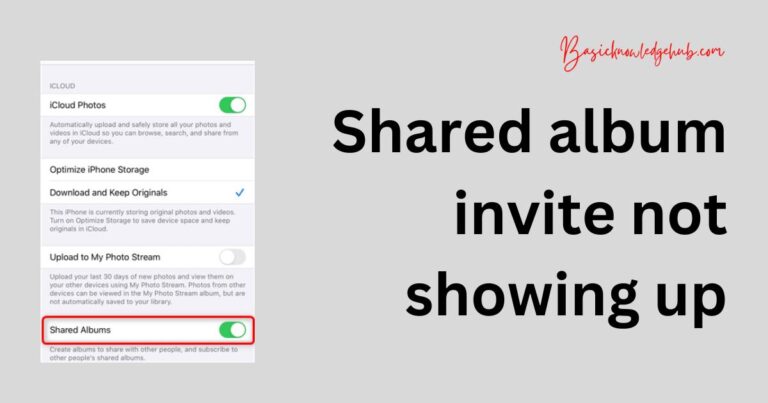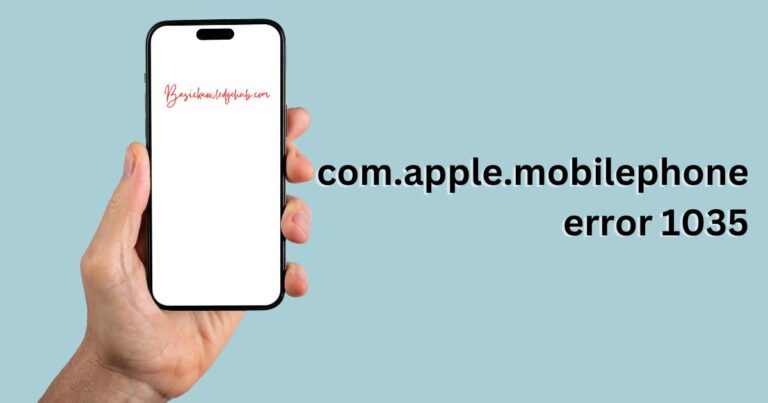Unable to load DLL iaStorAfsServiceApi.dll
Sometimes, you see a dialog box appears on your loading or desktop screen after you have updated your windows 10 operating system saying, “Unable to load DLL iaStorAfsServiceApi.dll” or “failed to load DLL.”
Basically, windows 10 is unable to load the DLL iastorafsserviceapi.dll file as it fails to find the address which is required by the system during the booting process. It can also occur if there is any kind of malware or virus on your PC. Not only this, but a user can also come across this error when if the .dll file is missing or becomes corrupted.
Don’t Miss: Intel optane memory pinning unable to load dll
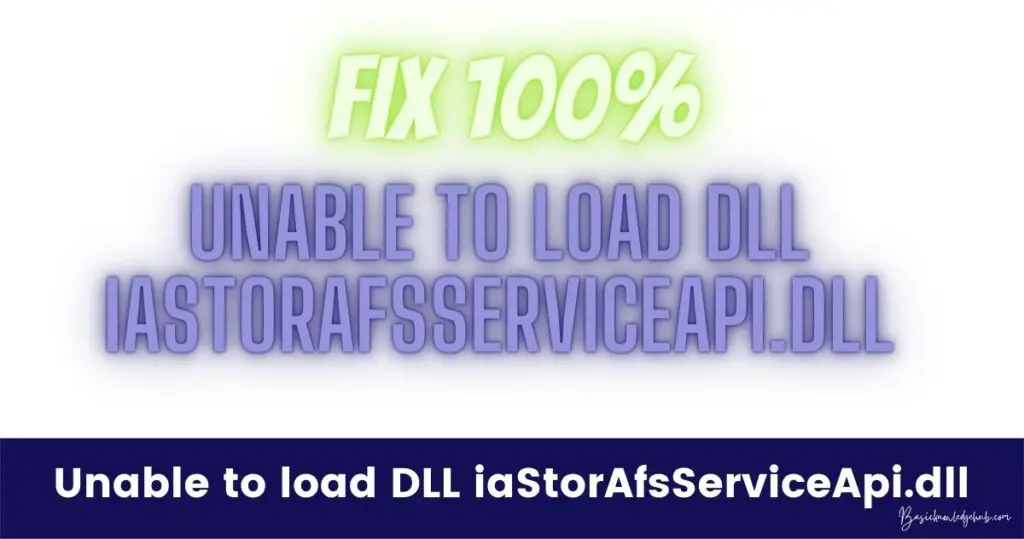
What is DLL?
Dynamic Link Library comprises of functions as well as data that Windows can retrieve. Whenever windows are initiated, .dll files will be established. These dynamic link library files allow the programs to use not only memory but also hard drive space efficiently. DLL files are created when we start windows as well as when we try to install new software on our system.
So, let us talk about the details or steps which can help you remove or fix this DLL file error.
Uninstall and Install:
- As you know, sometimes starting things all over again helps a lot. Similarly, uninstalling the program that causes the error and installing it again may help. You just have to uninstall the DLL file as it might be corrupted and install a decent one properly again. It might fix the error 80% of the time.
- When you will be downloading the file again, make sure you download it from the official site only, else it will cause an error again, or you might get a cyber-attack.
Remove the error from Start-up by performing proper boot:
- Another cause can be when other applications or system programs try to use the dynamic link library.
- For this, open run on your pc and enter “MSConfig.”
- Another tab will open. This is called the System Configuration tab.
- Once it is open, click on service options.
- You will see a Check-box with pop-up message “Hide all Microsoft service.”
- Click on the Disable all button.
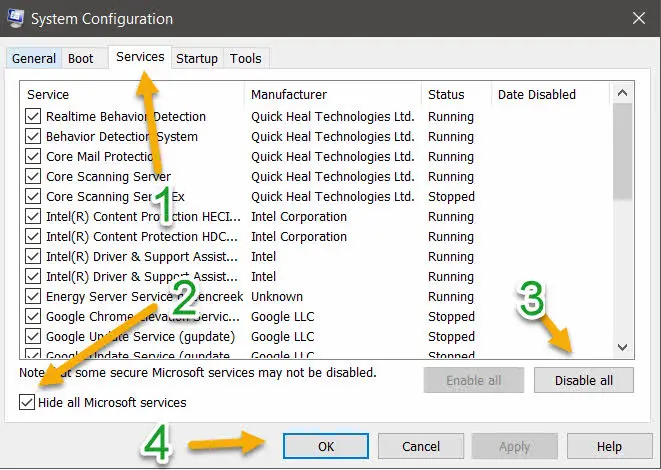
- Then click apply and click Ok.
- Changes will be saved.
- Now to the task manager by pressing ctrl+alt+del.
- Select the option that says the startup.
- Disable each option. This might take time as you have to select one by one.
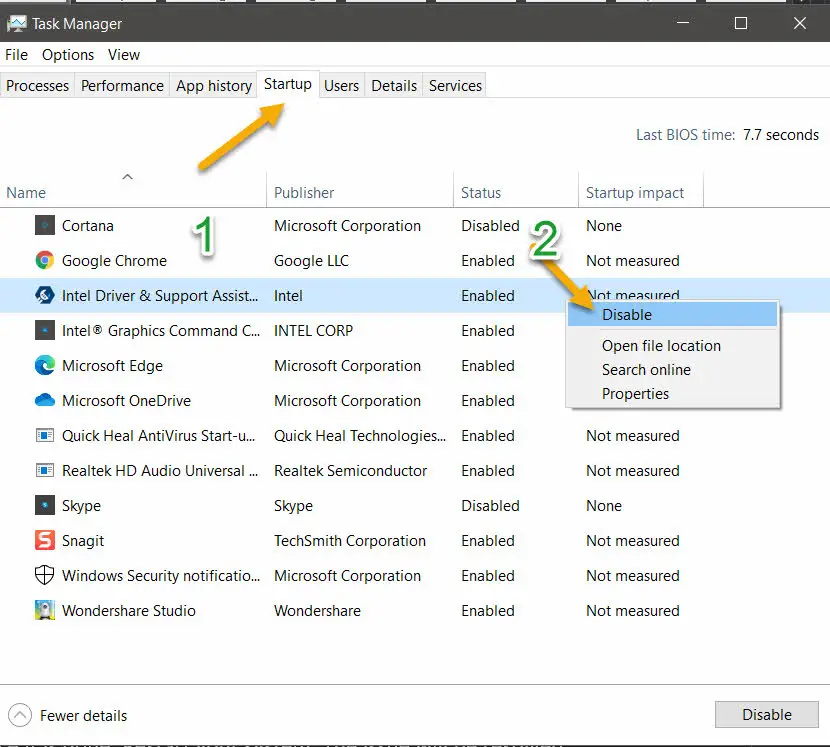
- Once it is done, Restart your system. The issue will be resolved.
Fix the DLL error by re-enrolling:
- Open run on your system
- Type cmd or open the command prompt directly.
- Enter “regsvr32” and type the filename and location of DLL.
- Click enter, and it will re-register it.
Please enter the correct location of the .dll file, and the error will definitely be fixed.
Note: Regsvr32 is a command used in cmd to unregister or register a DLL file. The “32” in this command is used for both 32- and 64-bits processors.
Try to relocate all the DLL files:
- If the error continues, you should find a similar system with the same version number and then copy-paste it to the accurate location, or instead, just replace it. Then register this DLL file that you found from your fellow mate’s computer.
- Once this is done, go to your command prompt window and enter “regsvr32 ntdll.dll”.
- Simply restart your system.
This method is also very safe and has helped a lot of people who saw the issue “unable to load DLL file iaStorAfsServiceApi.dll” whenever they open their device.
Use of Windows Defender:
As mentioned above, the .dll file might also be affected by any malware or virus.
- Press windows key+I
- Update and Security option will open. Now click on the Security option.
- Open virus and threat protection and then advance scan.
Use of DISM TOOL:
It is a tool used to mend the distorted file which you run on the command prompt.
- Open cmd or command prompt.
- Press windows+r and type cmd.
- Enter:
Dism /Online /Cleanup-Image /CheckHealth
Dism /Online /Cleanup-Image /ScanHealth
Dism /Online /Cleanup-Image /RestoreHealth
- The execution will take time to run.
- Once it is done, restart your system, and the problem will be sorted.
Dont miss: $Recycle.Bin folder
Dependency Walker:
You can also try some more softwares that are available online for free. One such software is dependency software.
- Download the free software from official site and then install it on your system.
- Once it is installed, click on file select open. Select the file that is causing the issue or the corrupted file and click open.
- Next, select the View tab and click where it says, “Start profiling.” Another window will open on your screen, and it will start profiling the file.
- After that, select any switches or any other options and press the OK button.
Fix via YouTube video
So, whenever you face this kind of error that says “unable to load DLL iaStorAfsServiceApi.dll” when you start your PC, follow these methods to repair it. This kind of error is common in Windows 10 whenever the operating system is updated as the drivers are updated and may cause errors as the file location is re-applied.