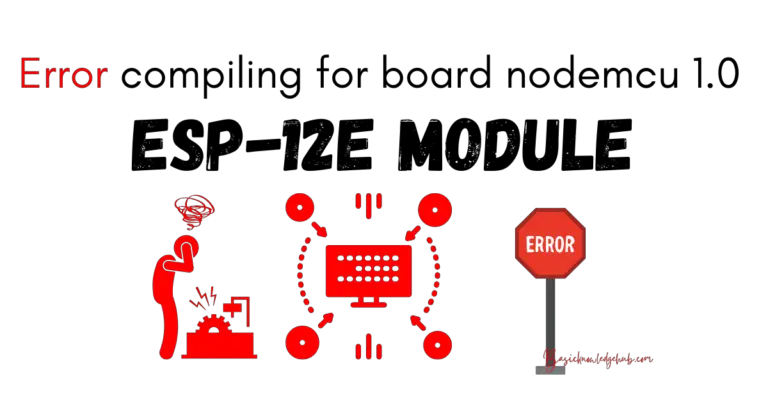Twitch Error 5000- How to fix?
Few things can derail a good gaming stream like an unexpected error code. The Twitch Error 5000 Content Not Available message is one such nuisance that has been plaguing users, often leading to disrupted viewing experiences. This code typically means that Twitch is unable to acknowledge or decipher the video format, subsequently failing to load it. Fear not, though, we’ve compiled an easy-to-follow guide to help you resolve this vexing issue and get you back to your streaming spree.
Why You Encounter Twitch Error 5000
Before diving into solutions, it helps to understand why you’re facing Twitch Error 5000 Content Not Available. Web browsers utilize certain plugins (Adobe’s Flash, for instance) to play streaming videos on the internet. If your browser cannot correctly implement these plugins, Twitch struggles to decode the video format, leading to the infamous Error 5000.
In other scenarios, outdated or corrupted cache and cookies may contribute to the pesky message. It might also pop up due to problems in your own internet connection, browser settings, or even DNS server settings.
Ridding Yourself of Twitch Error 5000: Content Not Available Message
1. Clear browser cache and cookies
The most straightforward fix involves clearing your browser’s cache and cookies which might be outdated or corrupted. Performing this task varies slightly among different browsers, but it generally involves accessing your browser settings, then clearing browsing data. A quick Google search specific to your browser will provide a detailed step-by-step process for this.
2. Enable/ Update Adobe Flash Plugin
Given the dependency of Twitch on Adobe Flash Player for its operation, ensuring that the plugin is not just activated but also updated to its latest version is crucial. Most modern browsers come with Adobe Flash Player built-in, and updating your browser usually updates Flash player too.
3. Disable Extensions
Browser extensions, especially ad-blockers, can interfere with Twitch’s operation. In such cases, disabling these can provide a fix. Again, this is usually done within your browser’s settings menu.
4. Switch Browsers
If the problem persists despite following these steps, switching browsers serves as an excellent workaround. Firefox and Chrome rank among the most reliable browsers for Twitch.
Check DNS Server Settings
Here’s an advanced solution: Checking if your DNS server settings issue has any problems. A common suggestion is to use the DNS provided by Google, which is both reliable and free of charge. This involves manipulating your computer’s network settings – Do proceed with caution.
And There You Have It
By following the suggestions mentioned above, you’ll likely wave goodbye to the Twitch Error 5000 swiftly. Each method presents a chance of resolving the issue, but combining them certainly gives that assurance a significant boost.
Remember, technical difficulties like this are common when navigating online platforms and ought not to deter your enjoyment of media streaming. As long as you’re patient and diligent with these instructions, the Twitch Error 5000 shall be nothing more than a minor road bump. Happy streaming!