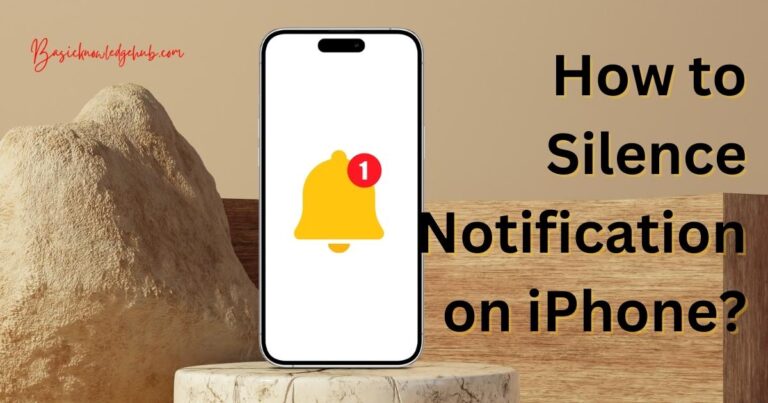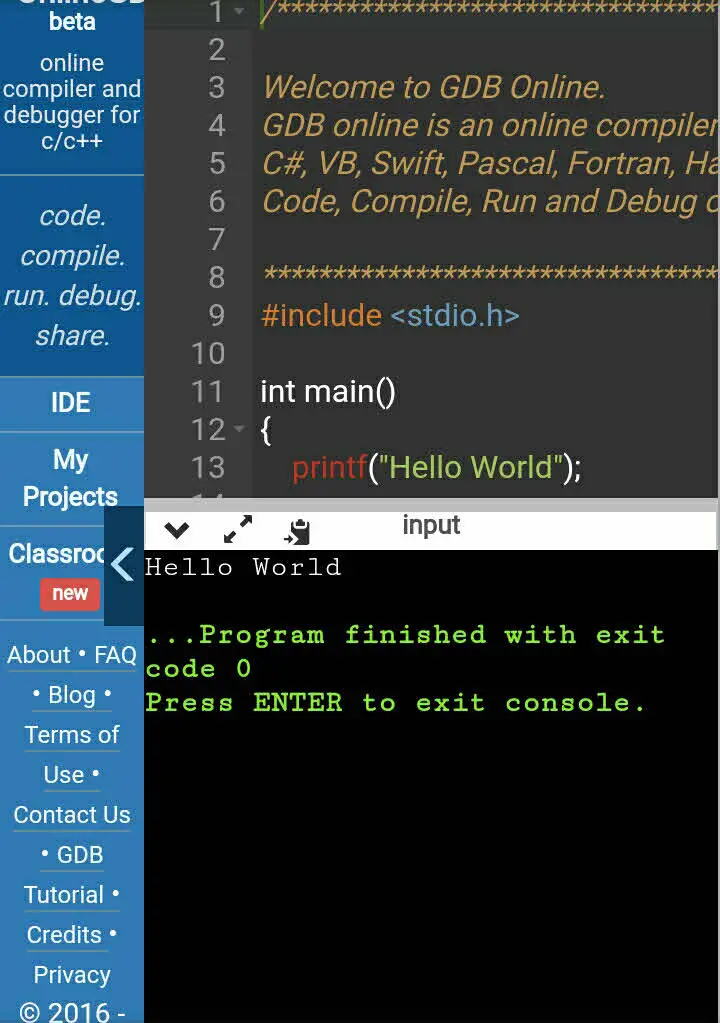ZTE Recovery Tool: Brings Back the Lost Data
ZTE refers to Zhongxing Telecommunication Equipment. In the technologically driven world, we keep most of our confidential and important data on our phones. Sometimes, accidentally the data gets deleted by us, or by any malware or viruses can attack. To recover the data back, we have some software available in the market. Not too many require money to be accessed while some are for free of cost. ZTE Recovery Tool brings back the lost data of your phone.
What is ZTE Recovery Tool?
ZTE Data Recovery is by far the most suggested and powerful tool to store back the lost data from a ZTE mobile phone. ZTE stands for Zhongxing Telecommunication Equipment.
Is it practically feasible to recover deleted files from ZTE Recovery Tool?
It is definitely possible to retrieve back the lost data from ZTE mobile phones but only with the help of ZTE recovery tools. One essential thing to note in this case is whenever you lose the data from ZTE mobile phones, you must stop using the device for adding additional data from that moment itself. The reason behind this is whenever you add a new data, it will overwrite the existing lost data and then the chance of recovery of the previous data drops down to zero percentage. So, at whatever moment you lose the data and you want to rescue from it then all of sudden apply the Android Data Recovery Software to successfully recover the data back.

Types of data and model of phones supported by ZTE Data Recovery Tool:
ZTE Data Recovery Software:
- Photos – Images are stored in binary form and are collections of pixels.
- Text messages – They consist of alphabets, numeric, and alpha-numeric characters.
- Contacts – They are the details of the mobile numbers with some information about the person.
- Videos – They are time-based media storage format that forms the collection of images displayed in motion.
- Documents – They may be pdf, word documents, excel sheets, or PowerPoint presentations.
- Notes – They are just what we type and save in our device to view at a later point of time.
- Call Logs – They give the details of the person whom we have talked to over the period of time via call.
- Whatsapp Chats – They consist of text, images, videos, files, memes, stickers, etc which we share via Whatsapp when we interact with someone.
- Audios – They are also time-based media storage which includes music, speech, or any other sound.
read also: Android platform tool
Phone Models supported by ZTE Data Recovery Software:
- ZTE MAX XL
- ZTE Blade X Max
- ZTE Blade V6
- ZTE Blade G2
- ZTE Blade V7 Plus
- ZTE AXON 7
- ZTE AXON Mini
- ZTE AXON Max
- ZTE Z GRAND
- ZTE ZMAX 2
- ZTE ZMAX PRO
- ZTE V870
- ZTE Nubia Z17
- ZTE Small Fresh 5
- ZTE Blade L
- ZTE Blade C
- ZTE Geek
- ZTE Star 1
- ZTE Nubia Z7
- ZTE Nubia Z7 Max
- ZTE Nubia Z7 mini
- ZTE Blade Q Maxi
- ZTE Kis Flex
- ZTE Blade L5 Plus
- ZTE Grand Memo II LTE
- ZTE Nubia X6
- ZTE Grand X Max+
- ZTE Grand S II
- ZTE Blade Vec 3G
- ZTE Blade Vec 4G
- ZTE Zinger
- ZTE ZMax
- ZTE Star 2
- ZTE Blade L3
- ZTE Blade S6
- ZTE Nubia Z9 Elite
- ZTE Nubia Z9 Classic
- ZTE Nubia Z9 Exclusive
- ZTE N919D
- ZTE Blade S6 Lux
- ZTE V3 Youth Edition
- ZTE V3 Extreme Edition
- ZTE V3 Energy Edition
- ZTE Zmax 2
- ZTE Nubia Prague S
- ZTE Blade V8 Lite
- ZTE Blade V8 Mini
- ZTE Nubia N2
- ZTE Nubia M2
- ZTE Small Fresh 5
Manual methods to recover back the lost data in ZTE Data Phone
There are few manual methods to regain lost data in ZTE data phone. Let’s discuss here
Medium 1: Through Local Backup
Local backup means that you have saved your file in any physical media like on your computer, SD card, disks, tapes, hard drive, flash drive, external hard drive and many more like that. The benefit of local backup is that it does not depend on the internet attachment from the server. So, it is much faster to recover back. This is more secure also as the details of the data are taken care internally within the organization.
If the data is saved on your local device, then just connect the device to the local computer with the help of USB cable. Then search for the file in the system where it has been saved. Now simply copy the required selected item and paste in at the safer place in your phone’s internal memory. In this way, the data can be recovered very safely back on the ZTE phone easily.
Medium 2: Through Google Drive
Google Drive is another cloud-based backup storage option for Android users which allows us to save the files online up to 15GB of storage. It can be retrieved from anywhere around the world at any point in time from any gadget. Different types of data like photos, audio, videos, documents can be stored here.
Procedure to be followed to recover the data from Google Drive–
- Login with the same Google Account from which data should be retrieved back on your ZTE phone.
- Open G-Drive with the corresponding Google Account.
- Go to the My Drive section from the options available. Here, all your uploaded files would be present.
- Select all those items which you want to recover back like your contacts.
- Right-click the selected items.
- Click on the Download option present in the drop-down box.
This will download your files back in your phone.
Medium 3: Through Google Photos
Google Photos is also one of the very useful options available to recover lost photos and videos from ZTE phone easily. It is again cloud-based photos and videos storage service evolved by Google. Follow the steps discussed below to recover photos and videos from Google Photos –
- Open Google photos on the device where you want to store the data
- Click on the three dashes present on the top left of your Android device.
- Select the Trash or Recycle Bin alternative from the drop-down menu.
- Choose the photos and videos that you want to restore back.
- Click on the Restore option present at top right corner in your device.
Your particulars will be reimposed on your machine within a few seconds.
ZTE Recovery Tools:
Few most widely accepted ZTE Recovery Tools are:
Coolmuster Lab.Fone-
- Download and install Coolmuster Lab.Fone on your computer.
- Launch it and enter Android Recovery module from the toolbox in the space provided.
- Connect your computer with the ZTE mobile phone through USB cable.
- Enable debugging of USB and give all permissions as it asks.
- Select all those data that you wish to recover from the Android Data Recovery option.
- Select the recover button at the bottom right corner to conduct ZTE recovery of data to computer.
Coolmuster Android SMS + Contacts Recovery:
- Download the Coolmuster Android SMS + Contacts Recovery on the appliance and further install it.
- Launch it and enter SMS + Contacts Recovery module from the toolbox in the space provided.
- Connect your computer with the ZTE mobile phone through USB cable.
- Enable debugging of USB and give all permissions whenever it asks.
- To scan out the lost data, root ZTE phone.
- After the connection has been successfully established and auto-scanning is done, conduct the ZTE recovery.
- Select the Contacts from the left window.
- Click on the recover button present downwards.
Coolmuster Android Assistant:
- Download and install the Coolmuster Android SMS + Contacts Recovery on your computer.
- Launch it and enter SMS + Contacts Recovery module from the toolbox in the space provided.
- Connect your computer with the ZTE mobile phone through USB cable.
- Enable debugging of USB and give all permissions whenever it asks.
- Select the Super Toolkit.
- Click on the Restore option.
- Select the backup record made by this software before and then again click on the restore button.
EaseUS MobiSaver:
It is also an Android Data Recovery software that is freely available to restore the lost files, data, contacts, etc. It is considered 100% safe, clean, and easy to use the software. EaseUS MobiSaver recovers from different situations such as accidental deletion, rooting, attack of any virus or malware, improper way of handling the SD card issues, and few others like that. It helps to restore the files both from the internal memory and also the SD card after scanning the Android device. It supports almost all the brands and models of Android phones and tablets like Motorola, Google, Sony, Redmi, Samsung, Huawei, ZTE, HTC (High Tech Computer), LG, etc. Three main steps to follow while recovering data using this software in a connection with the Android device, scanning and finally selecting the items to be recovered, and clicking on recover.
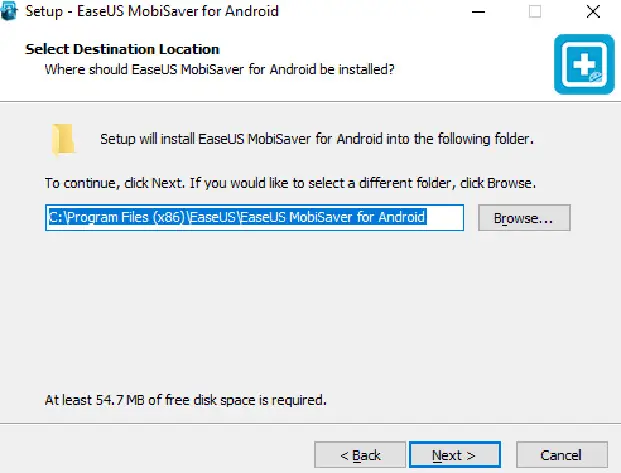
Among the four ZTE Data Recovery software discussed above, the first two methods are highly recommended as we don’t need to have a backup beforehand with you and they are secure and read-only. Apart from these, some other data recovery software are Recuva for Android, MyJad Android Data Recovery Software, Tenorshare Android Data Recovery, Gihosoft Free Android Data Recovery, Jihosoft Android Phone Recovery, Recoverit Free Data Recovery Software, etc.
Conclusion:
It is very likely for any Android user to lose the data. Thus, Android Data Recovery Tool is the productive and potent software to get back the lost or deleted data from Android phones. If you already have a backup of your device, then you won’t require any data recovery software but otherwise, it becomes very essential and useful data recovery software if you don’t have a backup on your ZTE phone. Any of the above discussed ZTE Recovery Tool will definitely recover the data back.