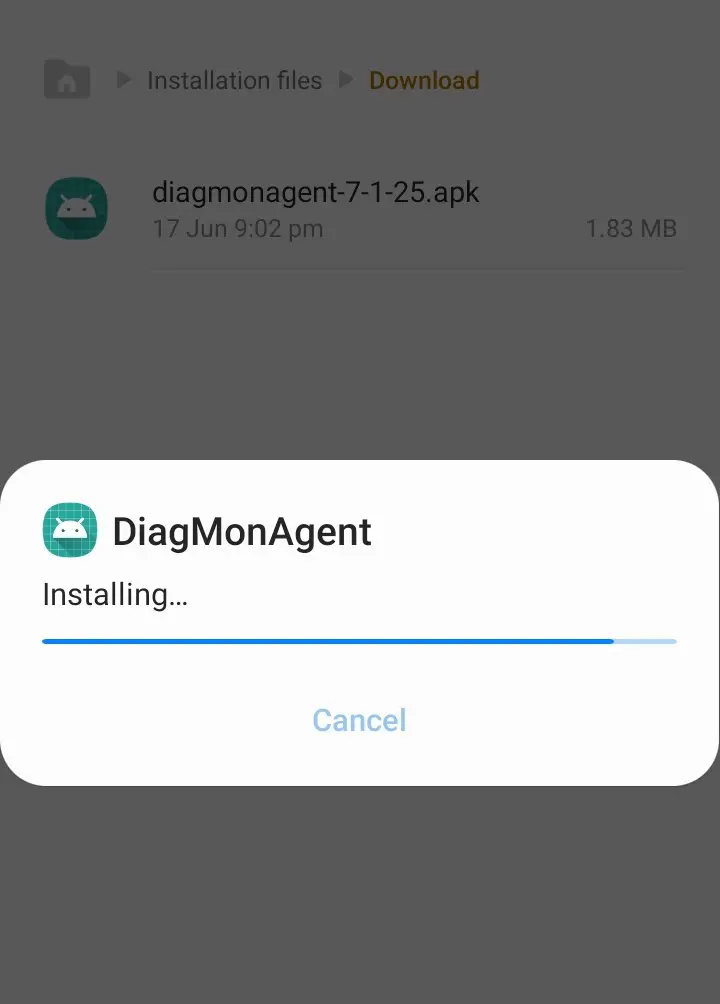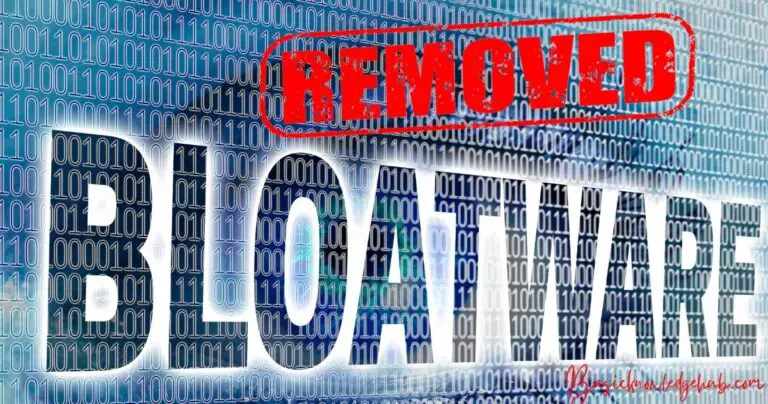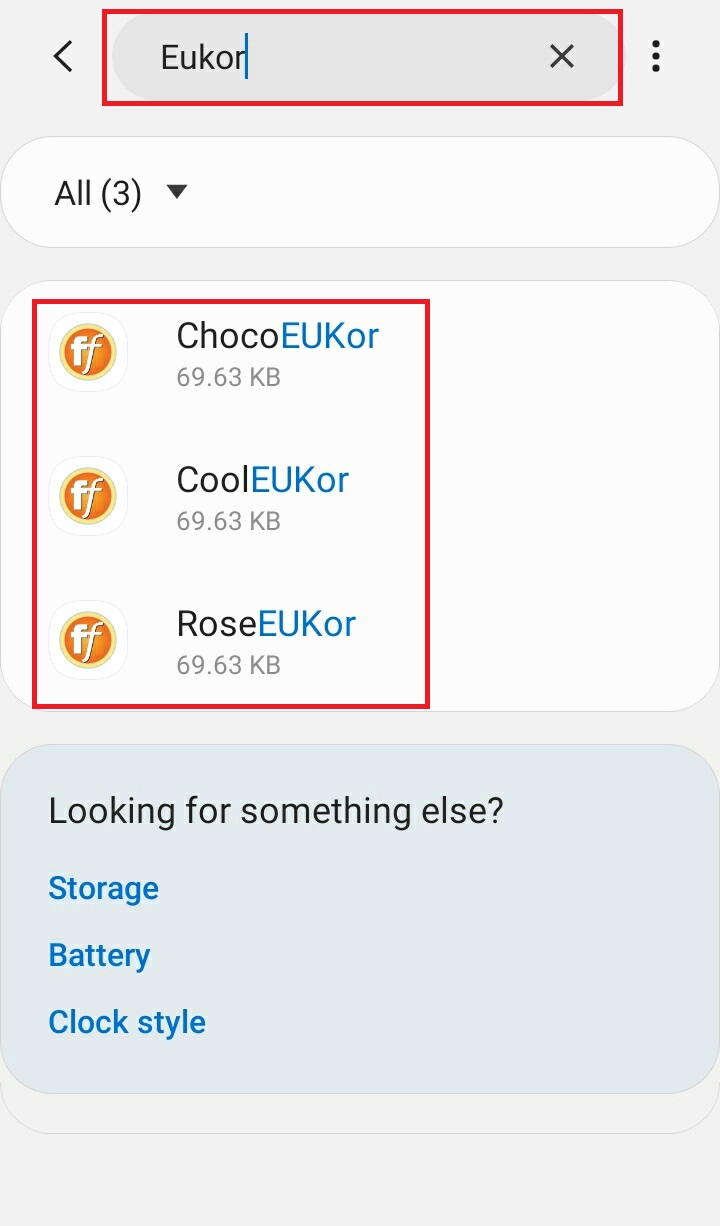Com Google Android Googlequicksearchbox
When you are going across all your applications, you might have randomly stumbled upon an app package called com.google.android.googlequicksearchbox, and might have wondered what it exactly does, then you are at the right place, right through this guide we will try to get a brief knowledge about what exactly this package is and what are its uses in your Android device. The com google android googlequicksearchbox is an inbuilt app package for the search bars, the Android mobile home screen comes with. This package is a backend module that supports the seamless functioning of the search bar on the home screens.
Many people do not use the search bar on the home screen to google their questions, the primary function of the package app was to help people quickly search for whatever they want instead of having to open the chrome or google browser. Though the package is for making the searching much faster, sometimes it can act abnormal and cause error messages on your phone. There may be several reasons for this behavior, but none has been proven to be the one for this abrupt behavior of this app package.
Many users have complained of these error messages and I have dealt with these a couple of times myself, so let us try to know what are the reasons for this abnormal behavior and use some fixes suggested by the affected users to get rid of these error messages.

How do you fix the “Com Google Android Googlequicksearchbox Has Stopped Working” error?
Though there are many tried and tested fixes to resolve this error, let us try a few simple fixes to rectify the error.
Fix-1: Disable Auto-Update
Several users have mentioned that disabling the auto-update feature on Google Play will help. Although I am yet to try my luck with this fix, let us know the steps to disable the auto-updates on the phone.
- Open the Google Play store on your Mobile Phone.
- Click on the three horizontal lines on the top-left corner of the screen.
- Navigate to the settings section.
- In the dialog box, search for the “Automatic Update.”
- Tap on it to disable the Auto-Update on your phone.
You can follow this fix if you are constantly facing the google quick search box issue because if you disable the auto-update you will have to manually update the apps on your phone every time.
Fix-2: Turn Off Voice Assistant
Sometimes the voice assistant may also be the reason for this app package to act up, so you try disabling it to rectify the search box error. Steps to turn off your voice assistant:
- Click and open the Google search bar on the home screen or the browser.
- Navigate to the settings section.
- Search for the Voice Assistant controls in the Settings menu.
- Tap on it to see the Assistant settings.
- Disable the Voice Assistant, by turning off the toggle.
- This also means you cannot use the voice assistant anymore.
Try “Ok! Google” to check whether the feature is turned off or not.
Fix-3: Update your Android Device
Whenever you face any system-related issue on your mobile, the first thing you need to check is for the updates, since updates rectify the software glitches in the Operating System, if there are any. All you need is a good internet connection and enough space on your phone to install the updates.
Here is what you need to do to update your Android device:
- Open the “Settings” app on your phone.
- Go to the System section.
- Click on the “About Phone” to check for the latest version of the software.
- Tap on the update button to download the firmware into your phone.
- Restart your handset after the completion of the software and you are good to go.
In general, you should update your phone from time to time to rectify software glitches on your phone or to keep up with the current trends of the devices.
Fix-4: Wipe Google App Cache
If the reason for the quick search box issue is an isolated glitch, you can solve it by clearing the Google app cache. All of its temporary data will be refreshed and the issue will be rectified. This process is a little complicated since it requires you to perform a cache partition. Here are the steps you can follow to wipe out the Google app cache on your phone.
- Switch off your mobile phone.
- You need to press and hold the Power and Volume Up buttons (also hold the Home button at the same time if your device is equipped with it) to invoke the Cache settings on your phone.
- On the cache settings, scroll through it using the Volume Down button.
- Opt for the Wipe Cache partition in the options using the power button and confirm it.
Your phone will restart after removing the app cache. Hopefully, the issue is rectified. If not, you can try another trick to resolve this error.
Fix-5: Factory Reset Android Phone
If you are still facing the issue, you can opt for factory resetting your device. This is the last fix you want to try since it will wipe out all your data from the phone. So make sure you have backed up your data, before performing the factory reset.
Here is how you backup your data on an Android phone:
- Open the “Settings” app on your phone.
- Click on the Google option, and tap on the “Backup Now” to back all your data on the phone.
Since the backup takes some time, wait a few minutes and follow the steps below to reset your device:
- Go to the “Settings” app on your phone.
- Navigate to the “General” settings and then onto the “Backup and Reset.”
- Click on the “Factory Data Reset.”
- Confirm the action by clicking on “Reset Device Option.”
- Tap on the “Clear Device All” button.
This process takes some time, so wait a few minutes and after the device restarts, back all your data onto the device.
Methods to uninstall the Google Search App?
Though you have found a fix to resolve the Google search box error, and yet wish to remove it from the device, you can try two different methods to uninstall this Search app from your device.
The Google Search App is a pre-installed application and is inbuilt into the system software, so it won’t be possible to uninstall this application like a regular app. These methods require you to root your phone, so keep this in mind before going on this path.
Method-1: System App Remover
This is special software available in the Play store, specially made to remove the system app from the devices.
Lets us look at the steps to remove the search app using this software:
- Open the “System Remover App” website.
- Click on the download button to get the app onto your phone.
- Install and launch the application.
- Allow the app with the required permissions.
- Find Google’s quick search box app and select it.
- Tap on the uninstall button.
This software will root your phone automatically to perform this process, so remember your warranty won’t work after that.
Method-2: Android Debug Bridge
The advantage of the second method is that you do not need to root the device to uninstall the Google search box app. This method has a disadvantage, it is very lengthy when compared to the previous one. There are two sets of steps you need to follow if you are trying to uninstall the app using the AND software.
Step-1:Enabling the USB debugging feature
- Open the settings app on your phone.
- Navigate to the System menu.
- Tap on About phone to get the phone specs.
- Scroll down in the section until you find the device’s Build Number.
- Tap on it for some time to enable the Developer options.
- Go back to the settings menu.
- Scroll down to search for the Developer options section in the settings menu.
- Turn on the USB debugging feature in the options.
Step-2: Deleting the Google Search box application
- Visit the Android Debug website on your browser.
- Tap on download to get the application software into your device.
- Extract the Zip file of the software that comes with it.
- Open the file folder, the zip file is saved in.
- While simultaneously holding the Shift button, right-click on the blank space.
- Click and open the PowerShell window screen on your device.
- Enter and Execute the following command- ADB Devices.
- Connect your smartphone to the computer using the USB port.
- Enable the USB debugging feature on both devices.
- Enter and execute the following command- ADB Devices.
- Select and Delete Google’s Quick Search Box application.
These steps will permanently remove the application on your device and you won’t see the quick search box option on your home screen again.
Conclusion
The com.google.android.googlequicksearchbox app package is the search box app on your Android, its main function is to make your googling faster. It makes your life a lot better and easier since the voice search is inbuilt into it. Anyhow, it can also cause errors on your device, due to some internal glitches in the software, since it is binding a lot of search features on your device.
When your device faces this problem, force-stopping the application would help, but if you are still having the same trouble again and again you can opt for permanent delete or use the fixes to rectify the issue from time to time. If your problem persists, you can factory reset your device to solve it.
If you have found this article helpful, do share it with your friends who might find it helpful. For more Android tips and tricks, follow BasicKnowledgeHub.
FAQ
The answer is NO, since the package app is only for making searching on Google easier, it is only associated with the Search Bar on the home screen, and has nothing to do with the Google search. The reason why the package is inbuilt into the system software is to add the widget to the home screen, and it will directly search what you want through text or voice search. Though it is to make the process easier, it sometimes acts out causing internal errors in the phone, so if you wish to not have it on your device, you can either disable the app package or uninstall it. The uninstalling process is a bit complex considering the demerits associated with it.
Just like any widget present on the home, we can remove the search bar from the home screen, but that does not necessarily solve the error, the error is due to the app package which provides the background for the searching. If you remove it from the home screen, you will have to use the app to search, but many searching tools like voice assistant may not perform up to their potential, so it does not really solve the problem, so either follow the fixes to get rid of it, and the issue persists you can either disable it or uninstall it.
The apps are inbuilt into the system software and are coded into the system, so they need to be deleted by different means. To delete the normal apps, we can just long press on them to invoke the controls to change it, but it is not possible with the system apps. These apps are interconnected with each other and cannot be deleted easily. Uninstalling some system software might mess up the devices working, so it is important to know what you are dealing with. We can also root your device to delete such apps, but it is a complex process and requires a lot of expertise to complete without any errors. Even if you try deleting it without rooting the device, it also is a time taking process and difficult process. So it is better to disable if the options exist for such system apps.