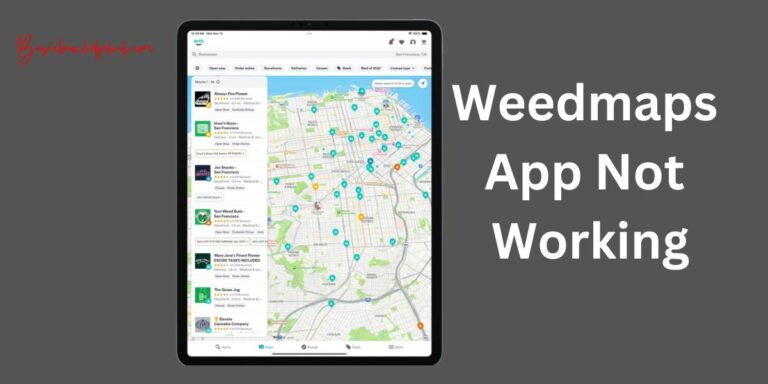Critical Error Start Menu Isn T Working-How to fix?
As technology seeps into every corner of our lives, we all have become reliant on some form of digital device. From cellular phones to personal computers, these devices certainly make our lives easier. However, as anyone who has spent considerable time with a computer can attest, sometimes things go awry. One such example is when the start menu in Windows 10 doesn’t work, a critical error that can cause frustration and reduced productivity.
Understanding the Problem
The error message that reads, “Critical Error: Your Start Menu isn’t working” pops up on the screens of Windows 10 users often. It seems to appear randomly and prevents users from accessing the start menu or Cortana. It can be a significant inconvenience since the start menu is integral to navigate around the PC.
What Causes the Critical Error?
Windows updates can sometimes clash with the PC’s hardware or software, causing the critical error. Antivirus programs, user account files, and certain applications can also trigger this glitch. Although it’s challenging to pinpoint the exact cause, the good news is there are several ways to resolve the issue without needing a computer science degree.
How to Fix the Start Menu Critical Error
Method 1: Restarting your computer
We know it sounds like a cliché, but sometimes a simple system restart can flush out the bug causing the critical error. Click on the power button on the login screen and select ‘restart.’
Method 2: Entering Safe Mode
In some cases, launching your PC in safe mode and then running a normal startup can resolve the error.
Method 3: Disable Antivirus Software
If you’re using third-party antivirus software, it might be causing the conflict leading to the error. Disabling the antivirus temporarily can give you access to the start menu again.
Method 4: Create a new user account
A corrupted user account file can be the cause of the critical error. By creating a new user account, you may effectively dodge the problem.
A Search for More Solutions
If the above methods don’t apply or don’t work for you, you aren’t out of options. There are more complex solutions, like performing a system restore, or running System File Checker or Deployment Image Servicing and Management. It’s worth noting that these are more advanced solutions and might require a higher level of comfort with technology.
A Bigger Conversation
This Windows 10 start menu critical error demonstrates a more significant conversation about the modern age’s technology reliance. Our growing dependence on machines, the internet, and software implies occasional glitches will happen. But as users, it is also an opportunity for us to understand and resolve common technical errors.
The above guide eliminates the decryption process for a specific technical glitch, demystifying tech jargon and providing step-by-step solutions. It’s a reminder that even non-tech savvy individuals can effectively troubleshoot frequently encountered issues. At the heart of it all is patience and a willingness to understand the machine that invariably is such a large part of most modern lives.