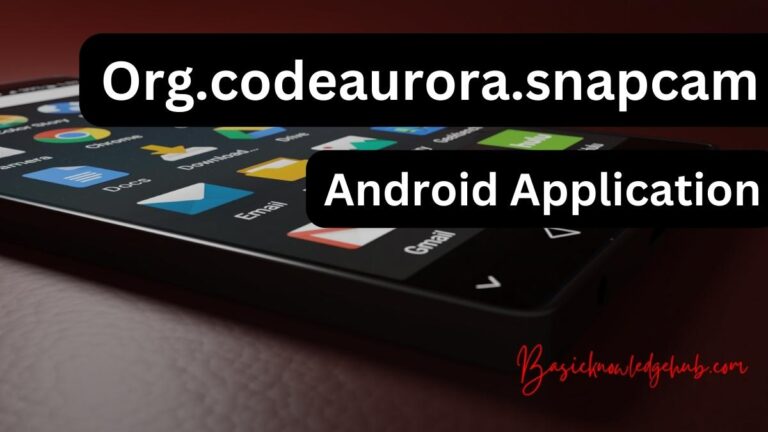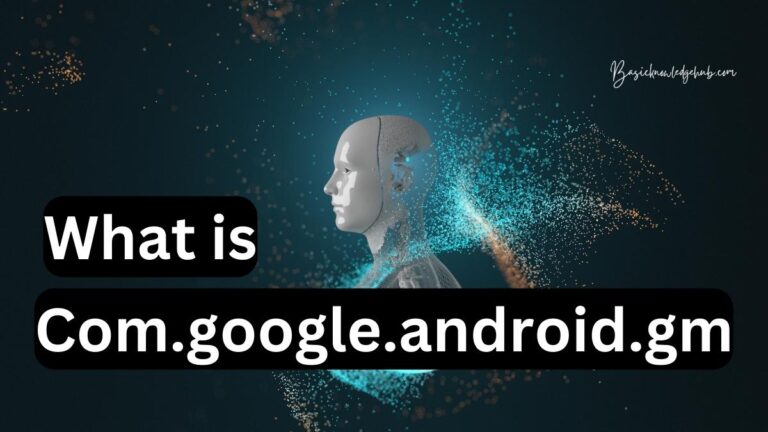Discover the world of Android’s Find My Phone feature: Your ultimate guide
In today’s fast-paced world, it’s no wonder that millions of people misplace their smartphones every day. Thankfully, Android users can now breathe a sigh of relief, as Google provides an easy solution to locate misplaced or stolen devices through its “Find My Device” feature. As a built-in feature for Android devices, “Find My Device” can help you track down your lost phone, remotely lock it, and even erase all data on it. So, let’s explore how this powerful tool works and the steps you need to take to ensure the safety of your valuable device.
Understanding “Find My Device” for Android
Previously known as “Android Device Manager,” Google’s Find My Device is a handy security feature that allows Android users to easily locate, lock, and erase their devices remotely. The service works with smartphones, tablets, and even smartwatches running Android OS. By tapping into GPS and Wi-Fi, Find My Device helps you to determine the precise location of your lost device and protect your personal information.
Setting Up “Find My Device” on Your Android Device
Before you can use the “Find My Device” feature, you must first ensure that it is enabled on your Android device. To set it up, follow these simple steps:
- Open the “Settings” app on your device.
- Scroll down, and tap on “Google.”
- Under “Services,” tap “Security” or “Find My Device.”
- Toggle on the switch for “Find My Device.”
- Make sure that your device’s location settings are enabled by going to “Settings” > “Location” and toggling on “Use Location.”
After the feature is enabled on your device, you can locate your phone, tablet, or smartwatch with ease using the Find My Device website, or Android app (available on devices running Android 7.0 or higher).
How to Use “Find My Device”
Locate your device: To locate your lost Android device, simply visit the Find My Device website, or use the app and sign in with the same Google account linked to the lost device. The location of your lost device will be displayed on a map, along with options to ring, lock, or erase it.
Ring your device: If you think your phone is somewhere nearby but cannot find it, selecting the “Play Sound” option will make your device ring for five minutes at full volume, even if it’s on silent mode.
Lock your device: In case your device is misplaced or stolen, you can use the “Secure Device” option to lock your phone remotely and display a custom message or phone number on the lock screen. This way, if someone finds your device, they can easily contact you.
Erase your device: If you fear your device has landed in the wrong hands and the situation seems irretrievable, you can opt to erase all data on your phone, tablet, or smartwatch remotely. However, keep in mind that this action cannot be reversed, and your device will no longer be traceable using “Find My Device” once erased.
Important Tips to Remember
While “Find My Device” is a useful and comprehensive solution for keeping your Android devices safe, here are a few additional tips to remember:
– Always keep your Google account secure with strong passwords and two-factor authentication.
– Enable lock screen security on your device, such as a PIN, pattern, or fingerprint.
– Avoid using public Wi-Fi networks or installing apps from untrusted sources.
– Regularly back up your device data to Google Drive or other secure cloud storage services.
In conclusion, Google’s “Find My Device” feature is an excellent tool, ensuring the safety and security of millions of Android devices worldwide. With this feature enabled, you can have peace of mind knowing your valuable device and personal information have an added layer of protection. So, take the time to set up “Find My Device” on your Android device today, and experience a more secure digital life.