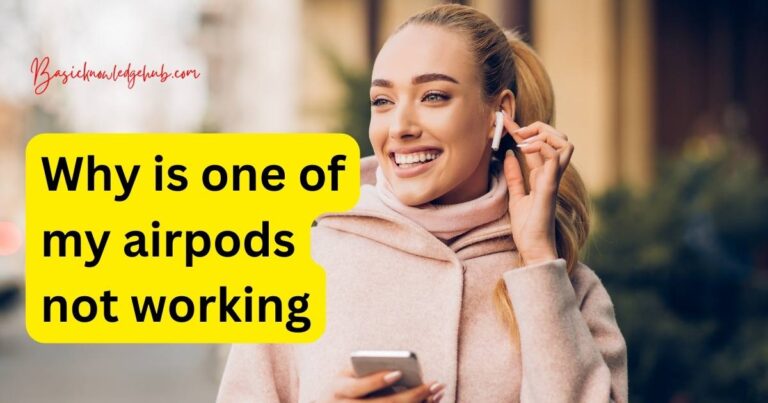Dns Server Not Responding Ps4-How to fix?
As every modern gamer knows, a stable and secure internet connection is crucial to ensuring an enjoyable and interruption-free gaming experience. However, even the most diligent of players may sometimes encounter problems lounging comfortably on their gaming chair ready to smash the next level when they get hit with the least expected error – “DNS server not responding”. This is a common issue encountered by PlayStation 4 users and can be quite a roadblock on the way to your gaming prowess. So, how do you fix it? This article will walk you through several tried and tested solutions to help you overcome this hurdle swiftly.
Understanding the Problem
The “DNS (Domain Name System) server not responding” error can put you under considerable strain, spoiling your gaming mood instantly. This usually implies that your PS4 is having difficulties translating web addresses to IP addresses, making it incapable of connecting to the internet smoothly. It may be due to a myriad of issues ranging from an unstable internet connection, faulty network devices or even PS4 software glitches.
The Power Cycle Method
One of the simplest solutions to this problem is rebooting your entire network setup. Switch off your PS4, router, and modem, unplug them from their power sources and wait for a couple of minutes before plugging them back in. This method effectively clears any network congestions that could be hampering your system’s ability to connect to the internet.
The Manual DNS Settings Adjustment
If the power cycle fails to solve the problem, consider tinkering with the DNS settings on your PS4. Use public DNS servers like Google’s (8.8.8.8 and 8.8.4.4) or OpenDNS (208.67.222.222 and 208.67.220.220). Navigate to network settings on your console, choose ‘Set Up Internet Connection’, pick your relevant WiFi network, select ‘Custom’, choose ‘Automatic’ for IP Address Settings, ‘Do Not Specify’ for DHCP Host Name, and manually input your DNS of choice when prompted.
Using Google’s DNS
Google’s DNS is a free service that translates domain names into IP addresses with unerring accuracy. By using Google’s DNS, you can eliminate the error efficiently in most cases.
PS4 Software Update
Like all tech devices, your PS4 might need a software update to rectify this problem. If you are able to connect another device to the internet, you can download the latest PS4 update onto a USB device and transfer it over.
Network Troubleshooting
If the problem continues, try testing your network connection on your PS4 (Settings> Network> Test Internet Connection). If there are network issues, consider contacting your ISP or PlayStation Support.
In conclusion, although the “DNS server not responding” error on PS4 can be quite exasperating, especially when you’re in the heat of battle or about to complete a gruelling task, it’s not insurmountable. With a step by step execution of the outlined solutions above, your gaming dreams need not be cut short.