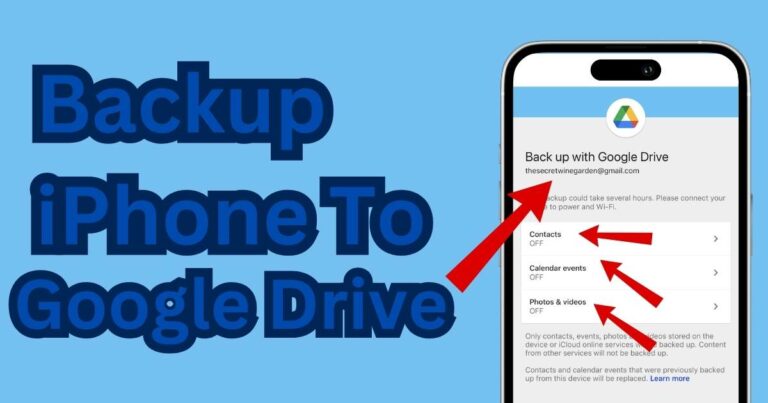How to fix nvenc error get encoded packet?
Dealing with technical errors can be quite irksome, especially when it involves cutting-edge technology that has a significant impact on our digital life. One such error many users struggle with is the NVENC error “Get Encoded Packet”. The NVENC or Nvidia Encoder is a feature in Nvidia’s graphics cards, which entails the card’s functionality in encoding (or converting) video inputs into coded digital streams. However, when faced with the NVENC error, the process might hit a snag. But before you spiral into panic mode, understand that like most technical problems, this too has reliable solutions.
Understanding the NVENC Error: Get Encoded Packet
The NVENC error usually arises during the video encoding process, particularly when using applications like OBS (Open Broadcaster Software) or XSplit. If you’re an avid game streamer, you might have encountered the “`NVENC error: get encoded packet failed: Invalid argument (8)`”. This typically signifies a compatibility problem between the Nvidia Encoder and the streaming platforms or any issue in the software settings that prevents it from leveraging NVENC for encoding.
Weighing on Potential Causes
Nvidia driver incompatibility is often the primary suspect contributing to the NVENC error. An outdated or a non-compatible driver will cause an interruption in the regular streaming or broadcasting of videos. Furthermore, improper configuration settings on your OBS or XSplit are also accountable for invoking this dreaded error.
Steps to Fix NVENC Error: Get Encoded Packet
1. Update Your Nvidia Driver: Ensuring you are running the latest version of your Nvidia driver is the first step to rectifying the error. To do this, visit the Nvidia official website, head to their driver download page, input your graphics card details, and download the most recent driver.
2. Change Encoder Settings in OBS/XSplit: Altering your encoder settings might also help. In OBS, go to ‘Settings,’ then ‘Output,’ and change the ‘Encoder’ option to ‘Software (x264)’. In XSplit, navigate to ‘Settings,’ then ‘Advanced,’ then ‘General,’ and uncheck ‘Use NVENC encoder.’
3. Adjust Setting in Nvidia Control Panel: Right-click on the Nvidia symbol in your system tray and go to the Nvidia Control Panel. Once there, adjust the setting in ‘Manage 3D settings’ in ‘Global Settings,’ effectively setting the ‘Preferred graphics’ to ‘Integrated Graphics.’
Keeping Tabs on Future Stipples
While these steps should help resolve the NVENC error, it’s essential to be proactive about future technical glitches. Regularly updating your Nvidia driver and keeping a check on the configuration settings of your streaming software like OBS and XSplit will reduce the chances of such errors cropping up again. Beyond this, staying informed about the hardware requirements of your graphics card and avoiding mismatches with software platforms can also be beneficial.
Note: This troubleshooting guide should help most users, though some may still experience the NVENC error due to reasons such as unprecedented software glitches or rare hardware incompatibilities. In such cases, reaching out to support forums or contacting Nvidia customer service would be the best next step.
In brief, technology, as high tech as it may be, isn’t infallible. But it’s a constant process of learning, and troubleshooting enhances that learning curve. After all, the intricacies of the NVENC error “Get Encoded Packet” no longer seem too complex after a bit of deciphering and decrypting!