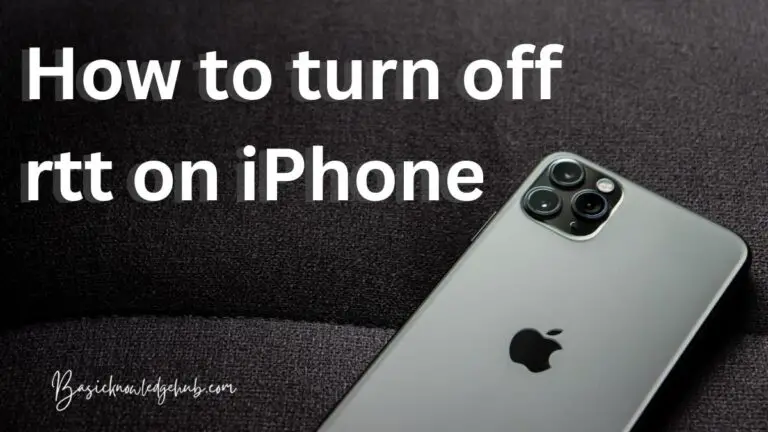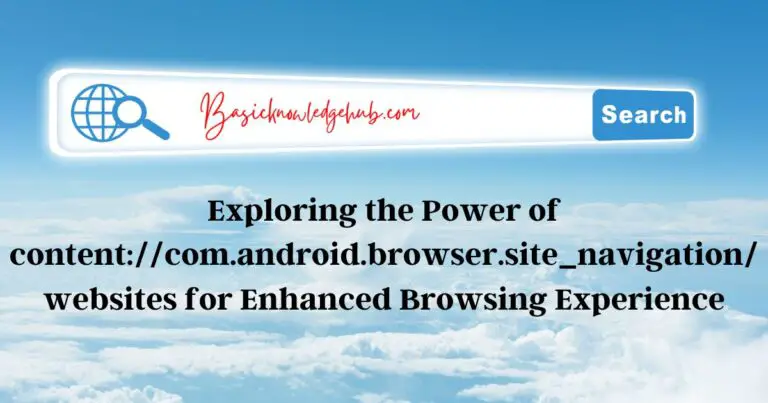Java virtual machine launcher error
One of the most widely used programming languages in the world is Java, which is used by millions of developers to make a variety of applications, from desktop software to web-based ones. Nevertheless, occasionally users could run into a “Java Virtual Machine (JVM) Launcher Error” error notice while attempting to execute a Java programme or application. Being confused about this issue and how to correct it might be irritating. The reasons for the JVM Launcher error will be covered in this article, along with various debugging techniques that may be used to fix the problem and resume the proper operation of your Java programme.
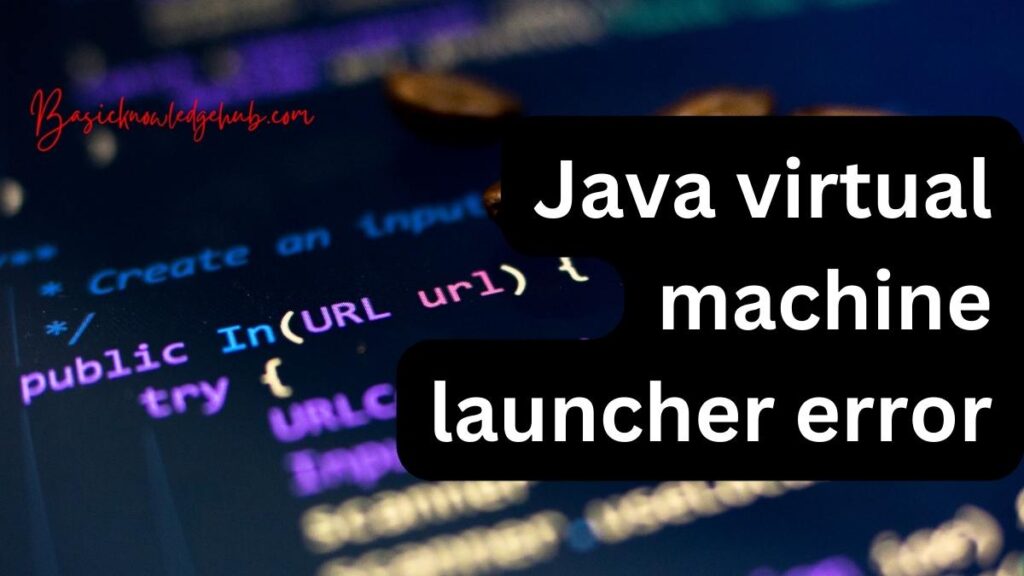
What is JVM?
The Java Virtual Machine (JVM) is an essential part of the Java platform that offers a runtime environment for Java programmes. The JVM is in charge of deciphering Java bytecode and converting it into computer-understandable machine code. For Java programmes, the JVM also handles memory management, garbage collection, and security. It creates a layer of abstraction between the Java code and the underlying operating system, enabling platform independence for Java projects.
Typical Reasons for JVM Launcher Error
Ineffective Java version
An outdated Java version is one of the most frequent reasons for the JVM Launcher problem. The software you are attempting to launch might not be compatible with earlier versions of Java, resulting in the error notice.
Erroneous Java path
An improper Java path is another typical reason why the JVM Launcher error occurs. The application could be unable to locate and launch the Java Virtual Machine if the path to the Java executable is incorrectly configured, which would produce the error message.
Lack of Memory Allocation
The application you are trying to execute might not be able to run if the Java Virtual Machine does not have enough memory allocated to it. The JVM Launcher error may be the result of this.
Java Installation Error
The software you are trying to launch might not be able to start if your Java installation is faulty, which will cause a JVM Launcher error.
Incompatibilities with Other Software
The Java programme you are attempting to launch on your computer can clash with other installed software, resulting in a JVM Launcher error.
Having missing or damaged Java class files
The application you are attempting to execute might not be able to run, resulting in the JVM Launcher error, if the Java class files required by the programme are damaged or missing.
Java Runtime Environment (JRE) version is incorrect
The JVM Launcher error may appear if the Java Runtime Environment (JRE) is required by the software you are attempting to launch but you have a different version installed.
Antivirus software conflicts
The JVM Launcher issue can occasionally be caused by anti-virus software interfering with a Java programme that you are attempting to execute.
The wrong Java options
The JVM Launcher error might happen if you’ve set the wrong Java parameters.
Problems with user profiles
The user profile on your machine might occasionally be the root of the JVM Launcher problem.
Getting Rid of the JVM Launcher Error
Install Java’s most recent version
The error may be resolved by installing the most recent Java version since it can have fixes and enhancements for the problem. Visit the official Java website and choose the right version for your operating system to download and install the newest Java.
A new graphics driver is needed
The issue may be brought on by out-of-date or incompatible graphics drivers if the error happens when playing a Java game or programme that employs graphics. Visit the website of the company that makes your graphics card and download the most recent driver for your graphics card to update the graphics driver.
Verify whether any Java installations are in conflict
On your system, having several Java installations might lead to conflicts and the JVM launcher error. Open the Control Panel and choose Programs and Features to look for any competing Java installations. Remove any outdated Java versions from your computer.
Examine the needed hardware
In order for Java applications to function effectively, some system requirements must be satisfied. Verify that your system complies with the system requirements listed in the Java documentation. If not, think about updating your computer’s hardware or software.
Increase Java’s memory allocation
Java programmes could need more memory than the Java Virtual Machine’s standard allocation. Use the -Xmx argument in the Java command line to give Java extra memory. Use the following command, for instance, to provide Java 2GB of memory: java -Xmx2g <class-name>.
Configure the environment variable JAVA HOME
The location of the Java installation directory is specified by the environment variable JAVA HOME. Setting this variable can assist the JVM in locating the required files and resolving the issue. Go to System Properties > Advanced > Environment Variables and create a new variable with the name JAVA HOME and the path to the Java installation directory. This will set the JAVA HOME variable.
The PATH environment variable should be checked
The system looks in the folders listed in the PATH environment variable for executable files. Make that the Java installation directory’s correct path is contained in the PATH variable. If not, change the PATH variable with the appropriate path.
Turn off antivirus protection
Java functionality may be hampered by antivirus software, resulting in the JVM launcher error. Disable your antivirus programme for a while and see if the problem still occurs to determine whether the antivirus programme is to blame.
Turn off firewall
Firewalls can prevent Java programmes from starting, which results in the JVM launcher error. Disable the firewall momentarily and see if the problem is fixed to see whether the firewall is to blame.
User Account Control (UAC) must be disabled
The JVM launcher error might be brought on by the UAC blocking the execution of Java programmes. Go to Control Panel > User Accounts > Modify User Account Control settings and push the slider all the way to the bottom to disable UAC.
Java Runtime Environment (JRE) reinstallation
Any corrupted or damaged files that may be the root of the problem can be fixed by reinstalling the JRE. Go to Control Panel > Programs and Features and choose the JRE to remove it. To uninstall it, click Uninstall and adhere to the instructions. Install the most recent version of the JRE by downloading it from the official Java website.
Launch the programme in administrator mode
Several Java programmes need administrator rights to function correctly. Right-click the application and choose “Run as administrator” to execute it in administrative mode.
Removing third-party applications
Java applications may clash with specific third-party programmes, resulting in the JVM launcher error. Check to see whether the issue is fixed by deactivating any third-party software that could be active in the background, such as browser plugins or extensions.
Turn off any JVM custom arguments
The problem could be brought on by any custom JVM parameters that you have defined, such as those for trash collection or debugging. To see if the issue is fixed, try disabling these custom parameters.
Install the programme in compatibility mode
You can experience compatibility problems that result in the JVM launcher error if the Java programme was created for an earlier version of Windows. Try running the programme in compatibility mode by right-clicking the programme icon and choosing Properties > Compatibility to resolve this. Choose the Windows version that the programme was created for, and then try launching it again.
Change your Java Virtual Machine
Consider utilizing a new Java Virtual Machine if the JVM launcher problem continues despite attempting previous fixes. There are various accessible third-party JVMs, including OpenJ9 or Zulu, that could be more suitable for your particular application or system setup.
Read Also: java.net.socketexception connection reset
Conclusion
The Java Virtual Machine (JVM) launcher error might be an irritating problem that prohibits you from using your preferred Java programmes and games, to sum up. Thankfully, you may attempt a variety of remedies to this issue. It is significant to note that the JVM launcher error’s root cause may vary, and that certain fixes may be more effective for some systems or applications than others. Determining the root of the problem and coming up with the right fix could thus entail some trial and error. Yet, you may considerably improve your odds of succeeding by methodically going through the answers we’ve offered.
FAQs
No, only a small number of Java games and programmes may be impacted by the JVM launcher issue. It depends on the programme in question and the error’s root cause.
Indeed, even if you get the JVM launcher error while trying to run a Java programme or game, you may still use other programmes on your computer.
No, having an internet connection is not necessary to resolve the Java launcher problem. The majority of solutions can be used offline.
Sure, there are several fixes for the JVM launcher problem that don’t require any specialized knowledge. Nonetheless, certain solutions could call for highly technical expertise.
No, you cannot launch the Java game or programme that is triggering the JVM launcher issue.
No, depending on the exact source of the fault, the JVM launcher error could only appear on particular Java versions.