Can’t take screenshot due to security policy
Undoubtedly, the screenshot feature is very essential in different ways. We take numerous screenshots in our daily life, and it’s very common to see this kind of notification popping up may be due to security issues or limited storage space. Nobody likes this message, while it’s important to capture screenshots at the moment. This mostly happens in Android phones like Samsung Galaxy S10, Samsung Galaxy S10, Samsung Galaxy Note 8, etc. Let’s see the reason behind it and also find the solution to fix can’t take screenshot due to security policy.

Reasons why can’t we take screenshot due to security policy
Google Chrome Incognito Mode –
It might be possible that the user is using the Incognito mode in the Chrome Browser. The Android Operating System does not allow to take screenshots in the Incognito Mode in the Google Chrome Browser. Moreover, there isn’t any possible way to enable this feature in this web browser. Rather we can install any other web browser like Mozilla Firefox, Internet Explorer, Opera Mini and can use its Incognito mode to take screenshots. But the user should not be in the Incognito mode of Google Chrome while taking the screenshots.
Lear more: ChromeContinue
Policy Set on Phone –
As security is a priority of any institution or an organization. So, the organizations enforce some policies due to which taking screenshot is restricted to add extra security features and protect confidential information. If you are using an Android device provided by your organization, in that case, taking screenshots might not be possible. For that, you need to contact the IT department of your organization and get access to taking screenshots or either remove the organization’s account from your Android device. Even some banking applications also provide this feature.
Policy Set in App –
Certain apps possess a policy that denies screenshots to be taken. Mainly they are financial and banking-related apps. It does not allow malicious codes from running in the background and then sends screenshots to a hacker. In this case, talking to customer care is the only option, or else check your phone’s settings and check if permission is granted or not.
How to fix can’t take screenshot due to security policy?
There are several problem and there solution is possible for can’t take screenshot due to security policy
In case of financial or banking apps –
Many users are in the habit of taking screenshots after every transaction about the billing information, account information, account balance, and related kinds of stuff. But in reality, it is not possible to take such screenshots from money transferring apps.
To sort out this problem, we need to download any third-party screenshot capturing app and use it on such banking kind of application. Another way could be to record the entire android screen and then take out the screenshot from that Android screen. These are a few of the solutions to take screenshots for the banking apps due to security policy.
Enabling screenshot toolbar on Android Mobile –
If you are not able to take screenshots in any of the non-financial apps, then there are chances that something is wrong with your phone’s settings.
To fix this issue, go to the Settings section of your Android device and see if the permission to take a screenshot is granted or not. If the permission is already granted, then skip this and try any other methods. Otherwise, swipe the toggle button and enable the screenshot toolbar.
Taking screenshots on Restricted Apps –
- There are few apps that do not allow users to take screenshots for security reasons. But it doesn’t imply that you can’t take screenshots at all. Let’s say, for example, while you are using the Facebook app and try to take screenshots of the Profile Page in Facebook. Facebook won’t allow you to do so because of security reasons. It specifies, “Unable to capture screenshots, prevented by the security policy.” To resolve this, we need to download a third-party app on our Android device and bypass the limitation of a screenshot in case of restricted apps. Follow the given steps:
- Open Play Store on your Android device and look for “Screenshot touch.”
- Click on the “Screenshot touch” app and load it.
- Install and launch the app.
- Enable all the permissions asked on the app, or else the app will work but with some restrictions on it.
Screenshot Touch
- A small icon would be visible on your Android device.
- Now just open a page whose screenshot you want to capture in the app that did not allow taking a screenshot before.
- Click on the small icon present on the top left corner of the screen, and it will automatically capture the screenshot.
Extra Android device
Another method follows the below-discussed steps:
- For this method, we need an extra Android device.
- Go to play store and search for team viewer on both the devices. Download and install team viewer.
- Connect both the devices via team viewer.
- Open the app whose screenshot you want to take by team viewer.
- Now, capture the screenshot on your Android device, which puts restrictions by limiting the policy.
NOTE: This method is quite risky, so it is not advisable to try this method as it is illegal.
Another method to fix this error is:
- Move to the Setting section of your Android device.
- Scroll down and open Applications.
- Within the applications menu, open Application manager.
- Tap on the More options found inside the Application Manager.
- Now, open show System Apps.
- Finally, open the media storage and enable it.
It really should resolve the issue: can’t take screenshot because of Android’s security policy.
Can’t take screenshots due to limited storage space
- If this is the case then, simply check the available storage space. Try to empty data from the ROM (Read Only Memory) and SD card, or else insert another SD card. The card might be corrupted to replace it with a new one or fix the corrupted card on the Android device.
- If none of the above-discussed methods works, then try to attempt a factory reset on the Android device.
- Finally, if the inability to capture a screenshot due to security policy error cannot be rectified using any of the ways discussed above, contact to the device customer care service.
Can’t take screenshot into Incognito Mode due to security issues
While you are taking a screenshot in the Google Chrome browser, make sure that it is not in Incognito mode. So far, not even one method has been designed to enable or disable the screenshot-taking method in the Google Chrome Incognito tab. You can also try some other web browsers like Mozilla, Firefox to fix this issue.
Few of the best third-party Screen Capturing Tools:
Screenshot –
This app is quite simple to function, and it offers output instantly. We can pick out the document-saving directory manually. It additionally permits primary modifying features.
Assistive Touch for Android –
It supports more than one language in conjunction with English. It additionally integrates memory cleaner and RAM (Random Access Memory) boosting capabilities. It makes use of Android 5.0 or extra variants of Android 5.0 to make the screenshot capabilities work properly.
Screen Recorder and Video Recorder – XRecorder –
It helps external storage, and customers can manually alternate save files region anytime. It provided an effective editor for stored pictures and recorded videos.
Screen Recorder & Video Capture, My Video Recorder –
It is freed from any watermarks, size limitations, and time allocation. This video recording app helps smooth enhancing and superior sharing alternatives amongst users.
Screen Recorder –
- It gives display screen recording and lives sharing of any document size through all of the famous platforms. It gives speedy operations and response rates at the same time taking display screen recordings and screenshots.
- No Ads – It supports face cam and extremely good quality screenshots and edits them in no time. It additionally helps display recording with sounds. It edits overlay and integrates brief shortcuts within the notification bar.
Screen Recorder for Game, Video Call, Screenshots –
It does no longer consists of any watermarks and files size limitations. It consists of superior file sharing alternatives and a brief previewing function.
Screenshot Touch –
It comes with an integrated image viewer and cropping tools. It does now no longer use plenty of the system resources, and a little installation size is needed, which makes it available to all types of users.
Screen Capture and Recorder – SCAR –
It makes use of expert-grade picture filters at the captured screenshots. It comes with an integrated in-app browser that could take screenshots of lengthy webpages.
Screenshot Capture –
The overlay button found in it lets us take pictures with only a faucet on the screen. We may even use the counting choice to get some time before clicking a screenshot.
Screenshot and Screen Recorder –
We can edit and skim the screenshot history. It additionally acts like an image modifying app in which we can upload text, stickers, etc.
Touchshot (Screenshot) –
We can seize the frame via means of simplest touching without any root requirements. Using this app, we can record live screens at the same time gamble around video or games.
Assistive Touch, Screenshot (quick), Screen Recorder –
The home button may be used to take screenshots or display screen records. Floating buttons, windows, patterns are completely customizable in line with our choice. Screen recordings may be finished without watermarks, time limitations, and we could draw throughout the recording phase, turn on the camera, or pause.
Screen Master: Screenshot & Longshot, Photo Markup –
External SD cards may be used to keep the screenshots. This app can take a screenshot of a whole length long screen.
Super Screenshot –
The screenshots are shareable through online platforms. Saving places may be selected in addition to that screenshot may be copied to a PC via USB.
Conclusion:
The above discussed are the reasons and the solutions to rectify can’t take screenshot due to security policy errors in Android smartphones. This error arises when it is restricted to take pictures in the restricted apps or the areas of mobile phones. Generally, a screenshot toolbar can be enabled to activate it. But this won’t allow taking screenshots in the restricted apps like banking apps. As a solution to this problem, downloading a third-party application is an alternative to take a screenshot without security policy permission.

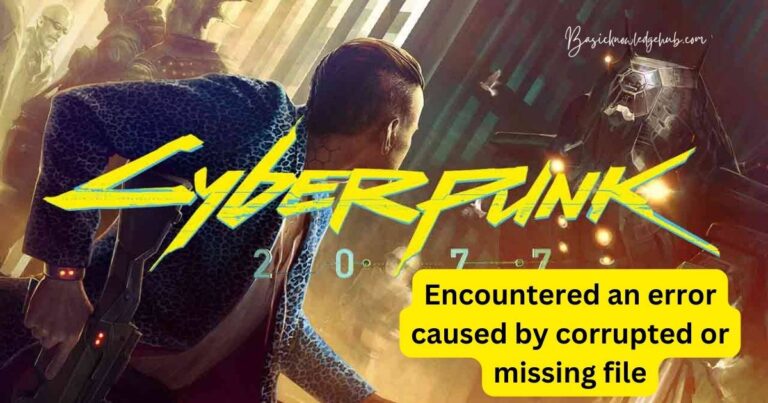
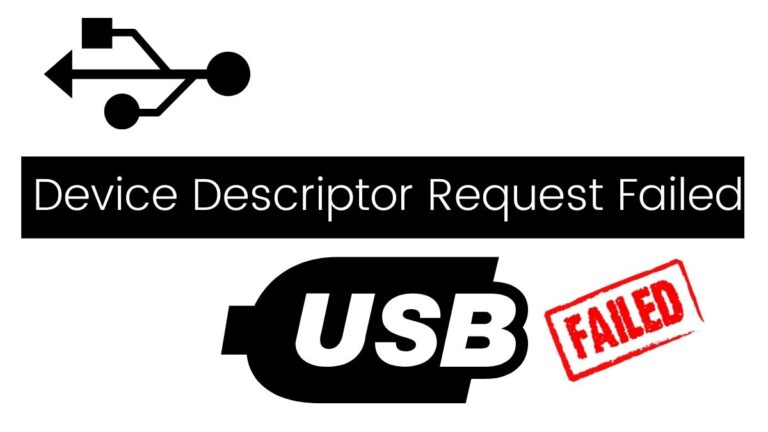
I loved it as much as you’ll receive carried out right here.
We Can’t take screenshot due to security policy is useful, your authored matter is technical.
Anyway, your trick gets me an excitement over what I wish to be here.
Thanks
I like the valuable information of Can’t take screenshots due to the security policy, you provide in your articles. I am quite certain I’ll learn much new essence right here! Best of luck for the next!