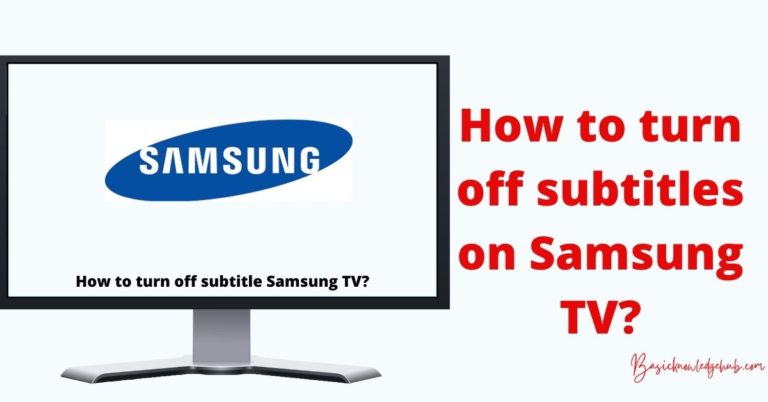How to change input on Samsung TV?
Samsung launched its first smart TV in 2012, named ES8000. After that, models came into the market having more features than the previous ones. Samsung TV gives flexibility for adjusting features as users wish. You can change input, brightness, contrast, language on a TV using a remote or using inbuilt buttons on a TV. If you want to change the input and you searched on Google “how to change the input in Samsung tv,” then you will know that limited information is available at any site. In this article, I have tried converting all possible ways for changing input on a Samsung tv. I hope this will be helpful for you. Let’s start our journey.
Don’t Miss:
What are inputs to a Samsung tv?
Samsung TV has the facility to change input sources as we want. There are simple steps to change input using the remote of the Samsung TV. Above is the list of available input sources for the Samsung tv
- TV/MONO
- HDMI/DVI
- HDMI
- USB
- SCREEN MIRRORING
- HDMI (MHL)
- HDMI (STB)
- HDMI (ARC)
How to change the input of Samsung tv
1. Using source button
In some Samsung TVs, only one method is applicable; other methods do not suit or do not support it.
Press on the source button on the remote of your Samsung TV. Then the list of input is displayed. Select your desired input by clicking on it. Also, you can connect the device to the TV to automatically display the source menu.
2. Plugging a device into a TV
It is a very simple and easy way of changing input. If you insert any device into a TV input, a list of sources is displayed on the screen automatically. Some TVs may automatically switch to a newly inserted device. So, it is a very useful method.
3. Choosing a source from the menu
If your Samsung TVs remote has a menu option, then this method is helpful for you.
Click on the menu option, then select the source option from the list. A list of available sources will be shown.
Now tap on your desired input source.
How to change the input of Samsung TV without using a remote?
You will be surprised by knowing that you can easily change input sources without using a remote control. If for any reason you have no remote, or you have lost it, then there will be no big issue with changing the input of the Samsung TV. Samsung TV has its own control stick, tv controller, and jag controller used for operating the tv.
Nowadays, modern TV comes with inbuilt buttons on the TV to control its features. So, you can easily change the input in Samsung TV without using a remote control.
1. Find the Control Button of Your Samsung TV
Every Samsung TV has its inbuilt buttons at the back or at the front side. These buttons are responsible for the functioning of the tv in the absence of remote control.
Now, We will discuss the HDMI port for better understanding.HDMI port can perform no. of tasks. For example, playing games, screen mirroring, etc.
2. Change input using the smartThings app.
SmartThings app is a third-party app for connecting mobile to a tv means for screen mirroring. It is developed by Samsung and is easy to use. You can easily download the smartThings app from play store, which is free of cost.
Follow the above steps to connect your mobile to your tv via the smartThings app
- tap on the smartthings app from your mobile
- click on search device
- list of available devices will be displayed; choose your desired device from the list.
- one notification will pop up for turning on the cloud; tap on turn on.
- it will take some time to connect a tv to a mobile.
- to start screen mirroring, slide down the notification panel and tap on the connected device
- list of options is opened; tap on the mirror screen.
- One notification will pop up on the TV for allowing screen mirroring
- click on allow
- it will take some time to connect.
After connecting the mobile to a TV then, a virtual remote control appears on the screen. You can use it for changing input. To change input, tap on a source button or click on the menu. After that, select source.
3. Using a smartphone or tablet
Don’t be shocked if you tell yourself that your smartphone works as a remote control. Nothing is impossible if you have your mobile. Some apps are developed for mobile use as a remote. Several third-party apps are available at the play store and app store, which are free of cost. These apps allow you to manage your tv by your mobile sitting on the sofa. But note that your mobile and Samsung tv are both connected to the internet, preferably on the same network.
What to do if you unable to change the input?
Sometimes it may be possible that you are unable to change input using the remote or inbuilt control buttons of the TV. It may be a software-related issue causing the stopping of tv response. If you have tried all options and cant change input, then use the below methods to fix the issue.
1. Check remote
Make sure that your remote is working properly. If its battery has low power, then it will be unable to give commands to a tv. In such conditions, replace the old set batteries with a new one. After replacing the battery, your remote will work properly, and you can change the input of the tv if the issue was caused by the remote.
2. Power cycle you are remote.
Resetting your Samsung remote may fix the issue that arises while changing input. So, it must be reset to check whether the problem arises due to remote or not. Now you will be thinking about how to reset the remote, you may have heard about resetting tv or mobile, but this may be a new concept for you. Don’t worry, and I am here to answer every question in your mind.
Now follow the above steps to reset your Samsung tv remote
- First of all, remove a set of batteries from remote
- Hold on to the power button for 10 seconds; after 10 sec release the power button
- Again place batteries in their place
- Check that input is changing or not
If resetting of remote not working then you should try a reset of Samsung tv
3. Restarting a TV
Restarting or rebooting is the most useful solution to every problem related to tv. So, Restarting is not only on and off of tv. Follow the above steps To restart your tv
- Turn off your Samsung tv
- Plug out the power chord from the outlet
- Wait for 5 minutes to cool down your tv before turning on it again
- Connect electrical cord back into an outlet.
- Now turn on Samsung tv
- Check whether source input is changing or not.
If your tv has any issue, then this method will fix that issue. If not, then you can try another method
4. Factory reset of a TV
In some conditions, it may be possible that tv does not apply changes made by you. To remove the software-related issue use factory reset. Factory reset will clear all data from Samsung TV, and it becomes new as brought from the store.
If you are unaware of how to factory reset then follow the above steps-
- First of all,tap on home button of remote of your tv
- Select the settings option from the screen
- Tap on the Reset option
- Select ok then one notification popup
Now we have to do a factory reset of the tv. Now again start your tv and start changing input and check.
5. Check HDMI cable
It may be possible that cables connected to the input port are causing an issue. Due to using cables for long years, it gets damaged or faulty. If your tv or remote has no problem, then cable must be causing problems. Check that cables are connected properly, and all are in good condition. If you notice any cable is faulty, then replace it immediately. And recheck for input changing of tv.
6. Call Samsung service provider
If your cable tv and remote are in good condition, then do not worry; there is another way to resolve your problem. Samsung service provider can help you to fix this issue. You can get the customer support number from the manual provided with the tv when you buy it. They will definitely solve your problem or may replace the tv if it is under warranty.
Conclusion
Nowadays, technical issue is less common in Samsung TVs. But due to some conditions, it may arise. Samsung service is working 24X7 to solve our queries. You can call them directly without any hesitation. They will understand your problem properly and give you an appropriate solution to your problem. There is no need to take the tv to their office for repair; by using simple steps, your issue can be fixed.
Normally input changes on Samsung are very simple. You may not face problems while changing input, but sometimes issues arise and can be easily fixed using the above methods.