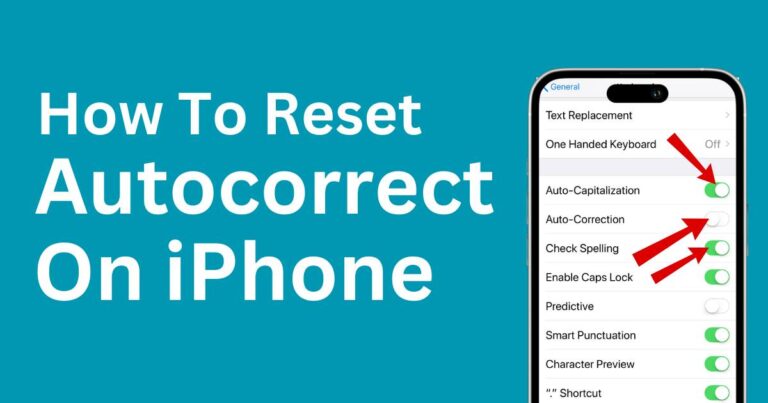Life360 Family Tracking App not functioning: Insider secrets on quick fixes
Family peace of mind is priceless, and thanks to apps such as Life360, it has become significantly easier to ensure the safety of your loved ones. However, like any other software, this family tracking app is not immune to issues and glitches. Such problems often lead to the Life360 app not working correctly, causing distress among its users. Despite this, overcoming these issues can be straightforward within a thorough understanding of the app and its functionalities. This article delves into the Life360 app’s potential problems, offers practical solutions, and discusses preventative measures to keep it running smoothly.
Understanding The Life360 App
Life360 is a family networking app that uses GPS technology to track your family members’ real-time location. Hailed as the modern-day solution to staying connected to your loved ones, Life360 also has various features, including Place Alerts, driving reports, and Help Alerts. Despite its innovative features, users often encounter issues leading to scenarios where the Life360 app is not working.
The Common Problems With Life360 App
Some of the most common issues related to the Life360 app include location not updating, app crashing, incorrect location reporting, and battery drain. For many users, the location not updating is a significant concern, given that real-time tracking forms the cornerstone of the Life360 app.
How To Fix The Life360 App
To fix the Life360 app when not working, it firstly needs to understand that the app greatly relies on the user’s phone settings.
1. Checking Location Permissions
If the Life360 location is not updating, it may be due to the lack of location permissions. To authorize these, go to the settings of your smartphone, click on ‘Apps,’ locate Life360, and make sure that the location services are set to ‘Always.’
2. Keeping the App Refreshed
Your Life360 app should always be refreshed, which can be achieved by frequently opening the app or turning on ‘Background App Refresh’ in the settings area.
3. Ensuring a Good Internet Connection
A weak or slow internet connection can cause the Life360 app not to work correctly. So, ensure a good, stable connection is provided.
4. Updating the App Regularly
Outdated versions of the app can lead to the Life360 app not working properly. Routinely updating the app ensures smoother operations and often resolves pending glitches.
5. Reinstalling the App
If none of the above solutions work, reinstalling the app can provide a fresh start, possibly fixing the app’s errors.
Considerations for iPhone Users
The Life360 doesn’t work the same way on Android and iPhone, notably because of Apple’s strong stand on privacy. For iPhone users, additional steps to ensure Life360 keeps functioning include enabling ‘Precise Location’ in the app’s location settings and making sure ‘Low Power Mode’ is turned off.
Continual Maintenance of Life360 Operator
Rather than waiting for the Life360 app to not work, preventative measures can be taken to maintain its smooth operation. These include periodically updating the app, regularly clearing the cache, ensuring a stable internet connection, and keeping location permissions on.
The Life360 app can play a tremendous role in ensuring your family’s safety and keeping your mind at ease. By effectively managing its function and maintaining it routinely, you can reap maximum benefits and resolve issues of Life360 not working in no time.