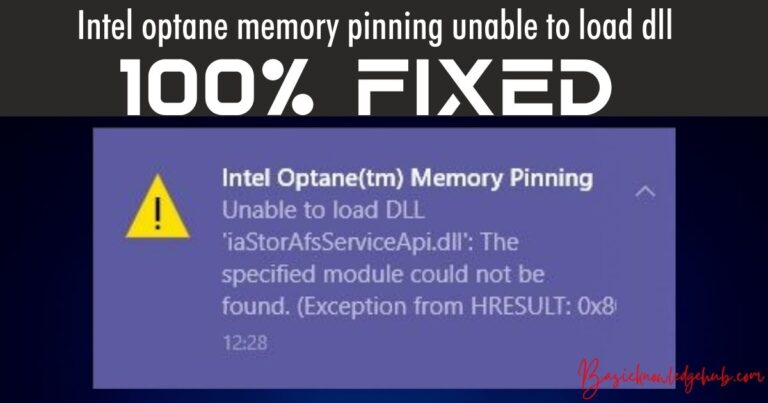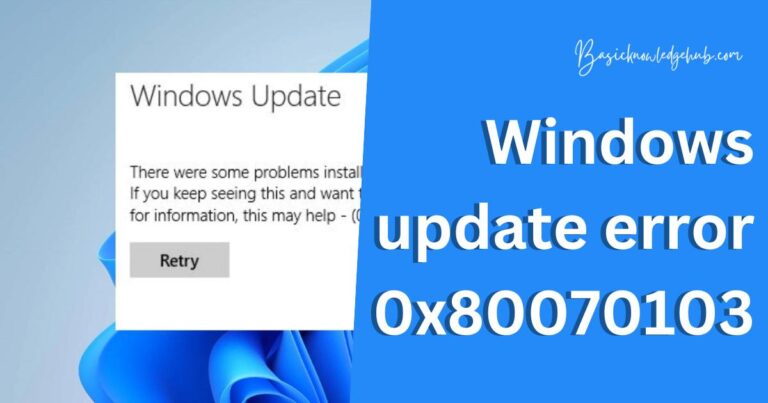What is com surrogate?
If you are having windows 10. Then you might have wondered what is com surrogate? Is it is a virus? How to fix com surrogate? Answer all these questions you will get in this article. So, first, let’s understand briefly.
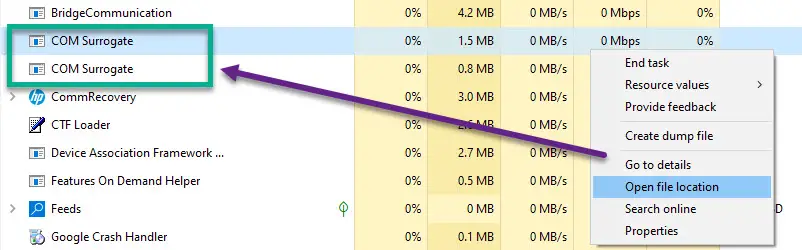
What is com surrogate?
If you go to the windows icon and search for task manager. In task manager go to more details. There you can find com surrogate. You will find not only one com surrogate but two com surrogates that makes this feature more suspicious. Com surrogate or dllhost is the same thing. This is a processor that is needed to host DLL files (DLL – dynamic link library, it is the library to the collection of functions and information that are present in the windows ). If you don’t understand about it What it can do? Then don’t worry you will get to know about it in more detail in the section below.
More about com surrogate
To understand about com surrogate in more detail. Let’s break this word to understand more deeply. Com stands for component object model. It is an interface that can share binary information from one software to another. From one language to another. From to source of a platform to another.
Com surrogate has another name or you can say that the original name is sacrificial. Mainly useful for setting windows explorer thumbnail for images and videos.
Don’t miss:
Multiple COM surrogate
Now that you know what com surrogate can do? Now the question arising why you have two or more com surrogates in task manager running. The reason behind this is if there are bundle to thumbnail images to load then that would crash the window explorer and slow down the system. That is the reason behind having two com surrogates. One surrogate is for where the request is sent that is whose thumbnail should be generated. And another surrogate is for processing working. You might also see more than two com surrogates. When the load on the com object increases then more com surrogate processor is assigned.
Com surrogate is a virus or not
Com surrogate is mostly understood as a virus by most people without knowing its main working and how helpful it is. But why this is so? What makes this feature so suspicious? The first reason is the appearance of this feature, there is no logo to this feature so people might get this opinion that this is a virus. Because logos are for identification and this feature doesn’t have any logo means no identification. The logo also tells that the feature is authorized, it’s safe, it’s granted. But this is not in the case of com surrogate.
One of the prime reasons behind believing a virus is that in the task manager there is two or more surrogates. But the reality is com surrogate is not a virus. Two or more com surrogates are there when there is a heavy load on the system. So, to avoid crashing to the system, there is two or more com surrogates. It is possible that it might have some problem after some time (due to some internal software reasons)and can be harmful to the system.
How to check com surrogate is safe or not
To check it is safe or not, the steps are mention below:
Location of the dllhost
- Start your system
- At the left bottom corner, you can see the windows symbol.
- Click on that symbol to check if the task manager option is visible to you.
- If it is not visible then in the search bar type task manager.
- In the task manager, you can see com surrogate.
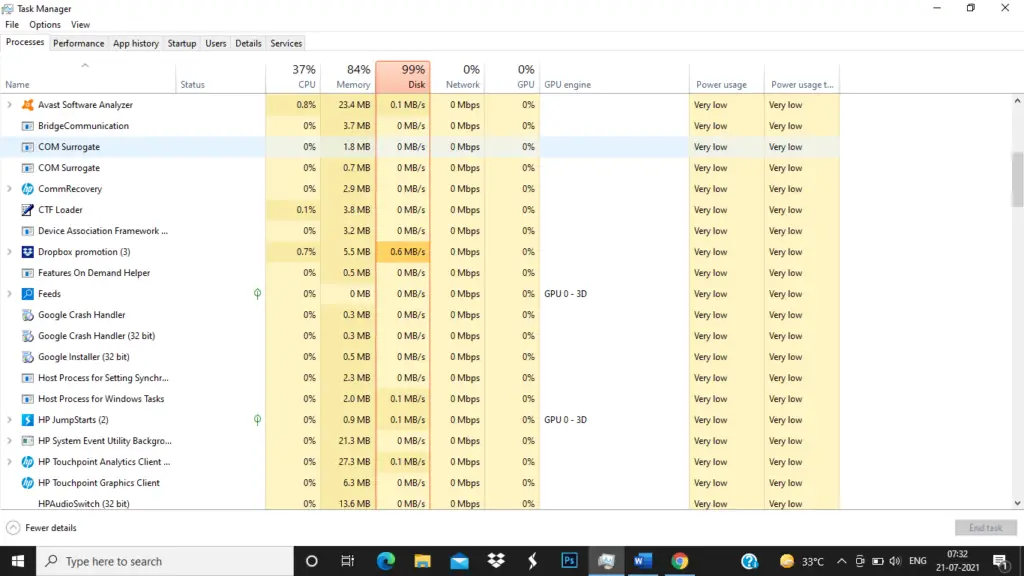
- Right-click on it.
- There you can find some options among them click on an open file location.
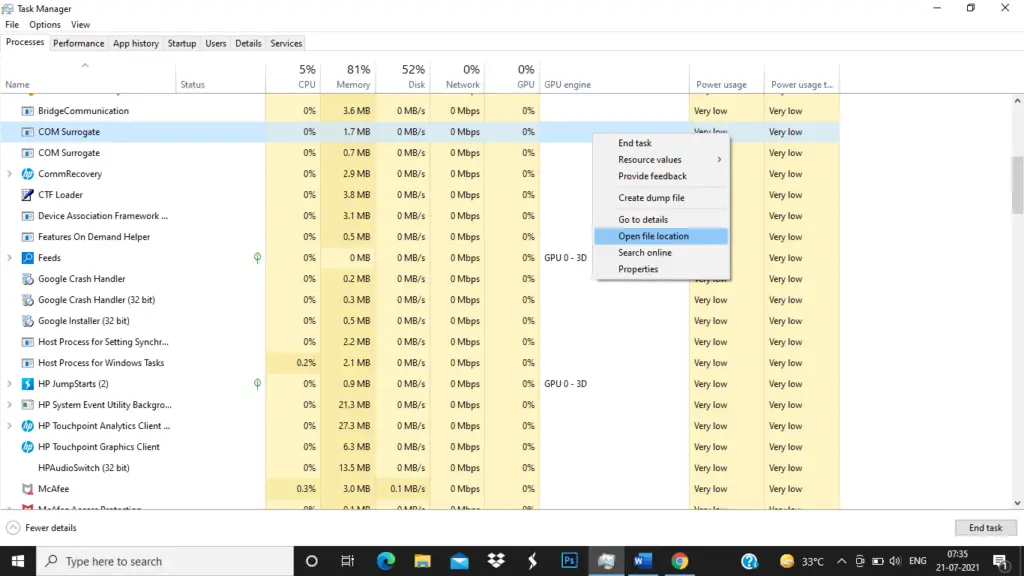
- Then dllhost will open up.
- Right-click on dllhost and go to properties.

- There in the properties, in the general tab, you will see the location of dllhost.
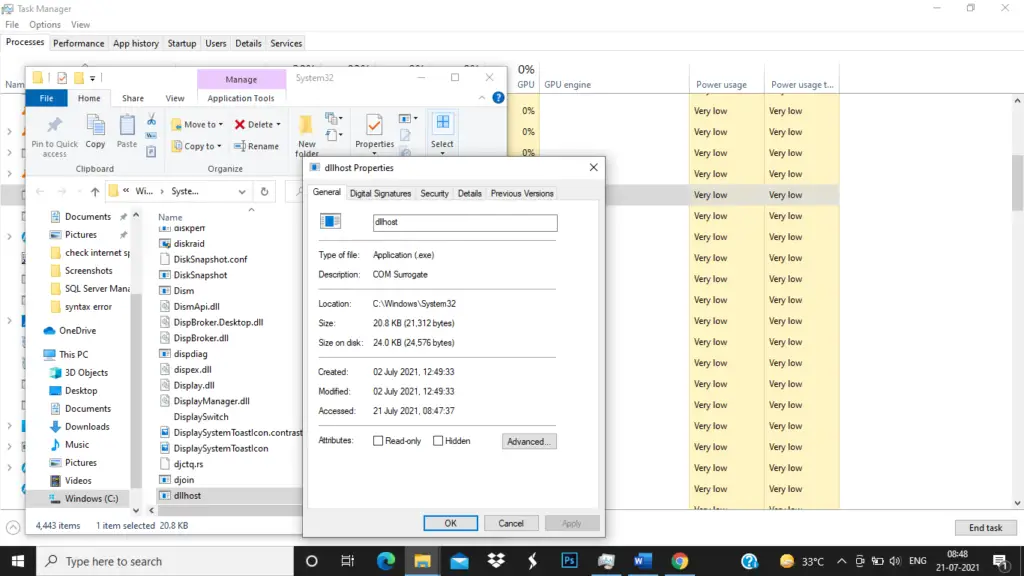
- The location of dllhost should be C:\windows\system32.
- If while performing all these steps at the end you get the location of dllhost somewhere else.
- Then your com surrogate is not safe or appropriate for the device. it’s a thread or virus which can harm your system.
Com surrogate high CPU
Com surrogate won’t take much memory and CPU. To check the memory and CPU usage:
- Go to task manager similarly as done as above.
- In the task manager, you can see com surrogate, and there you can all the information.
- You will get to see CPU, GPU, disk, memory, network, power usage.
- There check CPU it should not be more than 1 percent. If it is taking more than 1 to 2 percentage of CPU. Then quickly go for an antivirus scan check because there is a problem regarding it.
- Memory usage of com surrogate should also be very less like range should be within some MBS.
These are the two ways through which you will get to know if it is a virus or not for your system.
Can I kill com surrogate?
You can kill the com surrogate. Just go to the windows icon and search for task manager. In task manager find it there you can kill the com surrogate. You might have noticed how simply you can kill a surrogate,it is not that simple in any other application case. But you must keep in mind one thing that is it’s not good to kill the surrogate. It may degrade the performance of the system. Because when you killed it, you have also stopped all the functions or operations that it is performing. Now you don’t have any feature which can do the work of surrogate. So, always remember one thing while killing a surrogate that it can hinder your system. Only kill it if it is required.
You should know one thing that you can’t disable it. It will only be working when the request is sent to it. And then only processing will be done. So, you can’t control it.
How to get all information about com surrogate?
Let’s see how to get all the information that is related to the com surrogate. In the task manager, you won’t get all the information about it. It can only provide information like network, CPU, GPU, memory, disk, and power usage. But this is not complete information. To get all the information you have to download process explorer. That is one of the most popular and useful task managers. Let’s see how to download process explorer. Start your system. Go to the chrome browser or to whichever browser you use. There search for process explorer download. Go to the first link that appears on the screen. And there you can see the link Download Process Explorer click on that.
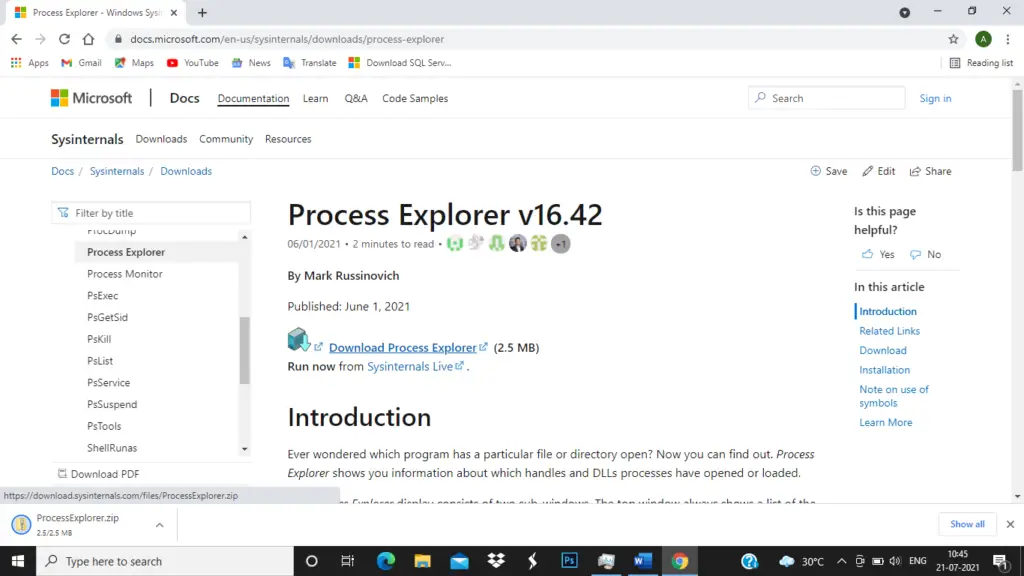
Then an exe will be downloaded on your system.
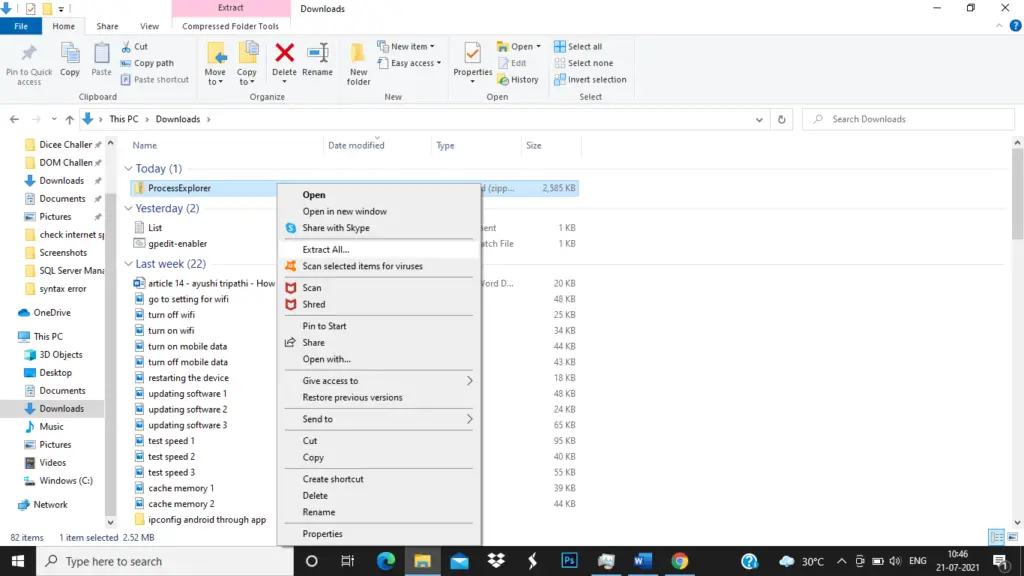
Extract that file and after extracting you will see an application called procexp. Double click on it that agree with all the policy.
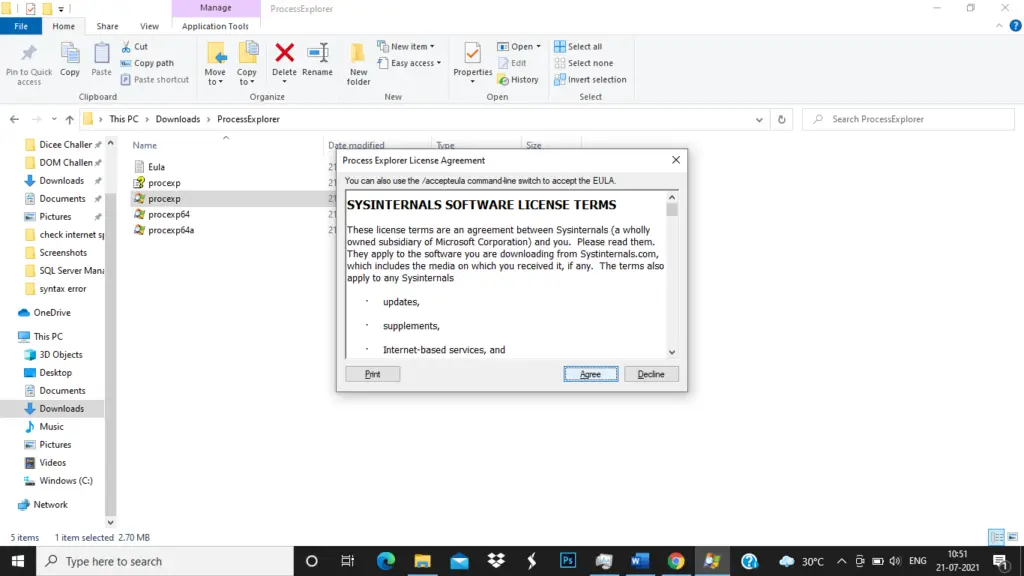
Now, process explorer will open up. There go you can find dllhost.exe in the svchost.exe with all the information that you want regarding com surrogate. To get a clear picture you can take a look at the figures below.
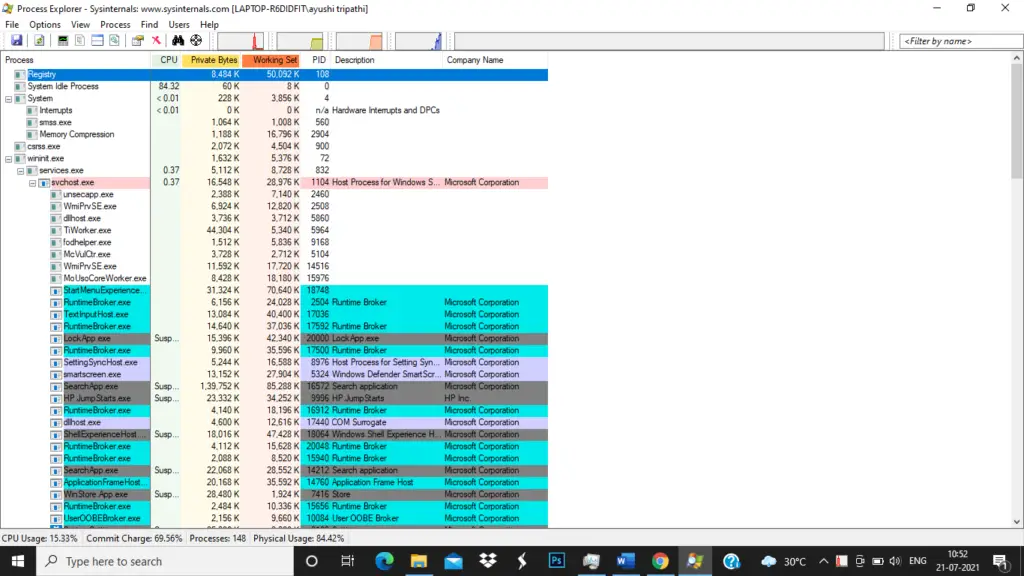

How to remove infected com surrogate?
Let’s see the process to remove from your device:
- Start your system
- At the left bottom corner, you can see the windows symbol.
- Click on that symbol to check if the task manager option is visible to you.
- If it is not visible then in the search bar type task manager.
- In the task manager, you can see com surrogate.
- Right-click on it.
- There you can find some options among them click on an open file location.
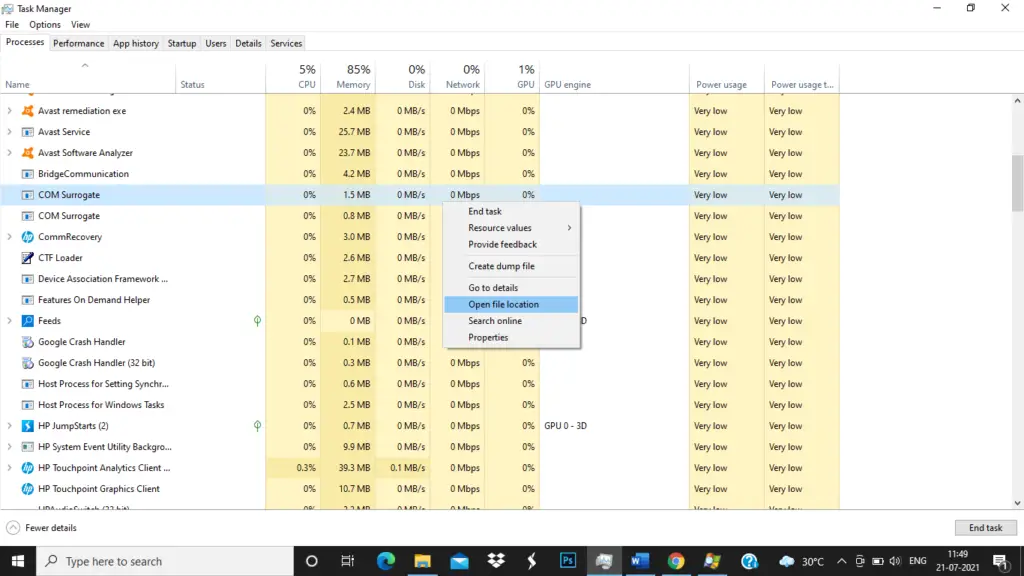
- Then dllhost will open up.
- There right-click on the file and select the delete option. Then you will see that you can’t delete dllhost.exe because you need permission from the trusted installer.
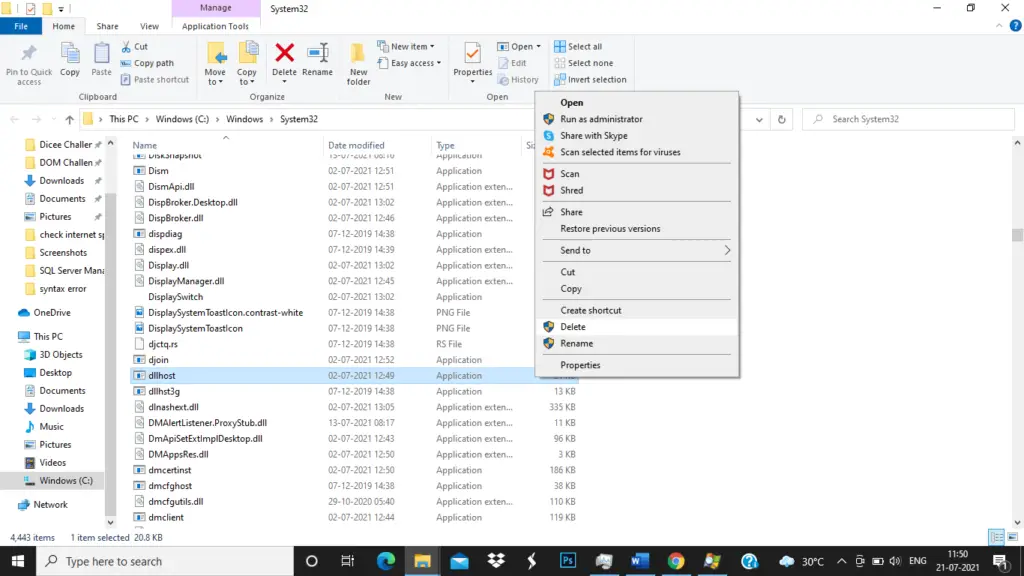
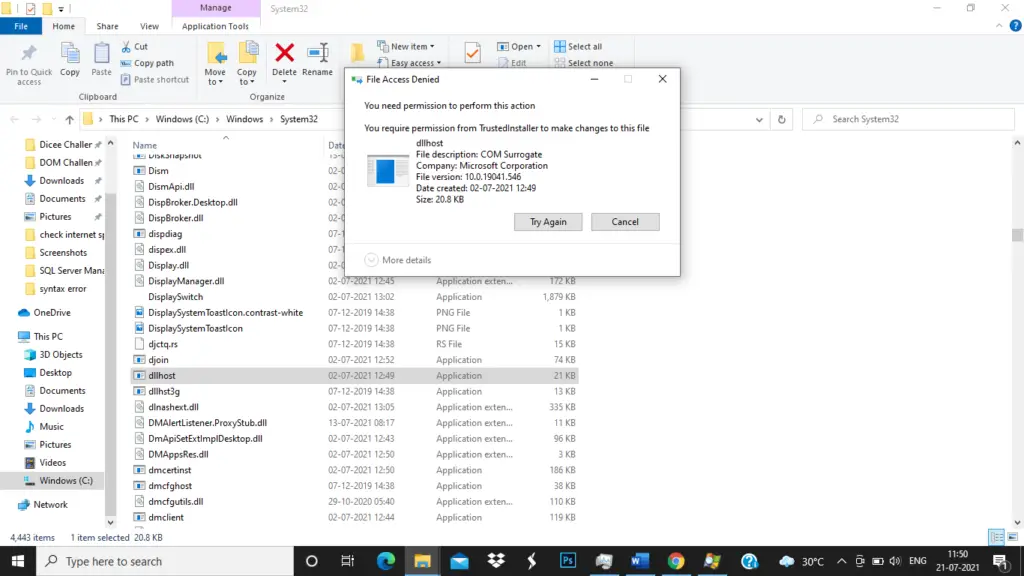
- In this, you have to change the ownership. To change the ownership again right-click to dllhost file. And there select properties.
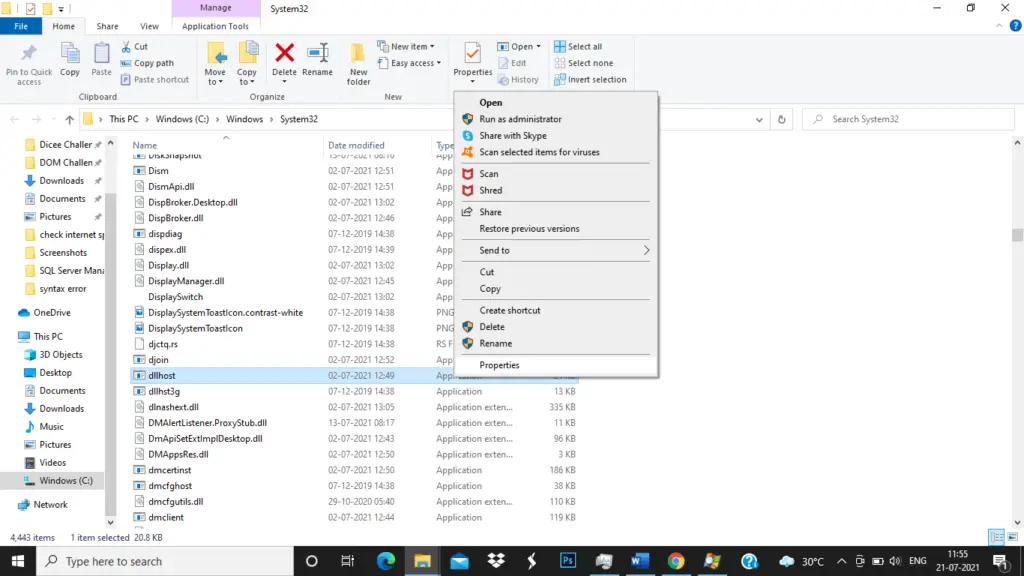
- In the properties, select the Security tab and inside you can see the advance button at the bottom. Click on that.
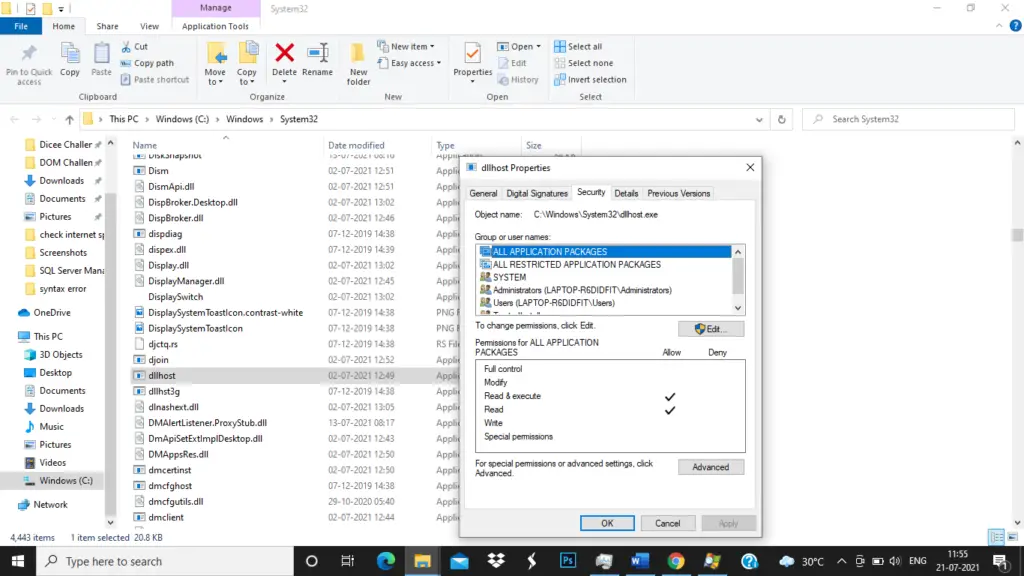
- Now, advanced security settings for dllhost will open up. You want to change the ownership. So, there is an option of change in blue color. Click on that. Now a window will open up where you have to write the name to which ownership to be changed.
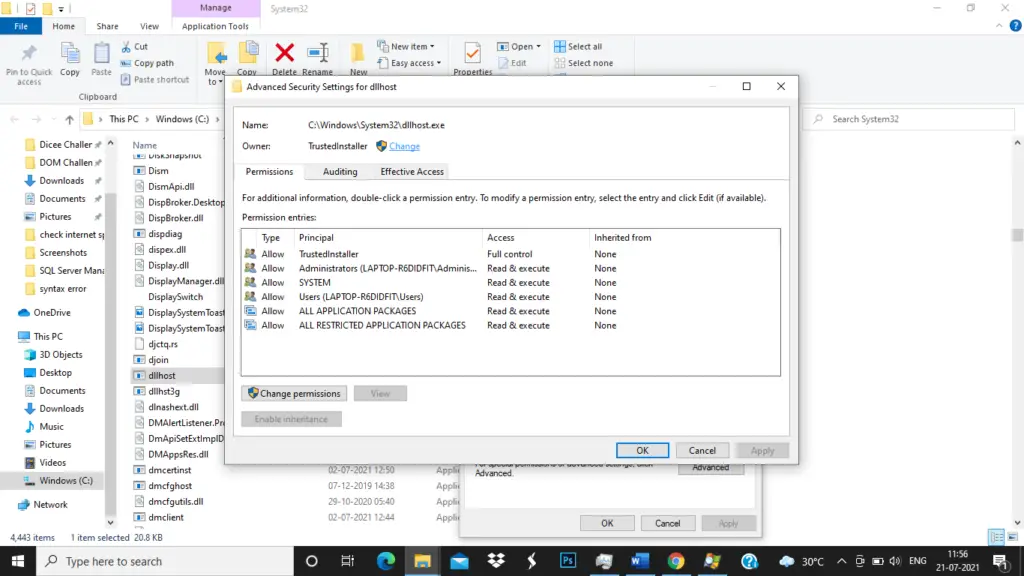
- Once you are done click on ok.
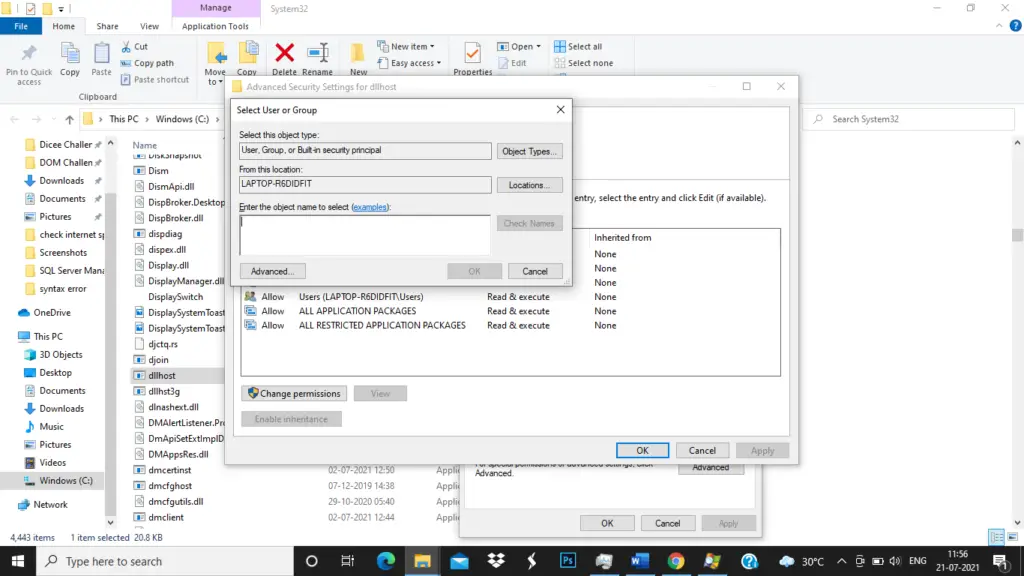
- Now if you click on edit in the security tab. You will be able to edit and now you can set the permission. And click on ok.
- Now close all the tabs and again start task manager.
- And go to dllhost and now if you delete the dllhost.exe you will be able to delete it.
How to avoid com surrogate crashing?
Let’s discuss some of the precautions that you can take care of to avoid com surrogate crashing your system.
Update the system
Always make sure that your windows system is updated. It is not only beneficial for avoiding crashing, but you can access a lot of new features from the update.
Clean up existing thumbnail
It might be possible that you are getting a crashing problem because of the corrupted thumbnail. Those are present in your system. You have to delete that thumbnail.
Go to the Windows icon and there search for disk clean-up.
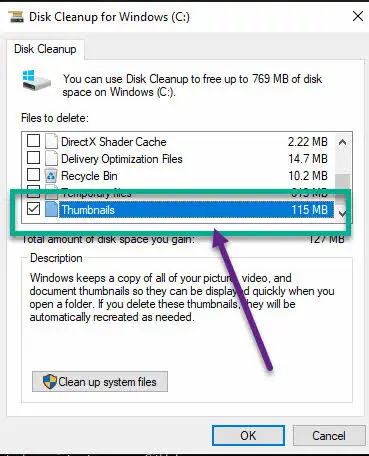
Using process explorer
By using process explorer, you can get all the information of dllhost. If dllhost is trying to access a particular file then the file is the reason for crashing com surrogate. You have to delete that file to solve the problem.
Summary
Now you know every aspect related to the com surrogate. At last, you should always try to avoid deleting it and you should feature out what is the reason behind crashing. If once deleted or killed then the making of thumbnail for images and videos won’t be possible for your system.
In this article you have seen how to identify if com surrogate is a virus or not, methods to avoid crashing, you can access all the information regarding process explorer and all the important topics.