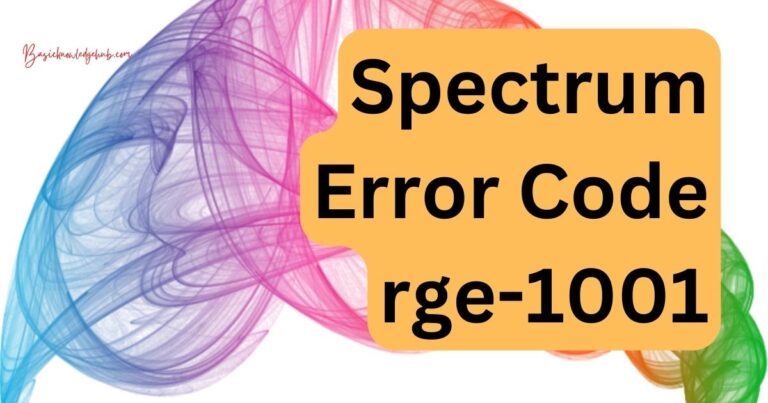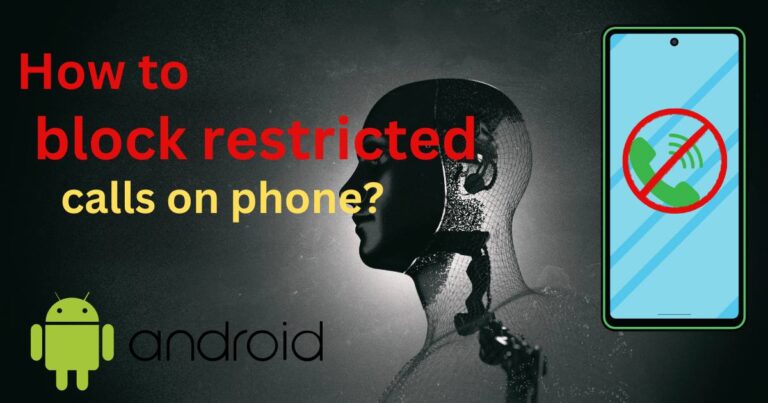An unidentified error occurred PS5
Encountering an error on your PS5 can halt your gaming experience, thrusting you into a whirlwind of frustration and confusion. Imagine you’re poised to dive into the latest blockbuster game, but instead of the thrill of the chase or the cheer of the crowd, you’re faced with a cryptic message: “An unidentified error occurred PS5.” Suddenly, your excitement dissipates, leaving you scrambling for a solution.
This error message, vague as it seems, is a cry for help from your console, indicating something is amiss. But fear not, for every problem has a solution, and your gaming session isn’t over yet. This article will guide you through understanding the reasons behind this elusive PS5 error and provide you with detailed steps to restore your system to its full operational glory.
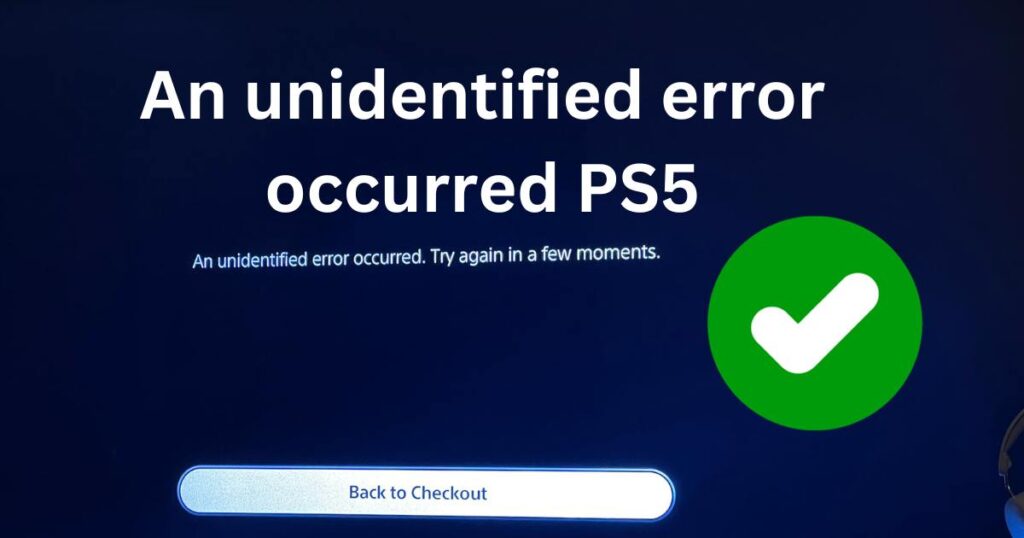
Reasons behind an unidentified error occurred PS5?
When your PS5 console flashes the message “An unidentified error occurred,” it’s essential to understand the underlying causes that might be triggering this distress signal. Identifying the root cause is the first step toward a seamless gaming experience.
Software Updates and Corruptions:
One of the most common reasons for this error is an issue with software updates. If a system software update is incomplete, interrupted, or becomes corrupted during the download or installation process, it can lead to system instability. Corrupted data or files on your PS5 can also result in unidentified errors, as the system fails to read or execute operations properly.
Hardware Malfunctions:
The error could stem from a hardware malfunction. This can range from a failing hard drive to overheating. If your console’s cooling system isn’t functioning correctly or if it’s clogged with dust, it could overheat, causing errors. Hardware faults may also include problems with the power supply or other internal components.
Network Connectivity Issues:
Another key factor could be network connectivity issues. A shaky or inconsistent internet connection can interrupt downloads, game saves, and other online functions. This can cause the system to register an error if it cannot communicate effectively with the PlayStation Network.
Don’t miss: Pandora keeps stopping android
External Devices:
Sometimes, external devices connected to your PS5, like USB storage devices, can cause conflicts. If there is a compatibility issue or if the external device malfunctions, it could lead to errors being displayed on your console.
System Software Glitches:
Glitches in the system software, often due to bugs in new releases, can lead to errors. While Sony diligently works to resolve these in subsequent updates, they can temporarily cause system-wide issues.
User Account Problems:
Issues with your PlayStation user account, such as sign-in problems or account verification errors, can also manifest as unidentified errors. These problems can prevent you from accessing the full suite of PS5 features.
Power Supply Variations:
Unstable or improper power supply to your PS5 can also cause unexpected errors. Surges, dips, and fluctuations in power can affect the console’s performance, leading to potential errors that the system can’t readily identify.
Incompatible Software:
At times, errors can arise from incompatible software, such as trying to play a game that has known issues with the current version of the PS5’s operating system, or using outdated applications that haven’t been updated to work with recent system software.
Database Errors:
The PS5 database might become cluttered over time with game installations, updates, and other data. Database errors can slow down the system and cause various issues, including unidentified errors, as the console struggles to access necessary information efficiently.
Understanding these potential causes can aid in diagnosing the problem effectively. Once the root issue is identified, you can take targeted steps to fix the error and get your PS5 back to its optimal performance.
How to Fix an unidentified error occurred PS5?
Fix 1: Update System Software to the Latest Version
A key step in resolving the “An unidentified error occurred” message on your PS5 is ensuring that the system software is up to date. Outdated software can lead to a myriad of issues, including system errors, compatibility problems, and glitches. Here’s a comprehensive guide on how to update your PS5 system software to the latest version:
- Check the System Software Version: Before attempting an update, you should verify the current version of your system software. Navigate to Settings > System > System Software > System Software Update and Settings, and check if your system is up-to-date.
- Prepare for the Update: Make sure your PS5 is connected to the internet. A stable connection is crucial for downloading updates. Additionally, ensure that there is enough free space on your console’s storage to download and install the update.
- Initiate the Update Process: If your console is not on the latest version, select the ‘Update System Software’ option and then ‘Update Using Internet’. Your PS5 will begin to download the latest firmware. During this process, keep your console turned on and do not disconnect it from the internet.
- Download and Install: After the download completes, the installation process will start automatically. It’s important to not turn off your PS5 during this time as it can cause data corruption. A progress bar will indicate the status of the installation.
- Restart After Update: Once the installation is finished, your PS5 will automatically restart. This reboot is a crucial step as it allows the new system software to initialize and integrate properly with your console’s ecosystem.
- Confirm Update Success: After your PS5 restarts, you can go back to the system software update menu to confirm that your PS5 has the latest version. If the update has been successful, you should no longer see an option to update, and your system should indicate that it is on the current version.
- Test the System: To ensure that the update has resolved the “unidentified error,” try launching a game or application that previously caused the error. If the game launches without issues, the problem was likely linked to outdated system software and is now resolved.
Fix 2: Rebuild the PS5 Database
A cluttered or corrupted database on your PS5 can lead to various issues, including the alarming “An unidentified error occurred” message. The console offers a built-in feature to rebuild the database without losing any of your data. This process can often resolve errors by clearing out the clutter and reorganizing everything neatly. Here’s how to perform a database rebuild:
- Enter Safe Mode: First, you need to start your PS5 in safe mode. Turn off the console by pressing the power button and letting it shut down completely. Then, press and hold the power button, releasing it after you hear the second beep, signaling that safe mode is activated.
- Connect the Controller: Using the USB cable, connect your controller to the PS5. This ensures a stable connection as wireless connections are not active in safe mode.
- Select ‘Rebuild Database’: In the safe mode menu, you’ll see a list of options. Navigate to the ‘Rebuild Database’ option using the controller and select it. The system will warn you that it might take a few hours to rebuild the database, depending on the amount of data you have.
- Start the Rebuilding Process: Confirm the action, and the PS5 will start rebuilding the database. It’s important to note that you should not turn off your console during this process as it could cause further issues.
- Console Restart: Once the database rebuild is complete, the PS5 will restart automatically. If all goes well, your system should boot up without displaying the unidentified error.
- Verify System Performance: After the console restarts, check the system performance and launch games or apps to ensure the error has been resolved.
Rebuilding the database is a safe operation that organizes your content, clears the cache, and can potentially fix errors without deleting your games, saves, or other data.
Fix 3: Initialize PS5 (Factory Reset)
If the previous steps haven’t worked, and you’re still seeing the “An unidentified error occurred” message, it might be time to initialize your PS5. This should be your last resort, as initializing will wipe all the data from your console and restore it to its original factory settings. Here’s how to carry out this process:
- Backup Your Data: Before initializing, ensure you back up your saved game data to the cloud (if you have a PlayStation Plus subscription) or to a USB drive. This prevents loss of your game progress.
- Access Safe Mode: Just like with rebuilding the database, you need to access the safe mode. Turn off the console completely and then hold the power button until you hear the second beep to enter safe mode.
- Select ‘Initialize PS5’: In the safe mode menu, scroll down to find the ‘Initialize PS5’ option. This step will completely erase everything on your console and cannot be undone.
- Initialize: Select the full initialization option for a complete reset. This process will take some time, so be patient and do not turn off your console while the operation is in progress.
- Set Up Console: Once the initialization is complete, you will need to set up your PS5 as if it were new. This includes installing system updates, restoring game data, and setting preferences.
- Restore Data: After setting up your PS5 again, restore your game data from the cloud or your USB drive to recover your progress.
Keep in mind that initializing your console should be a last resort, as it results in the loss of all data on the console that isn’t backed up externally. However, it’s often the most effective way to eliminate persistent system errors. After these steps, your PS5 should be free from the “unidentified error occurred” message, allowing you to return to a seamless gaming experience.
Fix 4: Check Network Connection
Sometimes, the PS5’s cryptic “An unidentified error occurred” message can be a result of network connectivity problems. If the console can’t communicate effectively with the PlayStation Network or other online services, it may manifest as a network-related error. Here’s a methodical approach to resolving potential network issues:
- Test the Network Connection: Navigate to the PS5 Settings and select Network. Use the ‘Test Internet Connection’ feature to assess the strength and speed of your connection. This can help pinpoint if the issue lies with your home network.
- Reset Network Equipment: Unplug your modem and router from power for at least a minute. Then plug them back in to refresh your network equipment, which can resolve temporary connectivity glitches.
- Wired Connection: If possible, use an Ethernet cable to connect your PS5 directly to your router. A wired connection is typically more stable and can reduce the chances of network errors.
- Limit Network Congestion: Minimize the number of devices using your network. Too many devices can congest the bandwidth, causing instability and potential errors on your PS5.
- DNS Settings: Sometimes, changing the DNS settings can improve network performance. In your PS5’s network settings, try using Google’s public DNS (8.8.8.8 for Primary and 8.8.4.4 for Secondary) or another public DNS service.
- Contact Your ISP: If the problem persists, reach out to your Internet Service Provider (ISP). There could be issues on their end, or they might need to reset your connection.
Fix 5: Reset the PS5 Controller
Occasionally, the issue causing an unidentified error may be a simple glitch with the PS5 controller. A reset of the controller can sometimes clear these errors, especially if they’re related to input or hardware conflicts. Follow these steps to reset your controller:
- Turn off Your PS5: Before you begin the reset process, ensure your PS5 is turned off to prevent any possible conflicts or errors during the reset process.
- Locate the Reset Button: On the back of the controller, there is a small reset button near the L2 shoulder button. You might need a paperclip or a similar small tool to press it.
- Press the Reset Button: Hold down the reset button for about 5 seconds. This will clear all the data from the controller and reset it to its default settings.
- Reconnect the Controller: After resetting, connect the controller to the PS5 using a USB cable, then press the PS button to pair it again with the console.
- Test the Controller: Check to see if the controller is functioning correctly and whether the error message still appears.
Implementing these fixes can address a variety of issues that might be causing the “An unidentified error occurred” message on your PS5. Often, a process of elimination is necessary to determine the exact cause. However, with patience and a methodical approach, most errors can be resolved, returning you to your optimal gaming experience. Remember, if all else fails, seeking assistance from PlayStation’s customer support can provide additional help and guidance.
Fix 6: Power Cycle Your PS5
Power cycling can resolve temporary glitches by completely draining the system of power and clearing its cache. It’s a simple, yet surprisingly effective fix for various electronic devices, including the PS5.
- Turn Off the PS5: Fully shut down your PS5, not just into rest mode. Wait until all the lights on the console have turned off.
- Unplug the Power Cord: Once the console is off, unplug the power cord from the back of the PS5 and the power outlet.
- Wait: Leave the console unplugged for at least 3-5 minutes. This waiting period allows any residual power to dissipate and the console’s internal memory to clear.
- Reconnect: Plug the power cord back into the PS5 and the outlet.
- Power On: Turn on your PS5 and check to see if the error persists.
This procedure is often overlooked, but it can effectively reset the system’s state and resolve many errors related to power or hardware malfunctions.
Fix 7: Check for External Interference
External devices connected to your PS5 might interfere with its operations and lead to errors. To rule this out:
- Disconnect External Devices: Safely remove any USB devices, external hard drives, or other peripherals connected to your PS5.
- Restart Your Console: With the external devices disconnected, restart your PS5 to see if the error was related to a conflict with an external device.
- Reconnect Devices One by One: After restarting, reconnect each device one at a time. Test to see if the error returns after connecting each device to pinpoint the culprit.
By isolating and identifying a potentially problematic device, you can resolve the “An unidentified error occurred” message related to hardware conflicts.
Fix 8: Change Your PS5’s Video Output Settings
Sometimes, the error can be linked to video output settings that aren’t compatible with your display device. Adjusting these settings could potentially resolve the error:
- Access Video Output Settings: Navigate to Settings > Screen and Video.
- Adjust Resolution: Try setting your resolution to 1080p or another resolution that is compatible with your TV or monitor.
- Disable HDR: If HDR is enabled, try disabling it. Some errors can be related to HDR processing, especially with certain TVs or games.
- Confirm Changes: Apply the settings and restart your PS5 to check if the error is resolved.
Conclusion
The “unidentified error occurred PS5” message is a distress signal from your console, but it’s not the end of the world. By methodically troubleshooting – starting with network issues, then checking for software glitches, handling hardware concerns, and dealing with corrupted data – you can often resolve the problem yourself.
Remember to keep your system updated and maintain good ventilation around your console. For persistent issues, don’t hesitate to reach out to Sony’s support team. With patience and careful steps, you’ll most likely be able to get back to gaming without major hassle.
FAQs
This message typically indicates a glitch that the system can’t specifically identify, often linked to software or hardware issues.
Try restarting your console, updating your system software, or rebuilding the database through Safe Mode to fix errors without data loss.
No, rebuilding the database organizes system data and should not delete your saved games or personal content.
Yes, network issues can trigger this error, so test and potentially improve your connection.