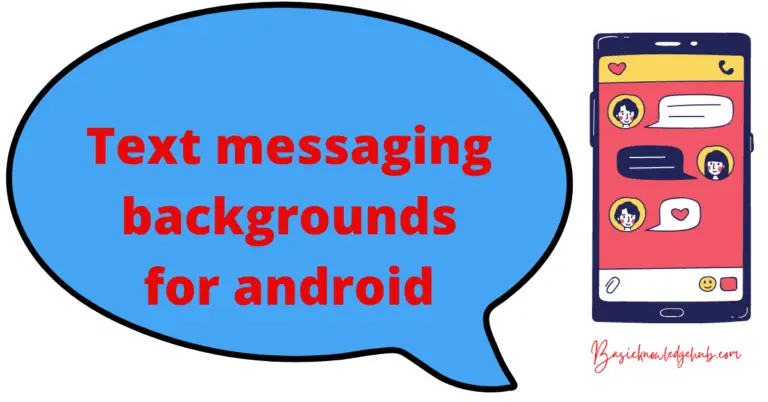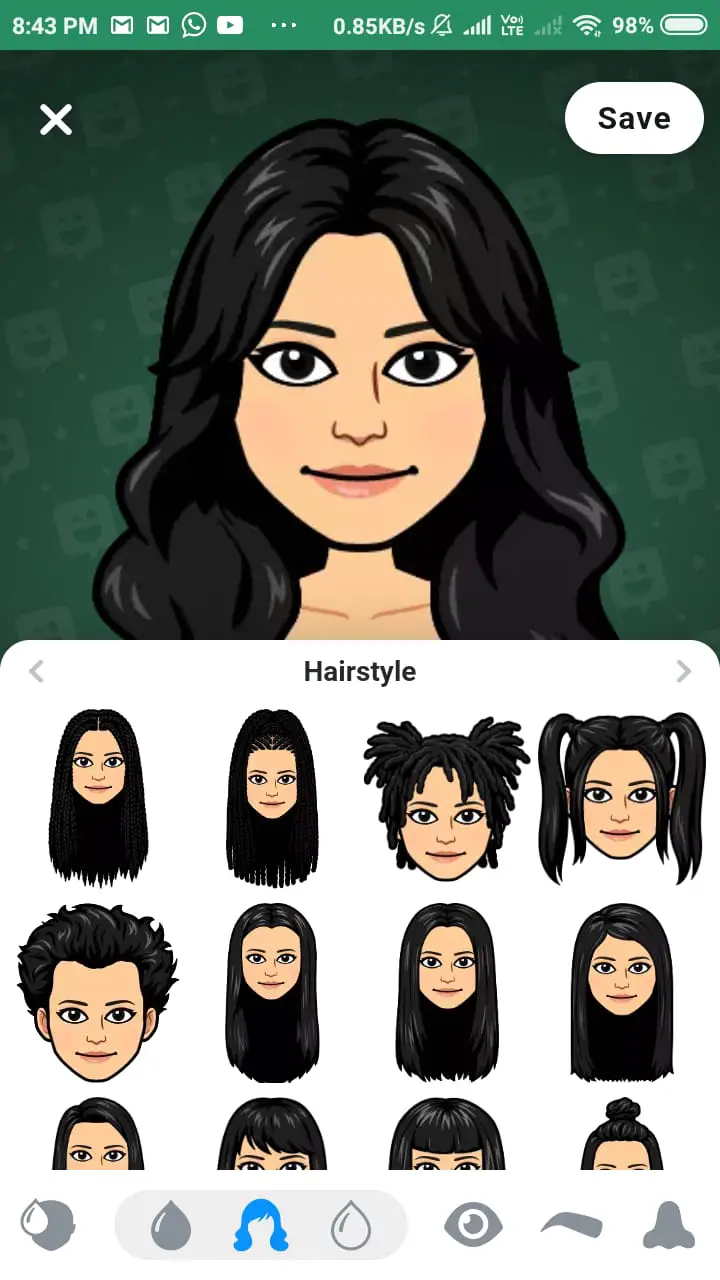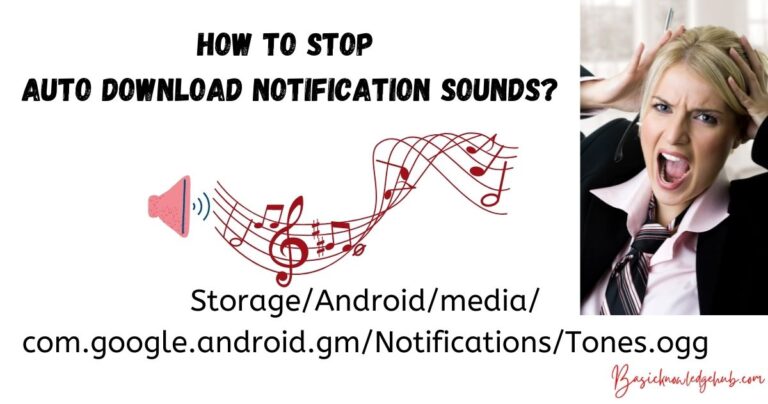My Phone History
The dog is often known as man’s best friend but in today’s world phone has become everything for a man. In this blog let’s know My Phone History, what all things are recorded on our mobile phones and how to access all the logs and history stored in your mobile phone. There are different types of history that can be seen on our mobile phones, We are trying to cover all of them one by one.
My Phone Call History
The basic usage of our mobile phone is to place calls and receive calls, We make many calls every day. Every day we receive so many calls some may be from the known person and some may be from an unknown person. There are a few situations when we want to know the phone number of someone who called us two days back. The phone book log has got our back, Phone app would have registered all the calls received, calls missed, and the numbers you dialed.
We will now look at the different ways to look at the call log or call history.
First method: Using the Phone app
Using the Phone app which comes inbuilt in your mobile phone.
- Open the phone app.
- Click on recent / history.
- Now you can see all the calls received, missed, or dailed.
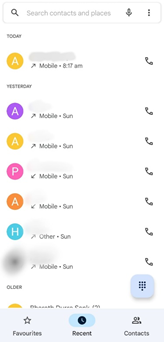
Second method: Third-party apps
The second method is to use third-party apps like Truecaller
Steps to install TrueCaller.
- Open Google Play store.
- Search for Truecaller.
- Download Truecaller.
How to check call log/history in TrueCaller
- Open TrueCaller app.
- You can see your call log once you open your Truecaller app.
Third method: Service provider
You can always contact your service provider for a copy of the Call history which will be logged in their servers.
Internet is gaining popularity rapidly, and people are using apps like Whatsapp to make calls.
Here is how you can check your phone history on Whatsapp,
- Open Whatsapp app.
- Swipe right twice.
- You will come to the “CALLS” tab.
Here you can Find your call log.
My Phone Browsing History
Now we use our phone not just for calling we even use it to browse the internet also.
Internet browsing history
Google Chrome is one of the popular browsers used today. Now let’s see how to check the chrome browsing history
- Open Google Chrome browser.
- Click on the 3 dots on the top right corner.
- Click on History.
Here you can see the history of all the videos you have interacted with.
Now you can see your browsing history.
The next question that comes to our mind is how to delete your browsing history.
- Open google chrome.
- Click on the 3 dots on the top right corner.
- Next, Click on “History”.
- Click on “Clear browsing data…”.
How to browse on the internet without your history being logged in History?
- Open Google Chrome browser.
- Click on the 3 dots on the top right corner.
- Click on the “New Incognito tab”.
Anything that you browse in Incognito mode will not be logged
My Phone Youtube Browsing History
We use you internet to watch videos for entertainment and also for knowledge.
Even youtube will log all the videos you watch and what you search,
How to check your Youtube watch history?
- Open the “Youtube” app.
- Click on the “Library” option in the bottom right corner.
- Click on “History”.
How to clear Youtube watch history?
- Open the “Youtube” app.
- Click on the profile picture associated with your Google account in the top right corner, This will open a menu.
- next, Click on “Settings”.
- Click on “History and Privacy”.
Here you can see a bunch of options,
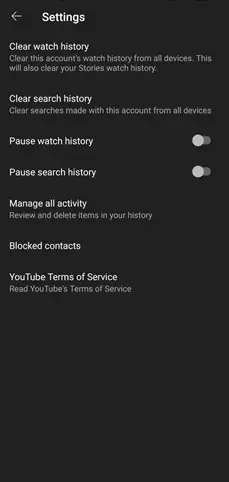
- Clear watch History: Clicking on this option will clear all your Youtube watch history.
- Clear search history: Clicking on this option will clear all your Youtube search history.
- Pause watch history: Toggling this option to ON will Pause Youtube from logging your Youtube watch history.
- Pause search history: Toggling this option to ON will Pause Youtube from logging your Youtube search history.
We Install many apps on our android device, Some times we happen to run out of storage, We tend to uninstall a few of the apps to clear some space. After a while, we may feel like installing the app. If u happen to forget the name of the app you installed, You needn’t worry because Google Play Store has the history of all the apps you have installed since you signed in with your Google account to your device.
How to check my phone history of Apps?
Here is the procedure to check my phone history of apps installed on your Android device:
- Open “Google Play Store”.
- Click on the Profile picture associated with your Google account.
- Next, Click on “Manage apps and device”.
- Click on “Manage”.
- Click on the drop-down menu named “Installed”.
- Once you click on “Installed”, A dropdown menu opens.
- Click on “Not Installed”.
Now you can see all the Apps & Games downloaded so far using your Google account.
How to see your my phone location history?
We often tend to use our smartphones for navigation, If your location is ON all the time, Then Google maps will log your locations and will add them to your timeline.
- Open Google maps.
- Click on the profile picture associated with your Google account in the top right corner.
- Click on “Your timeline”.
- A list will appear along with the map.
- This history sometimes may not be accurate as the location services running in the background.
How to prevent maps tracking your location history?
- Open Google maps.
- Click on the profile picture associated with your Google account in the top right corner.
- Click on Turn on “Incognito mode”.
Crash reports in android
Many times we often face many issues while using our mobile phone, It might crash or turn off suddenly.
This issue can be solved by just pressing the power button and both the volume button for 7 to 13 seconds. Sometimes this might not work, If you want to find a solution for this you might want to talk to your technician about your problem. The process becomes much easier if you are aware of the exact problem you are facing.
You can get the crash logs on your device and send them to the tech guy. This will make the process much much easier.
How to get Crash Logs on my Android phone?
- Open the Settings app on your android device.
- Click on the Developers option.
- If the Developers option is not visible on your device. Then,
- Open “about the phone” in settings.
- Scroll down to find “Build Number”.
- Click on “Build Number” 10 times.
- You will receive a pop-up saying “You are a developer now”.
- Once you open the Developers options, Toggle the switch to ON if it is not ON
- Click on “Take bug report”.
- This will download a file with all the Bugs and logs.
Logcat in android
If you are an app developer or debugger, You should be aware of Logcat. The logistics contingency assessment tool (LOGCAT) contains all the error messages and crash details that will help you debug your android application.
How to access Logcat in Android?
For this process, you will need a laptop or a desktop, Download and Install Android Studio on your computer. After installing the application on your computer follow these steps.
- Open Android studio on your laptop or desktop.
- Click on “Create new Project”.
- Select “No Activity”.
- Click on Finish.
- Once you are done a Window will open similar to the image below.
- Click on Logcat (Bottom of the screen).
- This will open a blank terminal at the bottom.
- It will show “No Connected Device”.
Once You are done with setting up Android studio on your Computer, It’s time to connect your android device.
- Open settings in your android phone.
- Go to developers settings.
- If the Developers option is not visible on your device. Then,
- Open “about the phone” in settings.
- Scroll down to find “Build Number”.
- Click on “Build Number” 10 times.
- You will receive a pop-up saying “You are a developer now.
- Open Developers settings.
- Once you open the Developers options, Toggle the switch to ON if it is not ON
- Search for USB debugging.
- Toggle USB debugging to ON.
Once you are done setting up these things on your mobile and your computer, connect your android device to your desktop or laptop.
Now you can see that the terminal starts running and you can find all the logs running.
Whatsapp Chat history
Whatsapp is one of the popular messaging apps, We use for both personal and official use. We will be having lots of chats stored and if we wish to change our device, It’ll be difficult if all the chat history is deleted from our mobile.
Whatsapp chat history is stored locally in your device, you can always access the local chat history which is present in a folder.
Whatsapp > Databases
If you want to have a backup of your chat history online (google drive), you can do this by
- Open settings in Whatsapp.
- Click on “Chats”.
- Click on “Chat backup”.
- Choose a Google Account to back up your chats.
- Click on “Back up”
Now all your chats will be stored in google drive, once you install WhatsApp on your new device, you can take back up the chat history by choosing the Google account.
How to save Whatsapp Chat history?
- Open WhatsApp.
- Click on the 3 dots on the top right corner.
- Next, Click on “Settings”
- Click on “Chats”.
- Scroll down and click on “Chat history”.
- Here you will get a bunch of options
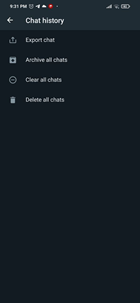
- Export chat
This option will let you share your chat with someone.
- Click on “Export chat”.
- Now select a contact whose chat history you want.
- You will get a pop-up saving export “Without media” and “Include media”.
- Clicking on Without media will export your chat history without any media.
- Clicking on include media will export your chat history with media.
- Now you can share your Whatsapp chat history with anyone you want.
- Archive all chats.
This feature will archive all the chats on your Whatsapp.
- Clear all chats: This will clear all the chats on your Whatsapp.
- Delete all chats: This option will clear all the chats on your Whatsapp.
Conclusion
What we have learned in this blog:
- To see our call history using an inbuilt phone app or by using a third-party app such as Truecaller.
- Make calls and see their log-in Whatsapp calls.
- To see our browsing history in the browser using the history option.
- Browse without our browsing history being tracked by using incognito mode.
- Clear our browser history.
- See our search and watch history in the Youtube app and also we can delete them.
- Get crash reports on android devices using the developers option.
- Get Logcat in android mobile using Android studio.
- Finaaly, we have learn to export,clear, archive whatsapp chat history in whatspp settings