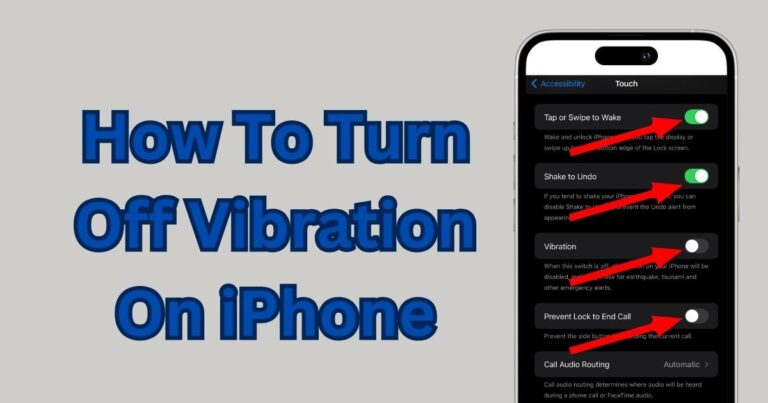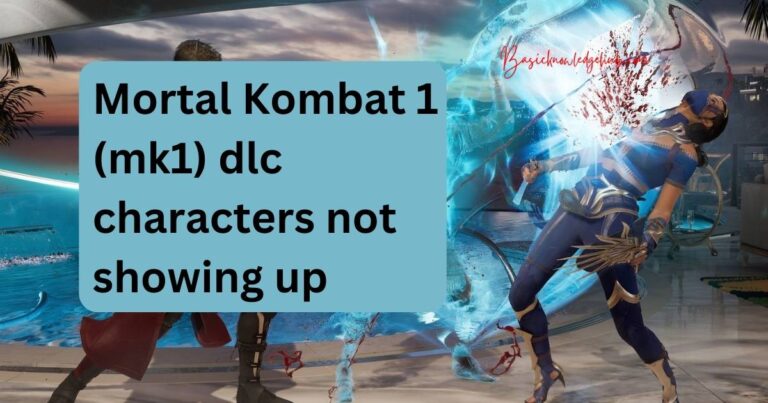Pivot Table Error-How to fix?
Navigating the world of spreadsheets can sometimes feel like walking through a minefield, especially when confronted with issues such as the dreaded Pivot Table Error. It becomes even more challenging as many users depend on this versatile functionality to analyze data and generate reports effectively. Despite its essential role, we cannot ignore that errors do occur. Moreover, understanding these errors and, more importantly, knowing how to fix them, can drastically improve productivity and efficiency. This article will explore the pivot table error in detail and offer practical insights on how to troubleshoot these errors correctly.
Understanding Pivot Table Errors
In essence, a Pivot Table is a data summarization tool used in spreadsheet programs like Microsoft Excel and Google Sheets. Many incidents frustrate users, but arguably, the ‘data source reference is not valid’ is the most common pivot table error. Other frequent issues include ‘field name is not valid’, and the inability to change the pivot table’s layout.
Understanding these issues begin with recognizing that a pivot table error is usually a manifestation of underlying problems—these range from errors in data formatting to referencing and even poor layout construction.
Fixing the ‘Data Source Reference is not Valid’ Error
The ‘data source reference is not valid’ is a frequent obstacle faced by many users. It usually occurs when Excel cannot interpret the data source. The common causes include special characters in the data range, data source on a worksheet with spaces or non-alphanumeric characters, and using external data sources that are not available.
To fix this issue, users are advised to check and correct the data range and sheet names. If the problem stems from using an inaccessible external data source, the solution would be to re-establish the connection to the data source.
Overcoming the ‘Field Name is Not Valid’ Error
The ‘field name is not valid’ error often happens when a user tries to create a pivot table, and the selected range has blanks in the headers—or two headers with the same name. A simple solution to this pivot table error is to fill in blanks or rename duplicate headers. It’s worth noting the importance of data cleansing before generating a pivot table.
Rectifying Inability to Change Pivot Table Layout
Occasionally, users might encounter problems changing the layout of their pivot table. This issue typically occurs when a pivot table is tightly connected with another—a change in one can affect the other. The best way to fix this is by ensuring that each pivot table is independent to not restrict changes to the layout.
Rounding Up
It’s worth noting that while we have concentrated on three of the more common pivot table errors, several more could potentially plague users. However, following good data input practices such as ensuring no blank headers and avoiding duplicate header names, is a safe and effective way to prevent many of these problems.
With these remedies at your disposal, navigating the Excel pivot table error terrain does not have to be as daunting as it first appears. We assure you that with some practice and these tips, you’ll become proficient at troubleshooting pivot table errors in no time.