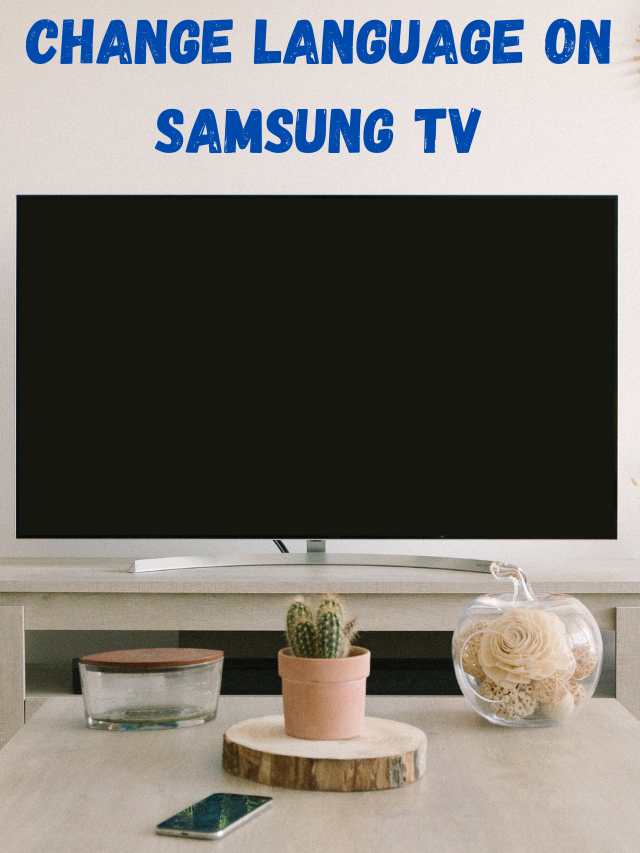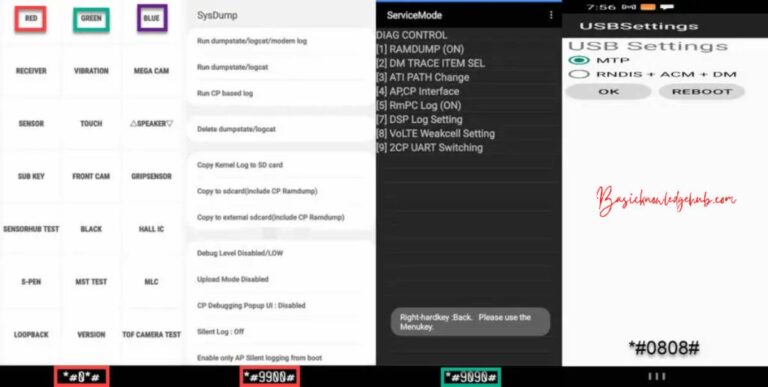Change Language on Samsung TV
Samsung has become the most popular TV brand because they allow users to customize anything they wish. If your kid changes the language by mistake, do not worry because you can easily adjust your known language from settings with simple steps. In this article, we are covering how to Change Language on Samsung TV.
Suppose that your friends come from a different country, they can’t understand the local language. They wish to see local language movies or news. Don’t panic if they ask you for the same. You can easily change the language of your Samsung TV. You can change the language with a remote as well as some versions of Samsung do not require a remote for changing language. Samsung tv has inbuilt buttons to operate settings.
This article will provide all information regarding changing the language on Samsung tv either by using a tv remote or not. If you don’t know how to change the language on Samsung tv, you are in the right place. After reading this article, you can change languages on Samsung tv very quickly.
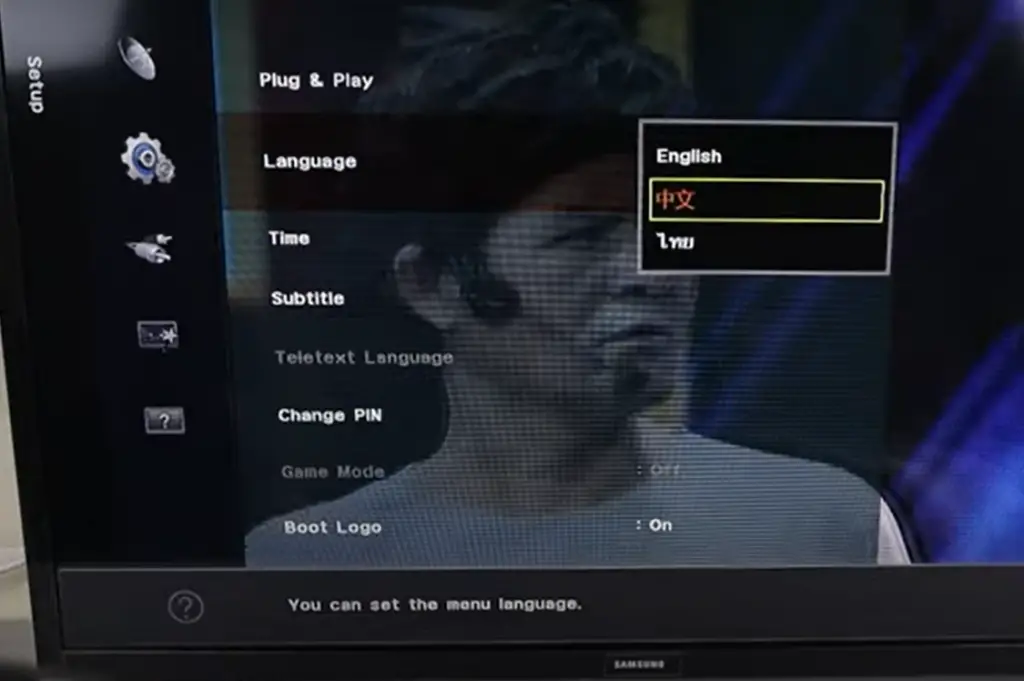
Do not miss: How to Clear Cache on Samsung TV
How to change language on Samsung TV?
The method of changing the language on a Samsung tv varies with their model, and every model requires a different approach. All different approaches are explained deeply.
If your kids interfere with remote and change language, or you press any button and change the language, then the above methods are helpful for you.
Changing the language of Samsung tv using remote
Following is a list of Samsung models with their language changing process.
First of all, you should know the model of your TV. You can see it on the backside of the tv. If not, then you can also check from the settings menu.to check the model by using tvs settings, follow the above steps-
- 1. Go to the settings app of your tv using a remote
- 2. Tap on the support option
- 3. Now click on about this tv
Now you will be able to see the model of your tv
Let’s go for methods for changing the language on Samsung tv. Read also: Cast Samsung Phone to Samsung TV
Models before 2014
If you have an older model than 2014(H or HU range), use the above process to change the language.
- 1. Tap on the menu button of your tv remote
- 2. Choose the system option from the list of menu
- 3. Select menu language
- 4. Now, the list of all languages will be shown.
- 5. Select your desired language by clicking on that language
2015 models
If your Samsung has model 2015 (L or J range), the above method helps change the language of tv.
- 1. Click on a home button of your tv remote
- 2. Now select the system option from the screen
- 3. Tap on a menu languages
- 4. List of all languages is shown
- 5. Select your language by tapping on that option
2016 models
If you purchased 2016 models(K range), use the following method to adjust language on your Samsung tv.
- 1. Click on a settings button from the tv remote
- 2. Click on the system from the onscreen menu
- 3. Choose Expert settings from the list
- 4. Select languages option
- 5. Choose your desired language from the onscreen list
2017 models and later
If your tv has models 2017,2018,2019,2020,2021, then use the following method to change the language of the Samsung tv.
- 1. Click on the home button on the remote of your Samsung tv
- 2. Choose the settings option
- 3. Now click on the general option.
- 4. Click on the system manager option
- 5. Tap on the language option
- 6. Scroll the onscreen list and choose your required language
Change Language Greyed Out on Samsung TV
The problem of grayed out mainly occurs in older models of Samsung tv. When you try to change the language on Samsung tv, it will not accept commands and gray out. In this condition, you can’t switch to a new language. To fix this issue, you have two methods. First, try to close all running background functions to fix. If the first method does not work, you should do a factory reset. The factory reset process is described above. Factory reset will solve the issue.
How To Change the Keyboard Language of Samsung tv
Samsung smart tv has keyboard support to search apps, customize picture settings, brightness control, adjust volume, etc. but make sure that the language of the input keyboard is set to the language which is comfortable for you. Every language has its keyboard layout. Check out Samsung TV blue light filter.
If your TV keyboard language is English, you can’t give the German command. For typing in the german language, you should set the language to a german language.
Follow above steps to change the keyboard language of Samsung tv
- Click on the home button of remote of your tv
- Click on the Settings option
- Select general option
- Click on external device manager
- Now choose the input device manager from a displayed list.
- Select keyboard language option
- Select preferred language from the list of supported keyboard languages.
Changing the language of Samsung tv without using remote
Newer models of Samsung tv have inbuilt control buttons at the backside of the tv. You can easily control tv features without a remote.
Following are some methods for changing language without using the remote.
control keys at the center of the bottom side
Controle keys which are placed at the center of the bottom line can give access to the above function
- Power
- Changing the channel
- Changing the volume
- Smart Hub menu
- Settings menu
- Go back to the previous menu
- choosing the source for the TV
Now using this control key, you can easily change the language of Samsung tv. The steps are described above. Following that, you get rid of language-changing issues.
Control key at the backside of tv
Most TVs have their control keys at the backside and the right corner. These control keys are multipurpose and can be used for changing the language of Samsung tv. Control key at backside give access to above functions
- To make TV on and off
- Changing the channel
- Changing the volume
- Choosing the source for the TV
- Home Menu
- Settings Menu
- Go back to the previous menu
Use the procedure mentioned above to change the language of your Samsung tv.
If your Samsung tv has only one button at the center or on the right side, it will not give access to changing language.
How to solve a problem created during language change
In some conditions, it may be possible that tv does not apply changes made by you. It may be a software-related problem. So to remove that software problem, try to factory reset your Samsung tv. Factory reset will result in clearing all software glitches, and changes made by you apply on tv.
Following steps to be followed to factory reset of Samsung tv
- Click on the home button of remote of your tv
- Select the settings option from the screen
- Tap on the Reset option
- Click on ok of pop up generated
After completion of factory reset, start setting up Samsung tv. Now you can select your preferred language. Read more Samsung TV voice commands.
Conclusion-
Changing the language of Samsung TV is a simple process. It can be done in only 2 minutes with the remote or without the remote of your Samsung TV. If you face any issue while changing language, do a factory reset. Factory reset helps reset a TV’s features like language, Brightness, etc.
I hope this article clears all doubt regarding changing the language of Samsung tv. Now you can change the language of Samsung tv very fastly and easily.
FAQ –
Answer – Click on the Settings button, click on a system option, now go to the expert settings, click on languages, and select English from the list of languages displayed on a screen.
Answer –No, it is not possible. Samsung recommends users not use the TV in another country if they have purchased it from the USA or vice versa. If you do so, Samsung will not cover the warranty of your Samsung TV. You can use it in another country at your own risk.so try to use the tv in that country only from it is purchased.
Answer – To perform a soft reset, unplug the power supply from tv remove the TV from the wall. Wait until 30 seconds and again connect the TV back into the working outlet to test it.