FaceTime not working on iPhone?? We will help you to fix it…stay tuned!
It’s marvelous how you can call literally any of your friends, or family with perfect clarity. But it becomes irritating when you are about to call your loved ones, but the feature on your mobile device isn’t working. One such feature on the i-phone is Facetime, and it can be really frustrating when FaceTime not working on iPhone.
The mobile binds us all in this contemporary world, right? Be it anywhere, and we can meet any of our friends, relatives, and many others, sitting at any corner of the world, contacting anybody sitting at any other corner of the world. How is this possible???? Maybe you are reading this article, from, the answer you are about to give now. Yes, that mobile phone, that desktop, that tablet, that laptop, and whatnot. A lovely name in this era is “APPLE.” No, no, no, not the one you eat, but the one people use. The I-phone, I-pad, and many more Apple Inc. devices.
It’s challenging to deal with it. Here are some potential fixes we got right for you to deal with when facing the issue.
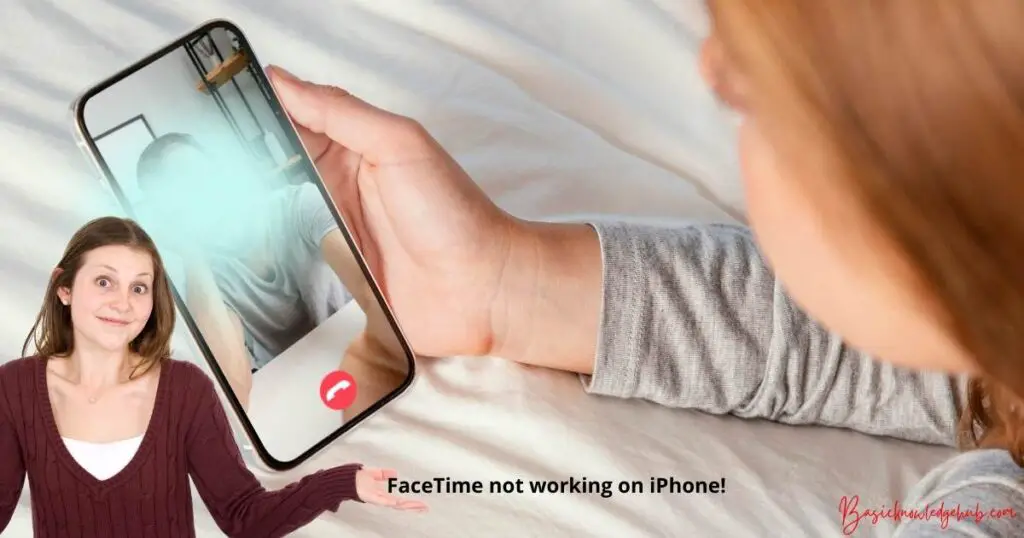
Here’s why you should read our article:
It covers almost all the threats and possibilities that might happen for the FaceTime feature for not working, and the corresponding fixes for the threats are given alongwith. It’s a very easy-to-understand language, and almost anyone can understand and work with it.
How to fix FaceTime not working on iPhone?
Potential fixes just for you to try to fix the “FaceTime not working on iPhone” issue:
Restart your I-phone, I-pad, or Mac:
One of the best troubleshooting for any device is to restart the device. The advice somewhere is the same, when Facetime isn’t working. Make sure to close any apps in the background so that you don’t lose any unsaved progress, and make sure they start afresh after the reboot.
If still, the device isn’t working, try to find out how to force restart the device.
Confirm once, Is facetime works in your country?
Facetime has these minor issues. It isn’t available worldwide(it definitely comes close), and it also isn’t supported in many cell carriers.
Take a look at apple’s support page to find out the same. Don’t be sad, even if this is the issue, that facetime isn’t working in your country or with your cell carrier, iPhone and you can still use it by bypassing these limitations using a VPN(Virtual Private Network) on your phone.
What is a VPN? It is a Virtual Private Network. VPN is a service by an application or a firewall, that helps you maintain your privacy while you are online surfing the surface or deep web. It establishes an encrypted and secure connection between the device and the internet by providing a private channel for your data and communication while you are using a public network. There are many VPN applications available over the internet that you can install and use skillfully.
Find out if Facetime is down for everyone or only with you:
Sometimes, technical issues happen from the apple end. Don’t worry, it isn’t your phone issue. It’s just that, apple servers are down at the moment. Try reaching out to friends and families who use apple devices to find out whether they are facing the same issues as well. When this happens, the saddest part is that you cannot do anything but wait for apple’s servers to get back to normal.
If you don’t have any known persons who use Apple devices, you can always check the status of every apple service at their official website. This page undoubtedly informs you about the scheduled Facetime downtime(if any).
Confirm that your device works with a group Facetime:
Group facetime is a recent technology, where you can chat with more than one person face to face, with proper clarity. Group facetime might not always be available even if one-to-one face conversations are happening smoothly. You can face this issue if your apple device is too old.
Check for updates in the “Updates” section from the settings of your apple device. If the version of iOS you are using is backdated, try hitting the update button, and update the iOS version of the device and check whether FaceTime is working or not.
For group facetime chats, one needs to have the following devices, running on iOS 12.1.4 or later versions, and the following:
- (a) iPhone 6s or later
- (b) iPad Pro, iPad Air2, iPad mini 4, iPad 5th gen or later
- (c) iPad touch(7th Gen)
- (d) Any Mac running macOS Mojave 10.14.3 or later
Test the internet connection on your device:
Facetime isn’t like regular phone calls. It requires a stable internet connection to connect to other people over the internet. If the facetime isn’t working, try loading a fresh webpage on the browser to check if the internet is working properly or not.
Facetime works best over Wi-fi, but you can easily use cellular data to connect to other people over the internet. To run Facetime without Wi-Fi, go to Settings>Cellular, and turn on the Facetime slider, to use it over the cellular data.
Also, you need to check whether FaceTime is supported in the carrier you are using, i.e., whether the sim card or network company you are using. Many a time, FaceTime isn’t available for some specific network carriers and not working on your iPhone. You can check for the same in the “Help and Support” section of Apple’s official website.
Make sure you are using the right contact details on the device:
Check the facetime contact details on your apple device by going to, Settings>FaceTime>You can be reached by FaceTime at. Ask the person you want to connect to do the same, so that you can check whether you are using the right details or not.
Try limiting people in your group facetime chat:
FaceTime lets you chat with atmost 32 people at a time over video conference. But, having so many people at once can make it difficult for you to figure out who exactly is causing the FaceTime issue. So, instead try, to start a one-to-one chat first, the consecutively start adding extra people one at a time.
However, if your FaceTime isn’t connecting to anyone at all, there are high chances the issue is with your device, or it’s a technical problem at your end.
Update the software on your Apple device:
FaceTime might hamper your group chats if the software isn’t up to date on your device. To do that, go to, Settings>General>Software Update. If you see an un-updated software, try to update it to fix the issue.
Set the Date and Time correctly, or best, leave it to set automatically from the internet:
Facetime sometimes doesn’t work if the date and time on your device are incorrect. Apple suggests you to leave the device to set the date and time automatically from the internet. TO do this, go to, Settings>General>Date and Time, and make sure the “Set date and time automatically” slider is on. This feature connects the accurate date and time from the internet according to your location and time zone, and sets it for you automatically.
Temporarily disable the FaceTime feature from settings:
You can always toggle FaceTime on or off in the settings of your apple device. Go to Settings>Facetime, and turn the slider off, and the next moment turn it on after turning it off. Please note that you might need to sign in to your apple Id once again after turning it on. May this fix FaceTime not working on iPhone issue.
Enable certain ports in your firewall settings:
Before getting into the details we need to know about, what is a firewall? A firewall is basically a network security device that monitors the incoming and outgoing traffic and permits and blocks data packets based on the user’s security rules or a specific application on the device. Its purpose is to establish a barrier between your internal network and the incoming network coming in from the web or any other existing external sources, which in turn restricts malicious traffics like hackers, Trojans, or viruses.
Facetime doesn’t work at times when specific firewall settings of your device block certain necessary connections of the internet.
This mostly happens with third-party applications, when that application’s firewall isn’t configured to work with FaceTime.
You can always fix the issue if you disable the firewalls, by enabling certain ports from your device. Take a look at Apple’s firewall support page to know which firewalls you need to enable or disable to work with FaceTime. Also, check, whoever made your firewall, to figure out, how exactly to disable certain firewall connections.
Try disabling FaceTime content restrictions:
If the FaceTime app is missing from your iPhone, then there are high chances that you might have turned on some screen time restrictions(knowingly or unknowingly). These features are generally used to keep children away from access to certain features on the device. To fix this, go to settings, click on allowed apps, and make sure FaceTime and camera, are both turned on.
Enter your screen time passcode if prompted by the device. This passcode may be different from your standard passcode.
Turn the Camera and Microphone on while accessing FaceTime:
Situations like this occur, when someone you are chatting to over facetime, says that, they are unable to see or hear you, but you can hear and see them properly. This is most probably because, you have disabled your camera and microphone for that particular FaceTime call.
During the call, figure out more controls to operate the call by tapping on the screen. Click on the camera and microphone icons to toggle between on and off, of the camera and microphone, respectively.
Test the Microphone and Camera of your Apple device:
If point number 13 didn’t happen, but still people are unable to see or listen to you over the FaceTime call, there are high chances, there’s an issue with your camera or the microphone. The simplest way to check this, is to open the camera of the device and record a short video of anything using any of the front or rear-facing cameras, to check whether the camera is working properly. Similarly, for the microphone, open the recorder app, start it and record any random thing to check if the microphone is working properly or not. Play the video and audio respectively, to find out whether there is any issue with the audio or video or not.
If there are issues, go to the Apple help center on the web, and check how to fix camera and microphone issues.
Sign out of FaceTime and sign in again:
Still, if FaceTime isn’t working on your Apple device, sign out of the apple device entirely and sign in once again. Keep in mind using the correct Apple id and password while signing back again. Please note that, Apple is stringent in terms of security. Make sure you remember the Id and password, because it is complicated to retrieve the Id and password back, if you forget them. After signing back in, go to settings and sign in to FaceTime using the correct Apple Id, and password.
Tried all the hacks???? Still, facetime isn’t working on iPhone??
Better use a FaceTime alternative. There are plenty of video conference apps available in the market or over the web. Try any of them according to your compatibility and basis of use. Keep a note that, almost all of them are free, and generally perform across all kinds of platforms.
Frequently Asked Questions(FAQs):
Answer: If any of the given fixes don’t work, then there is a chance that FaceTime isn’t supported in your country.
Answer: A few Middle Eastern Countries do not support FaceTime. Apple confirms Jordan, Qatar, United Arab Emirates, Saudi Arabia, and Pakistan.
