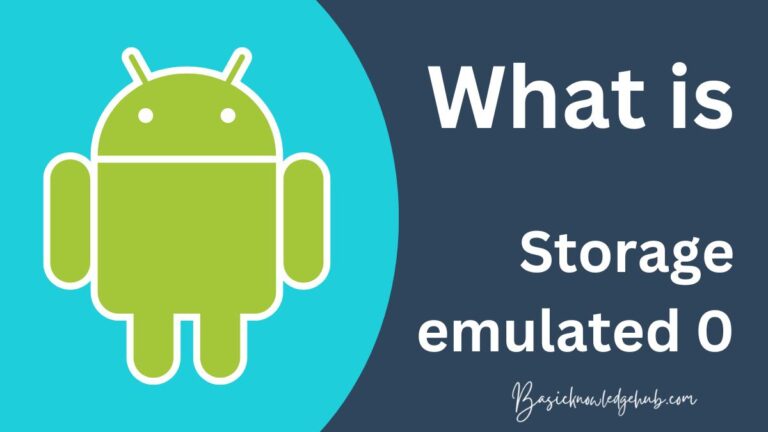Reverse Image Search on Android
Sometimes we need to check plagiarism of our image, or usually, we want to know which image is this and do not have a PC at that moment, then we need a Reverse Image Search on Android. I’m sure you’re interested in knowing more about reverse picture tracking, and we have all the information you need. You can easily trace which plant is this why just facing your android camera on it. Sound interesting! Read reverse Music Search to understand the basics.
Today, we’ll discuss reverse image search and the algorithms it employs, its source, and more. The main topic of discussion is the best way to use this technology on your Android smartphone. Therefore, without further delay, let’s begin.
What’s Reverse Image Search on Android?
The Reverse Image Search technique is a search technique that uses CBIR. CBIR is a term used to describe content for image retrieval. The CBIR system is supplied by an image. The image is the one it is searching for, and you will get all details regarding the image. The information contains images like the one in the image or possibly the type of image and the particular characteristics of the objects in the picture. This is built chiefly on Classical Computer Vision (CV). Modern, more advanced reverse image search technologies employ Deep Learning algorithms to identify objects within your image. Reverse image search android reverse image search for Android can also let you know how popular the image on your Android phone is. This Reverse image search is primarily in handy if you don’t have enough data to search.
For instance, you pass upon a beautiful plant in a landscape. You have no idea about it, including its name or where it came from. But, you’re intrigued by it. How do you conduct the Google search? You’ve got that right. You’d search for the relevant information by Google. You would then let Google be aware of the image. That’s where reverse image search comes to the picture.
Utilization in conjunction with Reverse Image Search Android
This Reverse image search technique is used for a variety of purposes.
- If an image is an artwork or other content, it can be helpful to identify the artist or creator of the content.
- If the image you’re looking at is smaller DPI, reverse image search can assist you in finding the image with a higher resolution if it is there is one available.
- You can also find the origin of an image via reverse image search.
- It is possible to find websites that have images. This can assist you in identifying plagiarism.
Reverse Image Search Algorithms
The most popular Reverse image search methods are
- Vocabulary Tree
- Highly stable external regions
- Scale-invariant feature transform
Since these algorithms are not part of the scope of this article, We won’t go into each one in-depth. Please search for the algorithms if you’d like to find out more information about them.
How do I Reverse search for an image on Android?
We now know the meaning behind Reverse image search and exactly how it functions. Let’s look at how you can reverse search for an image on Android.
Google Reverse image search is the service is used to search using an image. This is done in two different ways. One is through the Android application, and the other is via the Web. It is often referred to as an online search engine. The only difference is that it can search based on the image you upload rather than the standard search engine, which searches through text.
That’s it; Google Reverse Image Search is the process that allows you to conduct the Google search using an image. The image is required to be uploaded by you. Once the search is finished, you can look at the result page. The page with results contains information that Google discovers about the image, and it includes any possible matches or similar photos. When the image you’re looking for is an old thing, it could be worth the item’s current value as a reward.
Conducting the reverse image search is quite simple. As we mentioned, you can perform this with Google Chrome. Google Chrome browser on your PC as well as an Android device. If you are using Android, there are a variety of applications that you can download through Google’s Play store. Specific third-party applications may allow this. They utilize their Google Image Search API or Yandex Image API as background applications to search through your image.
Tip1: Google Reverse Image Search in Browser
Let’s first look at how to do this using the browser. You can now use any browser you like, whether Firefox, Opera, or Chrome. The one that is recommended is Chrome, however. As you type the search bar, you type into the search bar; when you have to find something, you need to transfer an image directly to Google. This is to conduct a reverse image search.
This is a detailed description of how to complete it.
- Start Chrome from the Android phone (or your personal computer).
- Navigate to https://images.google.com
- It is when the Google Images page opens up. Now, if you’re working on your phone, tap the three dots located on the top right corner of Chrome. Scroll down until you can select the desktop mode.
- The standard Google reverse image search engine is available when you are in the desktop view. This is precisely the place you should be.
- You could do two options right now: either copying an URL for your image or uploading an image to the Gallery.
- Once you have provided Google with the image, it will search for it and give the required information.
- For an example, I used Alan Walker’s image to search, which yielded the result I received:
Tip 2: Google Reverse Search Image by utilizing App
We will now discuss how you can do precisely the same thing using the app. As we are dealing with apps for Android, only it is possible to perform this on your phone. If you’d like to utilize these apps on your PC, You know how to go about it, and you’ll need an Android emulator like Bluestacks on your computer.
Various applications are available on the Play store that allows us to do a reverse image search for reverse image search on Android. The majority of them are entirely free, and they assist in facial recognition or return information about the image. Here are some you can employ to accomplish your work.
App1: Photos Sherlock
Photo Sherlock is widely regarded as one of the top Android applications to reverse image search. It allows you to add an image from your Gallery and search for it. If you know an image URL, it’s additionally possible to search using this app. This application integrates with the Google ads and Yandex search engine. This guarantees the most accurate results in the search results, so it’s highly reliable.
The procedure of searching the application is similar to the way it works to search via Chrome. It is necessary to add your image to your Gallery. To begin, click on the Upload button, and when your Gallery opens, you can choose the image you wish to search for using.
The app is entirely free and available on both operating systems, Android and iOS. It can be downloaded via Google Play Store (Android) or the Google Play Store (Android), or from the Apple App Store (iOS).
App2: Google Lens
It is no surprise that Google Lens is the official application Google gives to search for images. It is a much more robust application with more features and is supported by Google. The Google Lens app is found included in a few Android devices. If not, it’s accessible for free on the Play Store. The app lets you get all the information about your image, which you uploaded, like geographic information (if it’s the image of a landmark or other location). Additionally, you will see an inventory of similar photos and additional information.
The app is also available for iOS, which means you can download it if an iOS user.
Tip 3: Search by using an image stored on your device
This article will discuss how to do a reverse image search using an image within your Gallery. This feature isn’t supported for Android tablets, and this means that you can utilize this only using an Android device.
- Launch Google. Open the Google App on the Android device.
- Pay attention to that there is a Discover button on the right. Press it.
- Once the search bar appears, Tap Google Lens.
- There are two choices. You can choose to snap a picture by using your camera towards the object and then clicking on an image; alternatively, transfer an already-existing image.
- Click the photo selector icon to allow Gallery to open. If you find that the Google application does not allow access to Media, ensure that you enable it. Media access is required for every app to run Gallery.
- You can now choose the portion you want to search for in the image you wish to search. You can also utilize the entire picture. To select a specific part of the image, you must choose the Image section. Move on the corner of the frame to pick the area you wish to search for.
Conclusion
So we are at the end of this. We have discussed the reverse image search technique and Google Reverse Image Search. This discussion will give you an idea of what you can do to carry out a Reverse image search with Chrome or an app similar to Google Lens. It’s pretty easy, and you just need to provide the image. Google is intelligent enough to search for the photo and provide you with the specifics. In addition but you’ll also get similar shots. The technology is anticipated to improve and be more efficient over time.